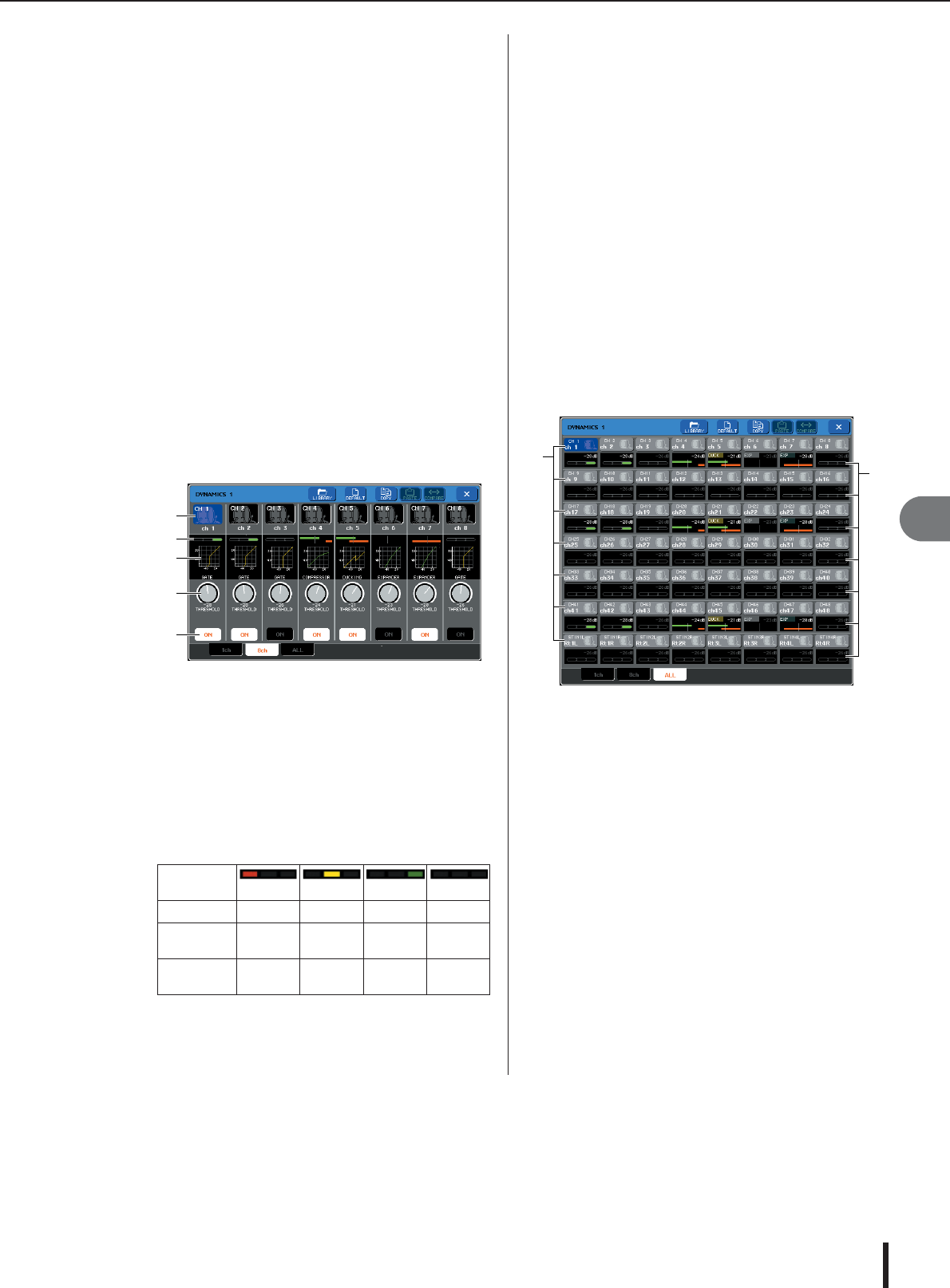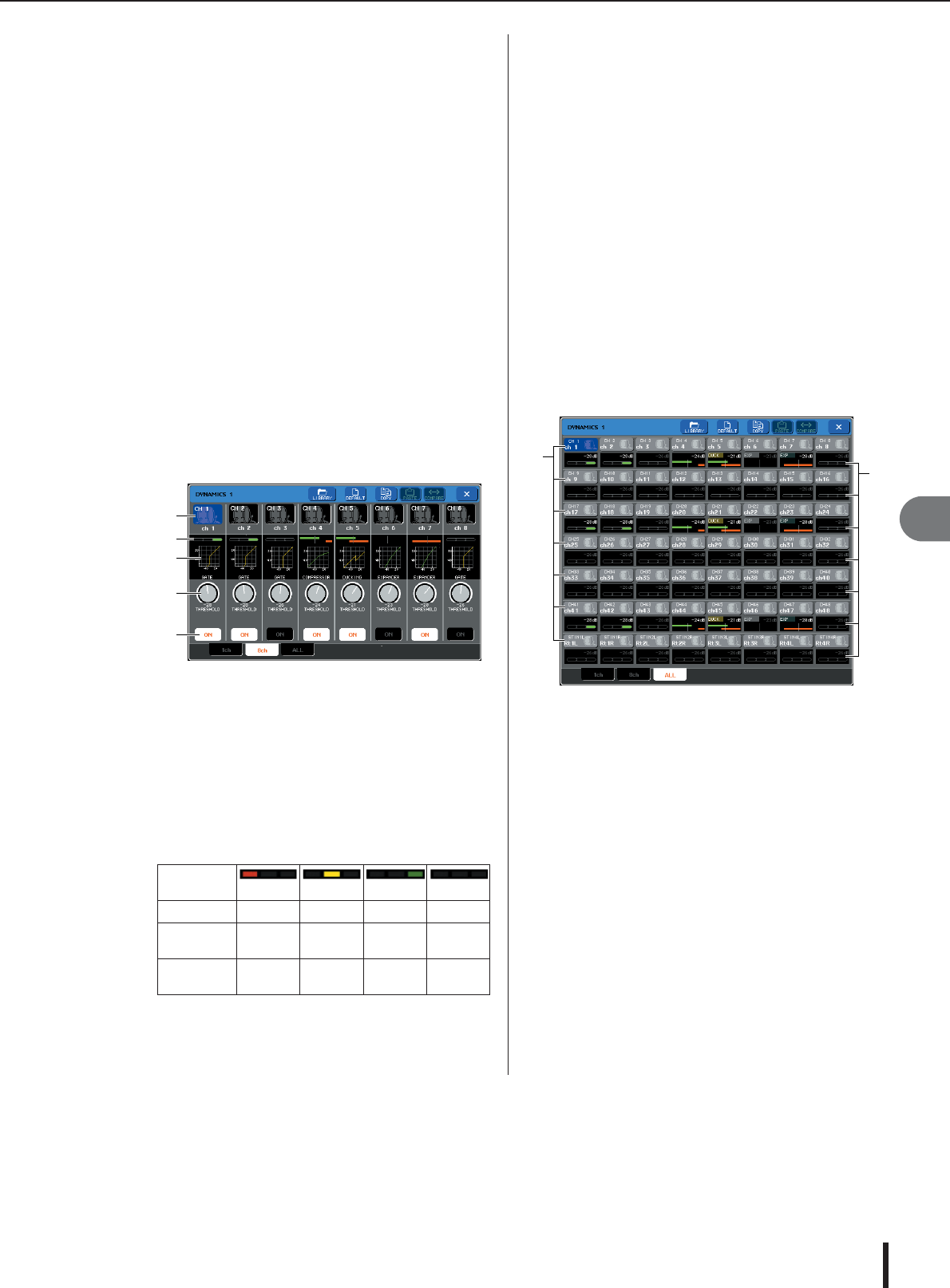
Using dynamics
M7CL Owner’s Manual
EQ and Dynamics
10
119
H
KEY IN FILTER button (only for GATE
and DUCKING)
This field lets you apply a filter to the key-in signal. As
the filter to use, choose either a HPF (high pass filter),
BPF (band pass filter), or LPF (low pass filter). If all of
these buttons are off, no filter will be applied.
If a filter is enabled, you can use multifunction encod-
ers 6/7 to adjust the Q and FREQUENCY (cutoff fre-
quency / center frequency).
I
KEY IN SOURCE button
This displays the KEY IN SOURCE SELECT popup
window, where you can select the key-in signal.
[DYNAMICS 1 (2) popup window (8 ch)]
This window shows the settings for eight channels,
including the currently selected channel. You can
switch between eight-channel groups such as 1–8 and
9–16. Compared to the one-channel display, fewer
parameters can be controlled. This window is conve-
nient when you want to adjust the threshold or certain
other parameters while watching the adjacent channels
to the left and the right.
1
Channel select button
This indicates the channel number, the icon selected
for that channel, and the channel name. You can press
these buttons to select a channel or a range of chan-
nels.
B GR meter / GAIN indicator
This indicates the amount of gain reduction. If you are
using “GATE” as the dynamics type, an indicator
showing the open/closed state of the gate is shown.
C Dynamics graph
This mini-graph displays the approximate response of
the dynamics processor.
D THRESHOLD knob
This specifies the threshold at which the dynamics
processor will begin operating. You can use multifunc-
tion encoders 1–8 to control this.
E DYNAMICS ON/OFF button
This turns the dynamics processor on/off.
[DYNAMICS 1 (2) popup window (ALL)]
This window displays the dynamics settings of all
input channels (or output channels) at once. This page
is only for display, and does not allow the parameters
to be edited. It is useful when you need to quickly
check the dynamics settings for all channels, or when
you want to copy/paste dynamics settings between dis-
tant channels.
1 Channel select button
This indicates the channel number, the icon selected
for that channel, and the channel name. You can press
these buttons to select a channel or a range of chan-
nels.
B GR meter
This indicates the amount of gain reduction. The level
display is the same as for the eight-channel window.
You can press the GR meter to switch to the one-chan-
nel popup window with that channel selected.
3
Access the DYNAMICS 1 (2) popup window
(1 ch), and press the DYNAMICS ON button
to enable the dynamics processor.
If you access the DYNAMICS 1 (2) popup window (1
ch), you’ll be able to edit all parameters.
Gate status
indication (red) (yellow) (green)
On/off status on on on off
Open/closed
status
close open open –
Gain reduc-
tion amount
30 dB or
more
0–30 dB 0 dB –
1
2
3
4
5