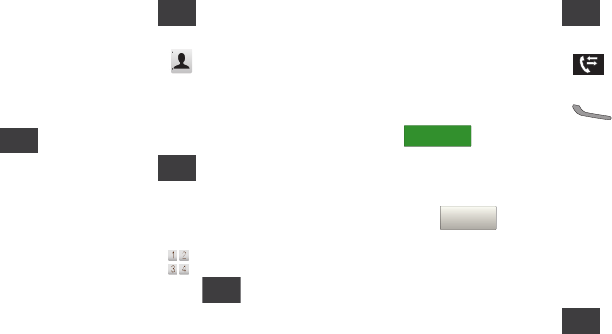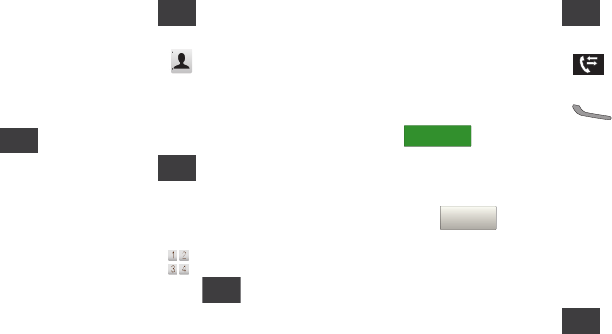
Contacts 33
4.
Touch a field to save the number:
Mobile 1
,
Mobile 2
,
Home
,
Business
, or
Fax
.
5. You can save the contact now, or continue entering fields.
6. When you’re finished, touch to save the contact.
Editing a Contact
1. From the Home Screen, touch
Contacts
.
2. Touch an existing contact, then touch
Edit
.
3. Touch fields to enter the contact information, then touch
to save each field.
4. When you’re finished, touch to save the contact.
Editing a Contact from the Keypad
You can add a new number to a contact by entering the number
into the Keypad, then following prompts to complete the process.
1. From the Home Screen, touch
Keypad
.
2. Enter the phone number, then touch ➔
Update
Existing
.
3. Touch the first letter of the contact name, or close the
alphabetic tab and scroll to locate the contact.
4. Touch a field to save the number:
Mobile 1
,
Mobile 2
,
Home
,
Business
, or
Fax
.
5. You can save the contact now, or continue entering fields.
6. When you’re finished, touch to save the contact.
Editing a contact from Recent Calls
1. From the Home Screen, touch
Recent
.
– or –
From the Home Screen, press
Send
➔
.
2. Find a call from
All
,
Missed
,
Received
, or
Dialed
, and touch
the call.
3. Touch ➔
Update Existing
.
4. Touch an existing contact, then touch a field to save the
number:
Mobile 1
,
Mobile 2
,
Home
,
Business
, or
Fax
.
5. You can save the contact now, or continue entering fields.
6. When you’re finished, touch to save the contact.
RECENT CALLS
Save to ContactsSave to Contacts