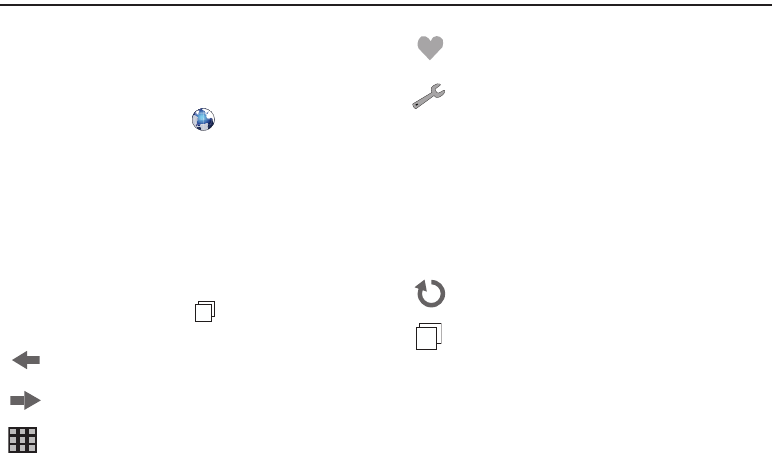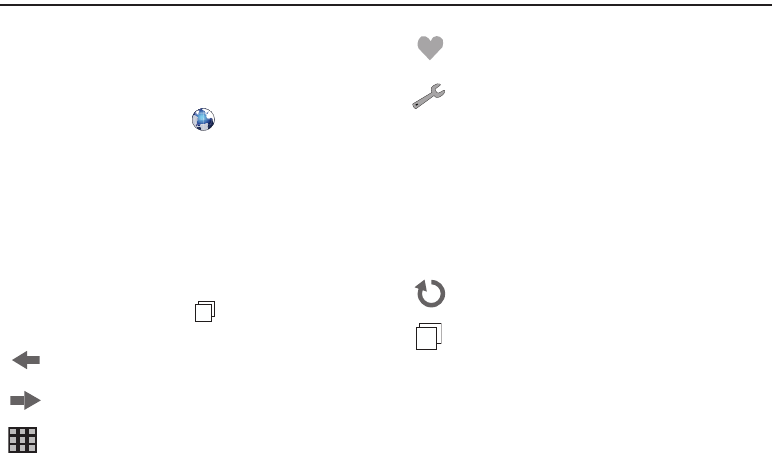
Web and Social Networking Applications 95
Section 13: Web and Social Networking Applications
Mobile Web
Your phone is equipped with a full HTML Browser, which allows
you to access the Internet. This section explains how to access
the browser and navigate web pages.
ᮣ
From the Home Screen, touch
Mobile Web
.
Changing the Screen Orientation
The default view is a portrait screen layout. Slide open the
keyboard to view a landscape view.
Navigating the Browser
Navigate the Browser screen by touching points on the screen,
and using on-screen tools.
Tools
While viewing a web page, touch to display the on-screen
tools, then touch the desired tool.
Selecting items
ᮣ
Touch an on-screen item or hyperlink to select it.
Back
: Return to the previous page.
Forward
: Advances to the next page.
Menu
: Displays bookmarks
Favorites
: View or add bookmarks for web pages
Options
: Displays a list of web options.
•
Find on Page
: Search for content on the page.
•
History
: View a list of recently-visited pages.
•
Settings
: Select settings for Browser sessions.
•
Send Screen
: Capture and send a screen via
Email or text message, or to My Pictures.
•
Share URL
: Share this URL.
•
Exit
: Exits the current screen or menu.
Reload
: Refresh the current page from the source.
Fullscreen View / Toolbar View
: Indicates full-screen
view. Touch to switch to Grid View.