134
Entertainment
Working with Playlists
You can create playlists to organize your music files into sets of songs,
which you can play in the order you set or in a shuffle.
To create a playlist
1. From the Music Library, select the Playlists tab.
2. Tap the Menu Key
(in the Front Touch Keys bar), then tap New
playlist.
3. Enter a name for the playlist and tap OK.
4. Select the songs you want to add to a playlist, then tap Add. The new
playlist is added to the Playlist tab.
To add a song to a playlist
1. From the Music Library, touch and hold the song you want to add to a
playlist.
2. In the context menu that opens, tap Add to playlist, then tap the name
of the playlist you want to add it to.
To remove a song from a playlist
1. Open a playlist.
2. Touch and hold the song you want to remove, then tap Remove from
playlist in the Context menu that appears.
To delete a playlist
1. Open the Playlists library.
2. Touch and hold the playlist, then tap Delete in the Context menu that
appears.
3. Tap Yes to confirm.
To rename a playlist
1. Open the Playlists library.