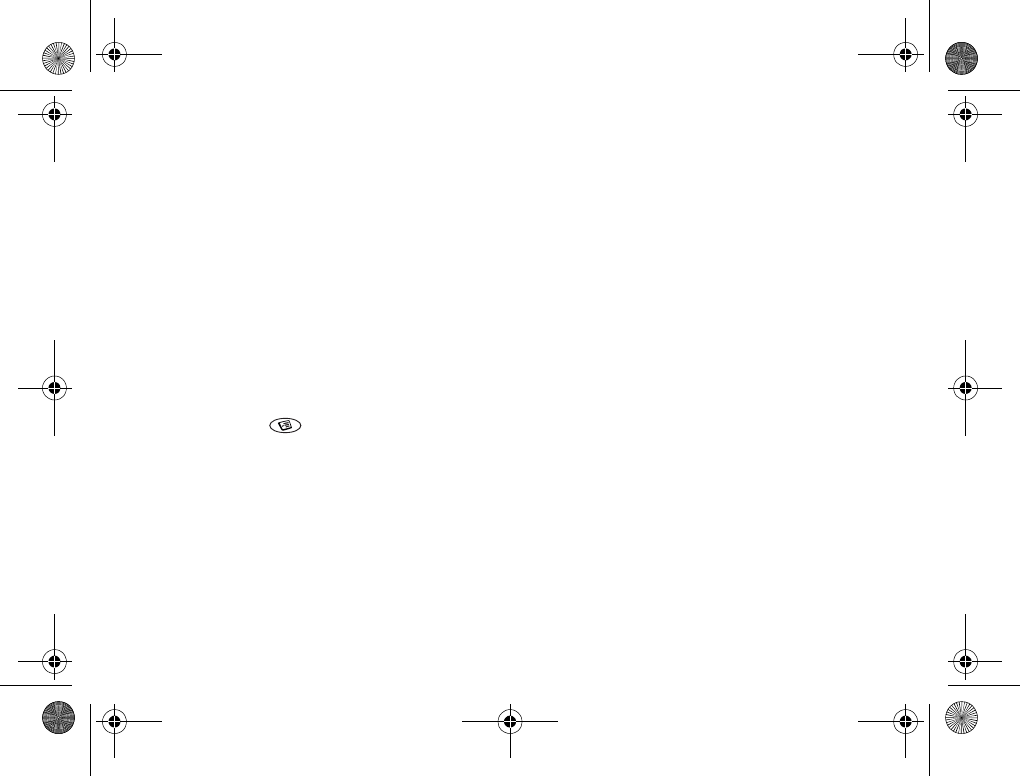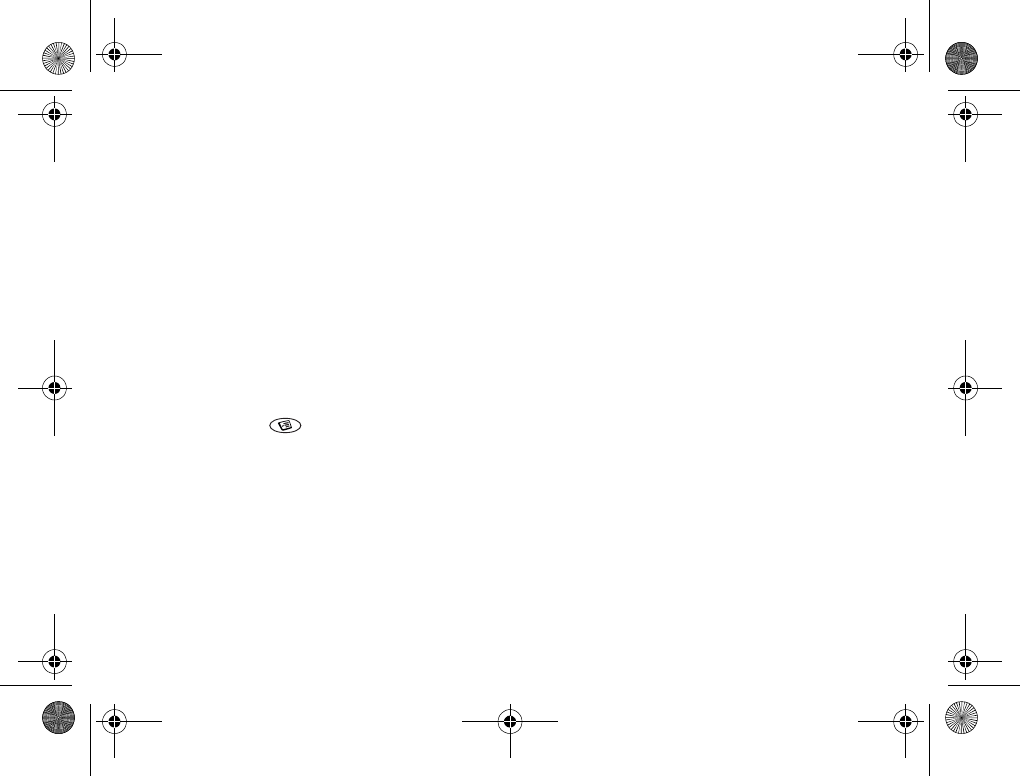
Calling 29
To send your business card
1. Scroll to Phone book,
YES, Manage contact, YES,
My card,
YES, Send, YES.
2. Select a transfer method,
YES.
If you use infrared make sure that the infrared ports
are facing each other.
When you receive a business card via a text message,
you accept the card by pressing
YES. To be able to
receive a business card using the infrared port or
Bluetooth wireless technology, you need to select the
Receive menu in order to activate the infrared port or
to make the phone discoverable.
To receive a business card
1. From standby, press and scroll to Receive item,
YES.
Both the infrared port and the Bluetooth function are
activated for three minutes.
2. When you receive the business card, press
YES.
3. Press
YES again to save the card in the phone book.
To send a contact
1. Scroll to Phone book,
YES, Manage contact, YES,
Send contact,
YES.
2. Enter the first letters of the contact you want to send,
YES.
3. Press
YES to select the contact.
4. Select transfer method,
YES.
If you use infrared make sure that the infrared ports are
facing each other.
• To send all contacts, scroll to Phone book/Advanced/
Send all and select a transfer method.
Copy contacts
You can copy the contacts between your phone’s
memory and the SIM card. The number of contacts
that can be saved depends on the type of SIM card.
• To copy contacts to the SIM card, scroll to Phone book/
Advanced/Copy to SIM.
If you insert a SIM card with saved contacts in your
phone, you can call a contact by selecting Phone book/
Advanced/Call from SIM. If you want to edit a contact
saved on the SIM card, you first need to copy the
contact to the phone.
• To copy contacts to the phone, scroll to Phone book/
Advanced/Copy from SIM.
T68iUG-R3A-AE.book Page 29 Tuesday, April 23, 2002 10:47 AM