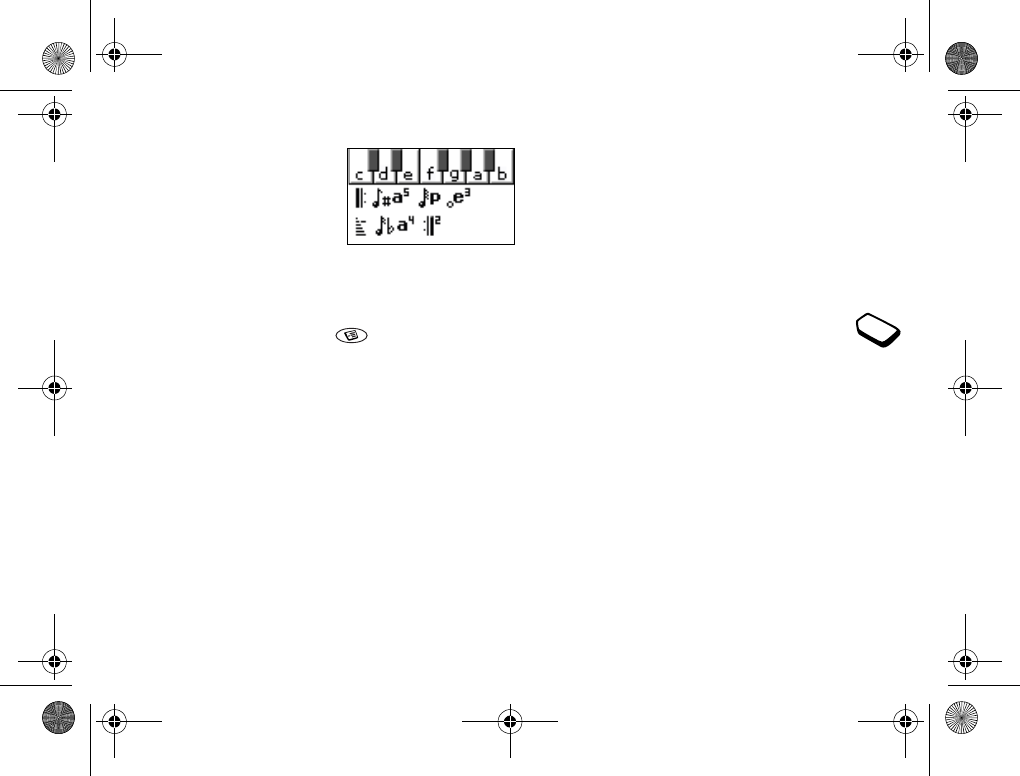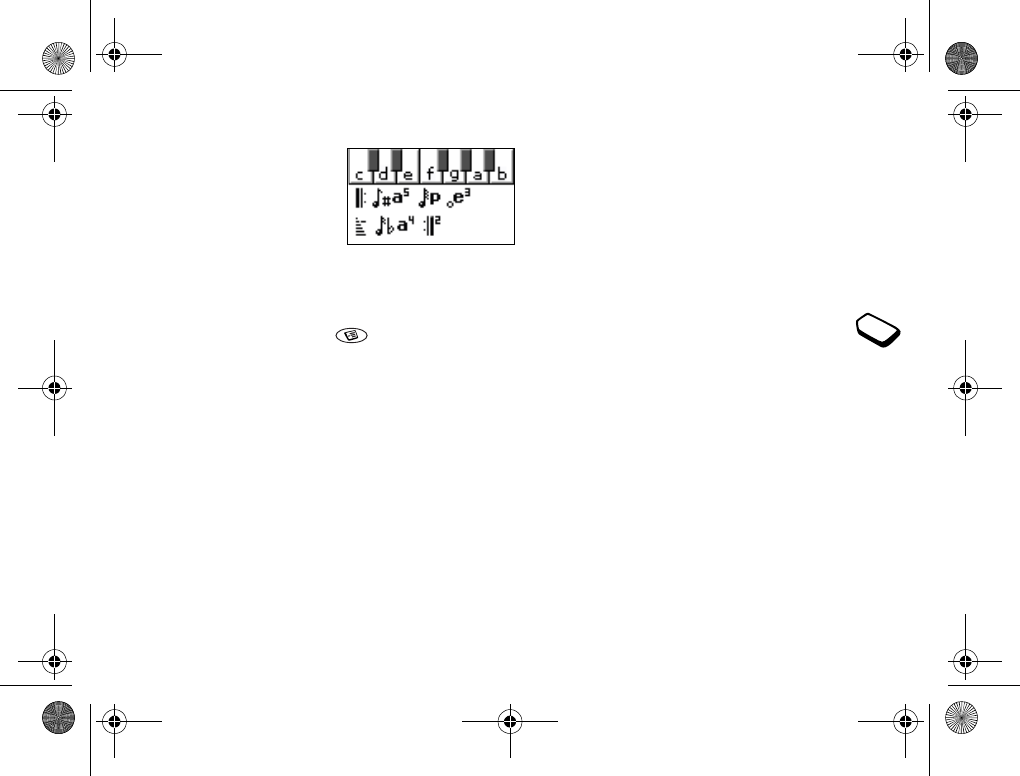
20 Personalizing your phone
To use the piano
1. In the Composer, slide the
volume key up to activate
the piano.
2. Use the joystick to move
between the keys.
3. Press
YES to select a note.
To send a melody
1. Scroll to Fun & Games,
YES, My sounds, YES.
2. Select a melody and press .
3. Select Send,
YES.
4. Select a transfer method.
If you use infrared, make sure that the infrared ports
are facing each other.
Note: To send a ring signal or melody in a text
message, see “To insert an item in a text message”
on page 50.
Receiving melodies
You can receive a sound or melody via IR, Bluetooth
wireless technology, SMS or MMS, or download it
via WAP. When you receive the sound or melody,
press
YES to save it in My sounds.
If you use infrared make sure that the infrared ports
are facing each other.
Increasing ring
You can choose a ring signal that rises in steps from
the lowest volume to the highest.
• To turn increasing ring On or Off, scroll to Settings/
Sounds & alerts/Increasing ring.
Specific ring signals for personal calls
If you subscribe to the Two Line Service, you
can set different ring signals for the two voice
lines. Line 1 and Line 2 are displayed instead
of Voice calls.
If your subscription includes the Calling Line
Identification (CLI) service, you can assign a Personal
ring signal to up to ten callers.
To set a specific ring signal for a caller
1. Scroll to Phone book,
YES, Personal rings, YES,
Add new?,
YES.
2. Enter the first letter of the contact name,
YES.
3. Select a contact,
YES.
4. Select a ring signal,
YES.
See “Icons” on page 88.
T68iUG-R3A-AE.book Page 20 Tuesday, April 23, 2002 10:47 AM