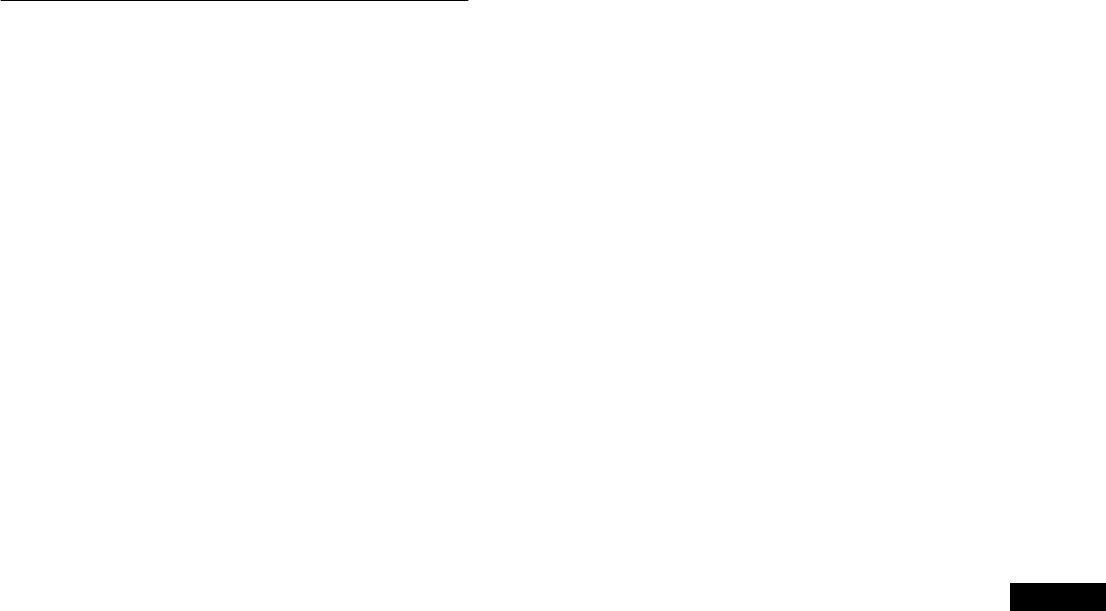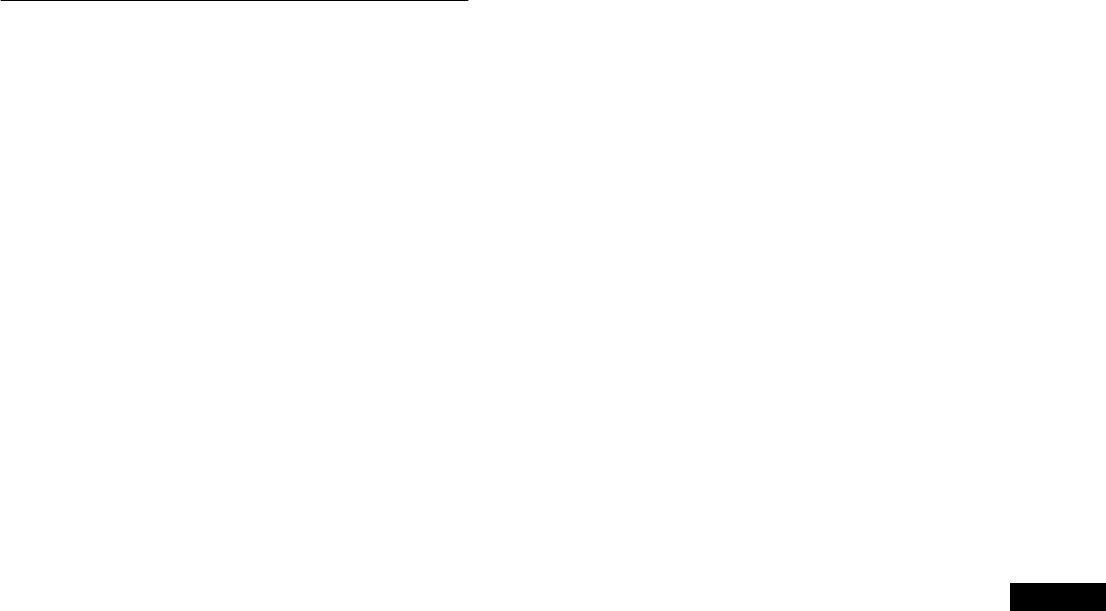
15
GB
INPUT SETTING menu
You can adjust the following items using the INPUT SETTING
menu.
•Auto Adjust
•Phase
•Pitch
•H Center
•V Center
• Input2 Priority
x Adjusting Picture Position and Sharpness
(analog RGB signal only)
Automatic picture quality adjustment function
When the monitor receives an input signal, it automatically
adjusts the picture’s position and sharpness (phase/pitch), and
ensures that a clear picture appears on the screen (page 19).
Note
While the automatic picture quality adjustment function is activated, only
the
1
(power) switch will operate.
If the automatic picture quality adjustment function of this
monitor seems to not completely adjust the picture
You can make further automatic adjustment of the picture quality for the
current input signal (See “Auto Adjust” below).
If you still need to make further adjustments to the picture
quality
You can manually adjust the picture’s sharpness (phase/pitch) and
position (horizontal/vertical position).
These adjustments are stored in memory and automatically
recalled when the monitor receives a previously input and
registered input signal.
Make further automatic adjustments to the picture
quality for the current input signal (Auto Adjust)
1 Press the MENU button.
The main menu appears on the screen.
2 Press the M/m buttons to select (INPUT
SETTING) and press the OK button.
The INPUT SETTING menu appears on the screen.
3 Press the M/m buttons to select “Auto Adjust” and
press the OK button.
The options are displayed on the popup menu.
4 Press the M/m buttons to select “OK” and press the
OK button.
Make the appropriate adjustments of the screen’s phase, pitch
and horizontal/vertical position for the current input signal
and store them.
Adjust the picture’s sharpness manually (Phase/Pitch)
You can adjust the picture’s sharpness as follows. This
adjustment is effective when the computer is connected to the
monitor’s HD15 input connector (analog RGB).
1 Load the Utility Disk.
2 Start the Utility Disk and display the test pattern.
For Windows
Click [Utility] t [Windows]/[Win Utility.exe].
For Macintosh
Click [Utility] t [Mac]/[Mac Utility].
3 Press the MENU button.
The main menu appeh0.0]u7.3(w[im.782(r)5 ih)-11(e mai)-6.3()P7-6.6(h)-11(e map3(m)7(p)p mao15.5(G)]TJ/F3 1 TgU)4.6( 3.1(y 3( the )13.3(MEN)46.3(n)2.4( me)-13.6(nu an)1.O]TJ 1 TgU)p8.4(r’s (tar6 Tw Tf]u7.3(w[im.782(r)5 iv k [Utilit)36(ure’s)11.2)2t)13.6(y] )]TJ/F11 1 Tfw[(M)-9./F3 1iv k5133 TD0.2(w)-1.5(s Tf Tf oA)]T16.O]t (f)2 Disk)-2.67ef1.5Ee6.O]t1.5E V/F11 1o g’e