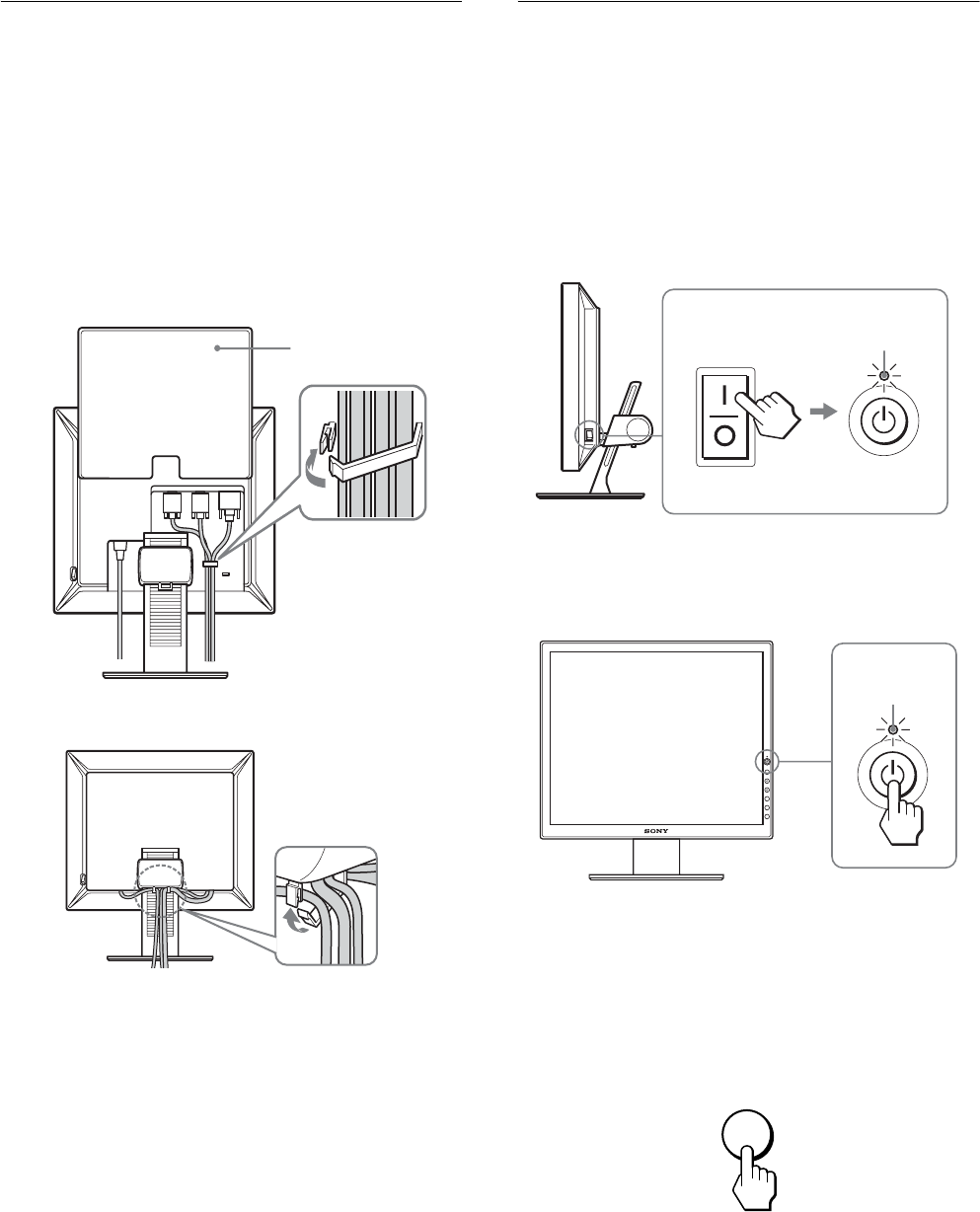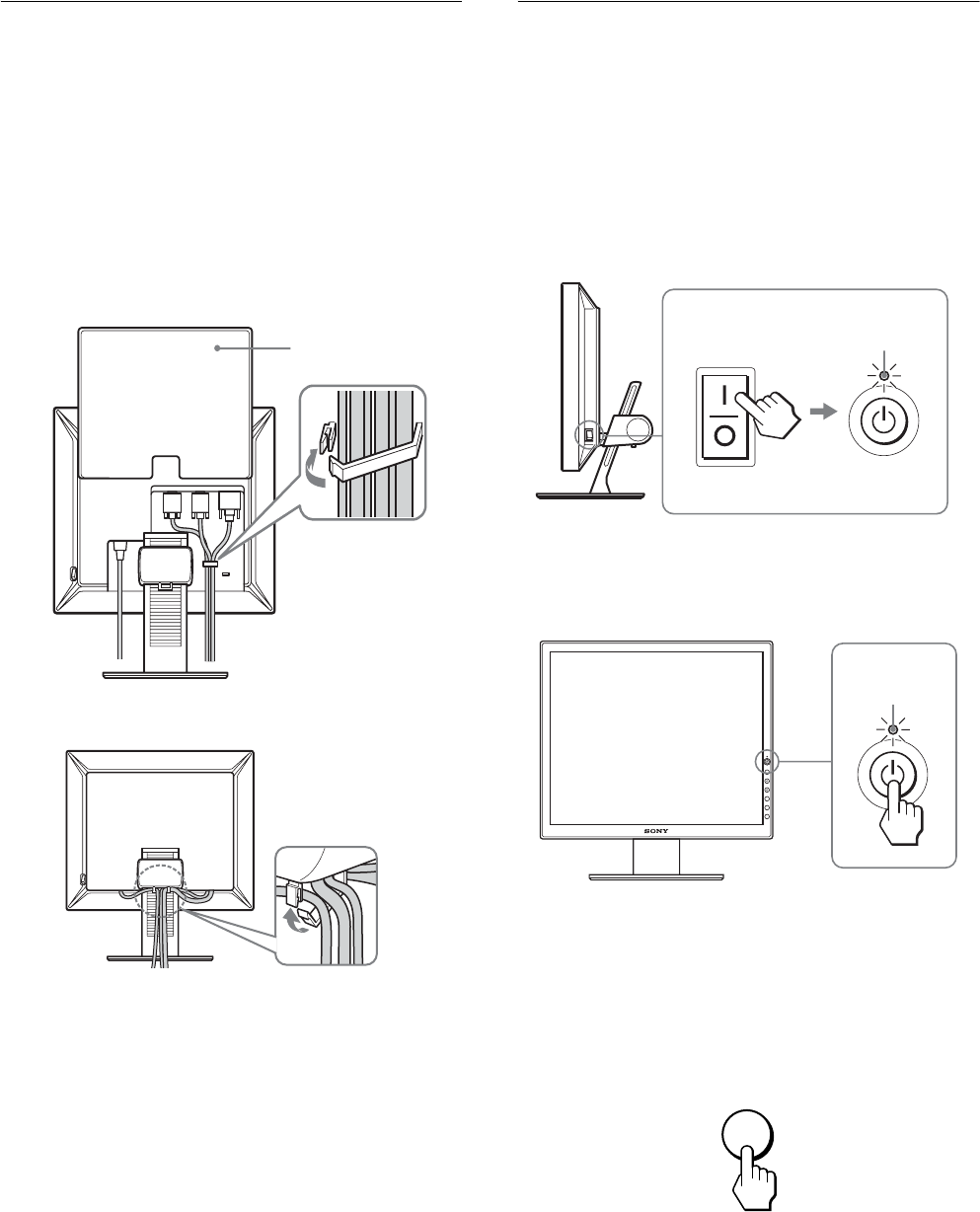
8
Setup 3:Bundle the cords and
cables
1 Slide up the back cover.
2 Secure the video signal cables using the cable
holder on the cabinet.
3 Slide down the back cover.
4 Bundle all the cords and cables through the cable
holder of the stand.
Note
If you cannot bundle all the cords and cables through the cable holder of
the stand, leave them hanging down.
Setup 4:Turn on the monitor and
computer
1 Press the MAIN POWER switch located on the right
side of the monitor in the direction of the [ (on), if it
is not already pressed. Make sure the 1 (power)
indicator is lit in red.
Note
The monitor is factory shipped with the MAIN POWER switch set to [
(on).
2 Press the 1 (power) switch on the front right of the
monitor.
The 1 (power) indicator lights up in green.
3 Turn on the computer.
4 Press the INPUT button to select the desired input
signal.
The selected input’s picture appears on the screen.
For more information, see “Selecting the input signal (INPUT
button)” on page 10.
The installation of your monitor is complete. If necessary, use the
monitor’s controls to adjust the picture (page 11).
back cover
2
13
4
MAIN POWER
lights in red
lights in green
INPUT