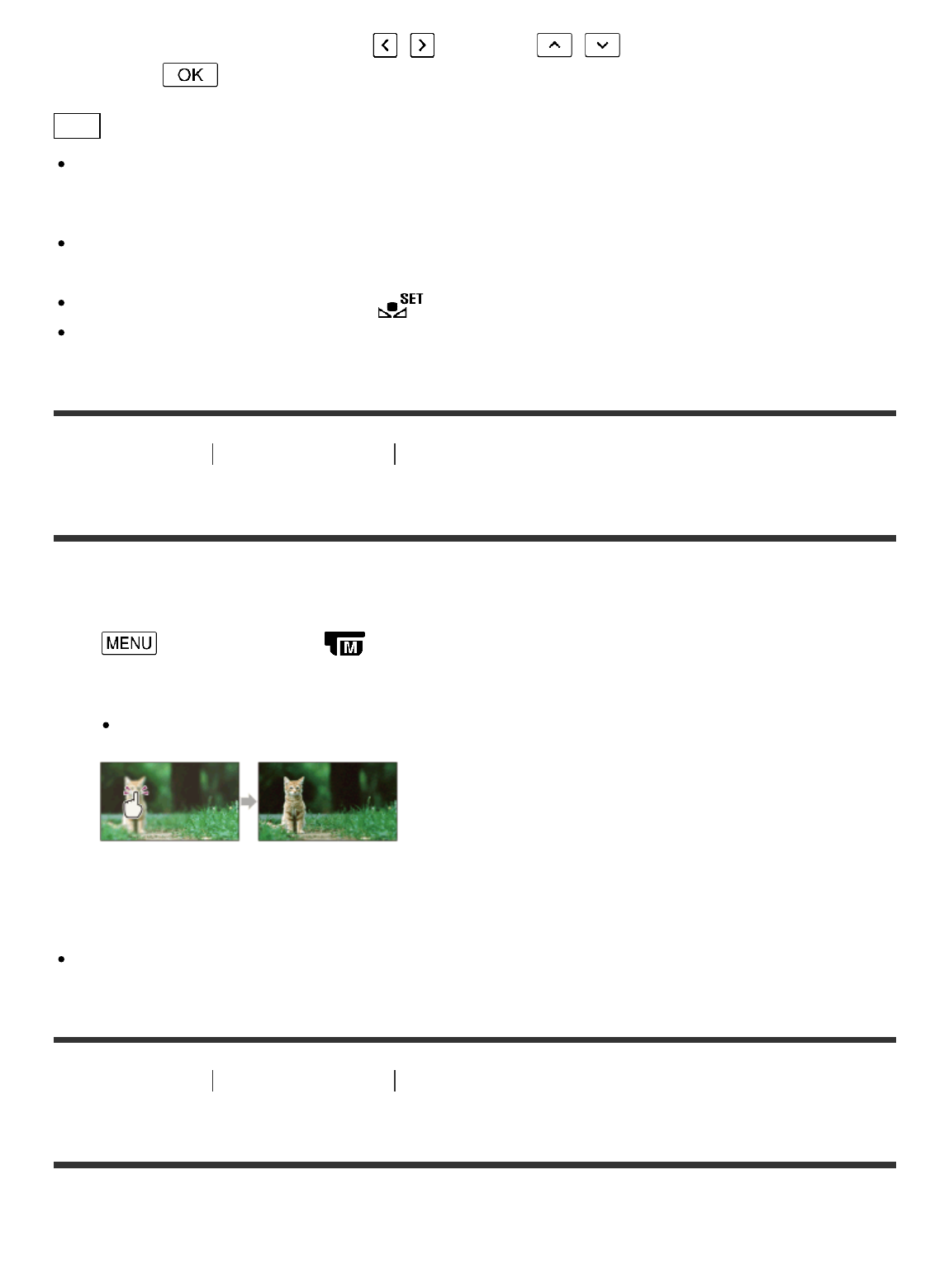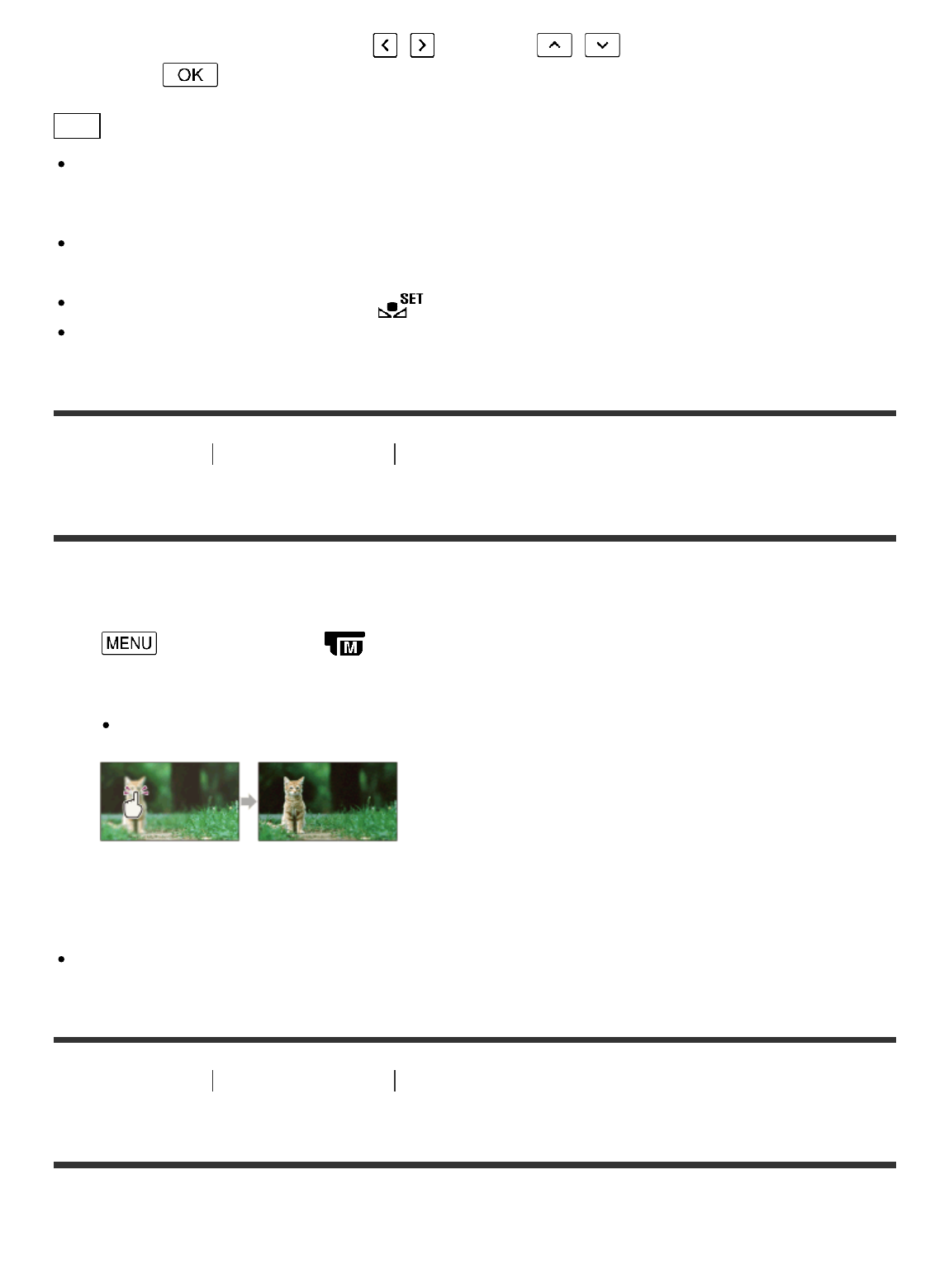
1. Select [OPTION] on the [White Balance] setting screen.
2. Adjust the color balance using / (B-A) and / (G-M).
3. Select .
Hint
You can check the currently selected color balance on the LCD monitor with the color chart.
Note
Set [White Balance] to [Auto] or adjust the color in [One Push] under white or cool white
fluorescent lamps.
While you are recording a movie, (One Push) cannot be set.
If you set [White Balance], [Scene Selection] is set to [Auto].
[91] How to Use
Menu operations Camera/Mic
Spot Meter/Fcs
Exposure and focus can be adjusted for the selected subject automatically.
1. - [Camera/Mic] - [ Manual Settings] - [Spot Meter/Fcs].
2. Touch the subject of which you want to adjust the exposure and focus.
To adjust the brightness and focus automatically, select [Auto].
Note
[Exposure] and [Focus] are automatically set to [Manual].
[92] How to Use
Menu operations Camera/Mic
Spot Meter
Exposure can be adjusted and set for the selected subject automatically. This function is useful
when there is strong contrast between the subject and the background, such as subjects in the
spotlight on stage.