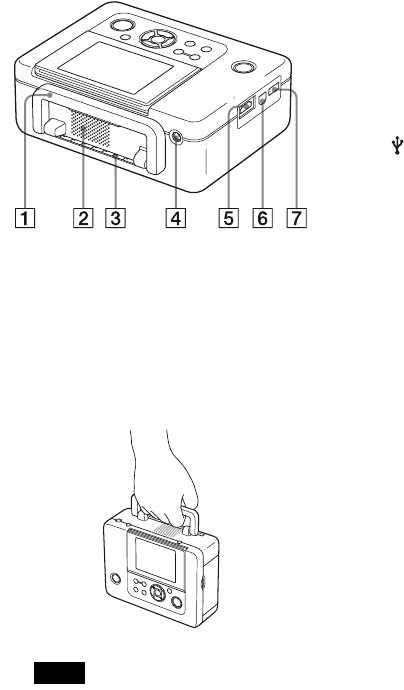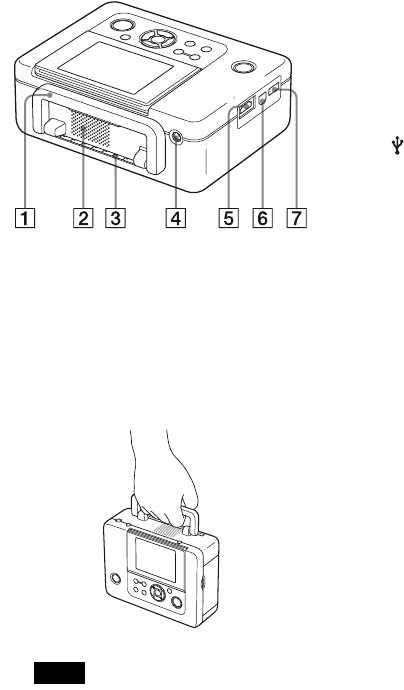
D:\Printer\DPPFP85.95 series\IM\3285420121DPPFP85.95IM_GB\3285420121\3285420121DPPFP8595IM_GB\030C01.fm
Master: Left
DPP-FP85/FP95 3-285-420-12 (1)
8
GB
Printer rear panel
A Handle
As illustrated below, raise the handle when
you carry the printer.
When you use the printer, close the handle to
its original position.
Notes
• When you carry the printer, make sure to
remove memory cards, external devices,
the paper tray, AC adaptor, and other
cables. Otherwise malfunctions may occur.
• When using the DPP-FP95, set the LCD
panel to its original position.
B Ventilation holes
C Paper outlet
D DC IN 24 V jack (.page 12)
Plug the supplied AC adaptor into this
connector. Then connect the AC adaptor and
AC outlet with the power cord.
Printer left side panel
E HDMI OUT (output) connector
(.page 43)
When using the printer with a High-definition
television, connect an HDMI cable into this
connector.
F USB connector (.page 53)
When using the printer in PC mode, connect a
USB cable to this connector.
G PictBridge/EXT INTERFACE
connector (.pages 46 to 48)
When using a PictBridge-compliant digital
camera, a mass storage device such as a USB
memory or photo storage device, a Bluetooth
USB adaptor (DPPA-BT1*), or other external
USB device, connect it via this connector.
(*In some regions, the DPPA-BT1 Bluetooth
USB adaptor is not sold.)