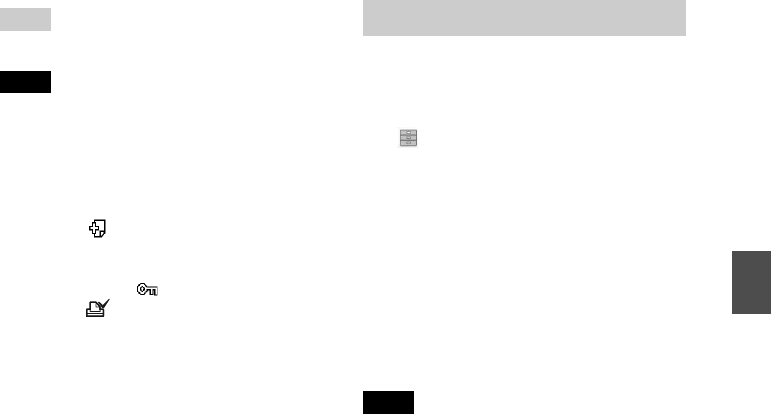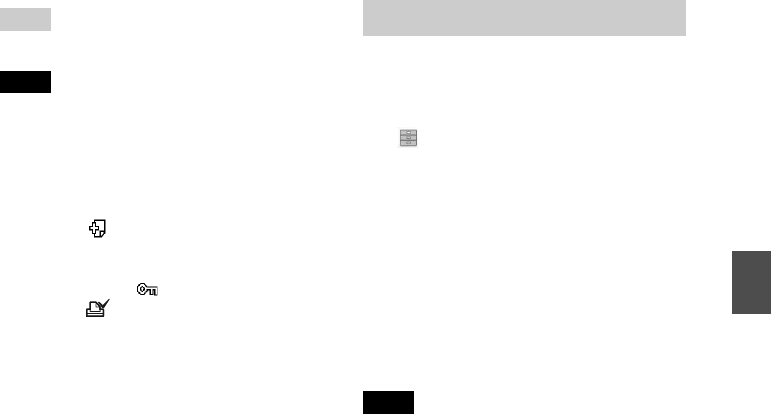
D:\Printer\DPPFP85.95 series\IM\3285420121DPPFP85.95IM_GB\3285420121\3285420121DPPFP8595IM_GB\050C03.fm
Master: Right
DPP-FP85/FP95 3-285-420-12 (1)
37
GB
Direct printing
Tip
To exit the File operation menu, press CANCEL.
Notes
• During the deletion, do not turn off the printer or
remove the memory card. The printer or the
memory card may be damaged. Or the data may be
lost.
• An image, once deleted, will be lost forever.
• When you delete an image with an associated file
indication ( ), the associated motion picture file
or e-mail file will be also deleted.
• You cannot delete a protected image with the
protect indication ( ) or a DPOF preset
indication ( ) displayed. To delete them, use
your digital camera. For the details, see the
operating instruction of the digital camera.
You can format a “Memory Stick.”
1 From the menu, press g/G to select
(File operation) and then press
ENTER.
The File operation menu is displayed
(page 19).
2 Press f/F to select “Memory Stick
Format” and press ENTER.
The confirmation dialog box is displayed.
3 Press g/G to select “OK” and press
ENTER.
The “Memory Stick” is formatted.
Notes
• When you format a
“Memory Stick,” all the
images on it are deleted.
• During formatting, do not turn off the printer or
remove the memory card. The printer or the
memory card may be damaged. Or the image may
be lost.
• You cannot format a memory card other than a
“Memory Stick” or an external device such as a
USB memory.
Formatting a “Memory Stick”