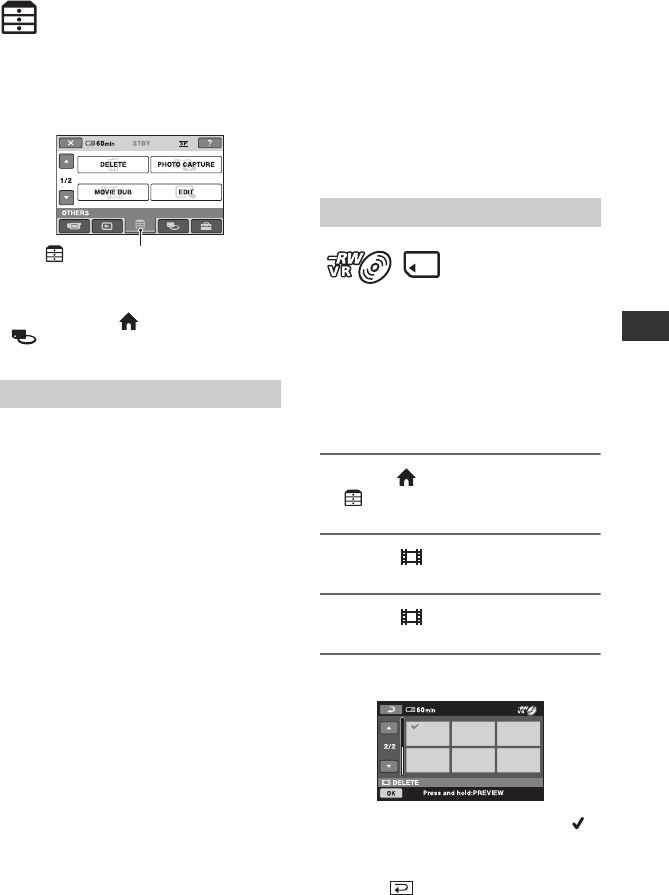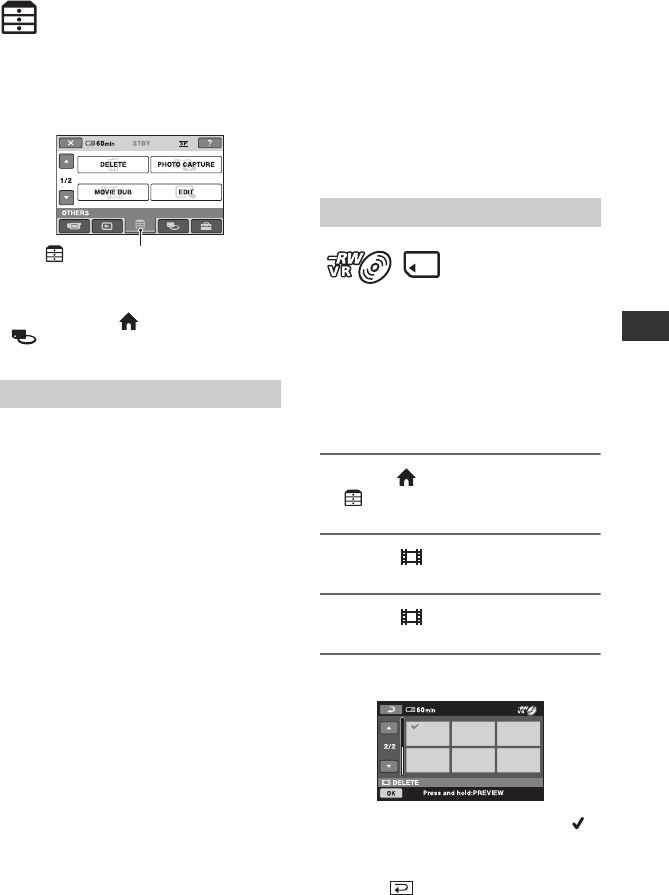
47
Editing
Editing
(OTHERS) category
This category enables you to edit or print
images on the media, or copy them onto
your computer for viewing, editing or
creating an original DVD.
b Notes
• You can select the media of the image to be
edited by touching (HOME) t
(MANAGE MEDIA) t [MOVIE
MEDIA SET] (p. 26).
DELETE
You can delete images on the media (p. 47).
PHOTO CAPTURE
You can capture a selected scene from a
recorded movie as a still image (p. 50).
MOVIE DUB
You can dub movies recorded on a
“Memory Stick PRO Duo” to a disc (p. 51).
EDIT
You can edit the images on the media
(p. 52).
PLAYLIST EDIT
You can create and edit a Playlist (p. 53).
PRINT
You can print still images on a connected
PictBridge printer (p. 59).
USB CONNECT
You can connect your camcorder to a
computer or another device using the USB
cable (p. 92).
Deleting images
b Notes
• You cannot restore images once they are
deleted.
z Tips
• You can select up to 100 images at one time.
Select beforehand the media which contains
the movie you want to delete (p. 26).
b Notes
• When you select [DISC] on [MOVIE MEDIA
SET] (p. 26), you cannot delete movies during
Easy Handycam operation (p. 31). Cancel Easy
Handycam operation first.
1 Touch (HOME) t
(OTHERS) t [DELETE].
2 Touch [ DELETE].
3 Touch [ DELETE].
4 Touch the movie to be deleted.
The selected movie is marked with .
Press and hold the movie on the screen
to confirm.
Touch to return to the previous
screen.
Item list
(OTHERS) category
Deleting movies
Continued ,