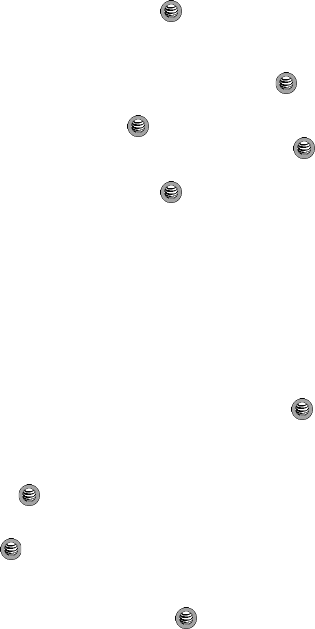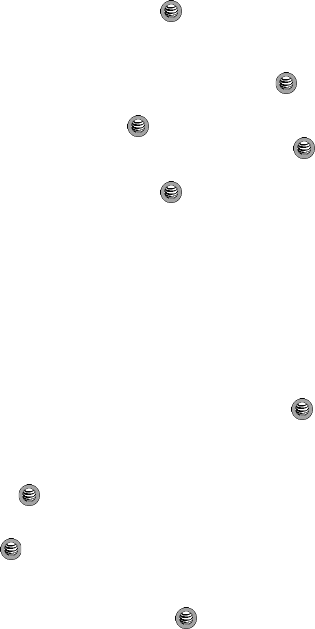
Using the Applications 117
Calendar
• Settings: allows you to set whether the week begins on Sunday or Monday,
and whether the default view of the calendar is by Month, Week, or Day.
6. Press the Select soft key or the key.
Appointment
1. When the Idle screen displays, press the Menu soft key.
2. Select My Stuff and press the Select soft key or the key.
3. Using the Up or Down Navigation key, highlight Applications and press
the Select soft key or the key.
4. Highlight Calendar and press the Select soft key or the key.
5. Press the Options soft key. Highlight Create, select Appointment, and
press the Select soft key or the key to use the following options:
•Subject: enter a title for this appointment (up to 30 characters).
•Details: enter a description for this appointment (up to 100 characters).
• Start Date: enter a date for this appointment to begin.
• Start Time: enter a time for this appointment to begin.
• AM/PM: use the Right Navigation key to select AM or PM for the start time of
the scheduled event.
• End Date: enter a date for this appointment to end.
•End Time: enter a time for this appointment to end.
• AM/PM: use the Right Navigation key to select AM or PM for the end time of
the scheduled event and press the Select soft key.
• Location: enter a location description for this appointment (up to 30 characters).
•Alarm: allows you to set an alarm for this event. Press the key to select
this option. Once selected, all remaining alarm settings are enabled.
- Before: allows you to the amount of time (minutes, hours, days) before your
appointment, you wish the alarm to sound.
•Alarm Tone: allows you to choose an alarm tone. Once highlighted, press
the key to select this audio file.
• Repeat: allows you to set that the event is to repeat, and the number of
repetitions allowed for this appointment (Daily, Weekly, or Monthly). Press the
key to select this option. Once selected, all remaining alarm settings are
enabled.
• until: allows you to set as duration for this appointment by assigning an
expiration date.
6. When you have finished, press the key to save this new appointment
entry.