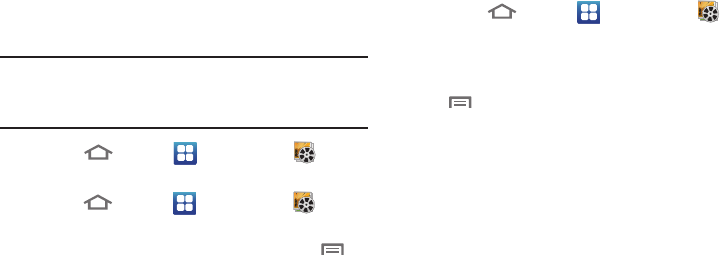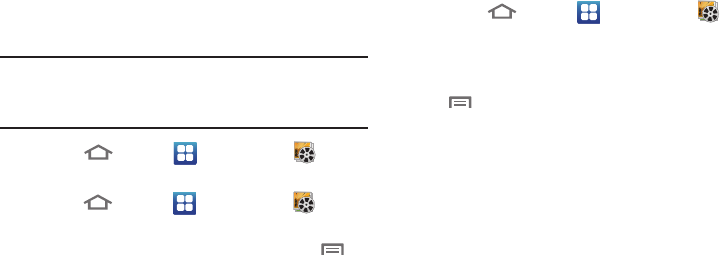
Pictures and Video 93
Gallery
Use Gallery to view, capture, and manage pictures and
videos.
Note:
To take pictures or record video, you must install an
optional memory card in your phone. (For more
information, refer to “Memory Card” on page 15.)
Ⅲ
Touch
Home
➔
Applications
➔
Gallery
.
Viewing Videos
1. Touch
Home
➔
Applications
➔
Gallery
.
2. Touch a videos folder, then touch a video to play it.
3. While viewing a video, tap the screen or touch
Menu
for these options:
•Share video
: Share the selected video via
AllShare
,
Bluetooth
,
YouTube
,
Messaging
,
Gmail
, or
Email
.
•Details
: View information about the video.
• Via Bluetooth:
Send the video via Bluetooth.
Viewing Pictures
1. Touch
Home
➔
Applications
➔
Gallery
.
2. Touch
Camera
or other picture folder, then touch a
picture to view it.
3. While viewing a picture, tap on the screen or touch
Menu
for options:
•Share
: Share the selected picture via
AllShare
,
Bluetooth
,
Picasa
,
Messaging
,
Facebook
,
Twitt er
,
Gmail
, or
Email
.
• Delete
: Erase the picture.
•More
:
–
Details
: Display information about the picture.
–
Set as
: Assign the picture as a Contact icon, or as Wallpaper.
–
Crop
: Drag the edges of the crop tool to select an area of the
picture, then touch
Save
to save just the selected area,
removing the rest of the picture.
–
Rotate
left
: Change the orientation of the picture.
–
Rotate
right
: Change the orientation of the picture.