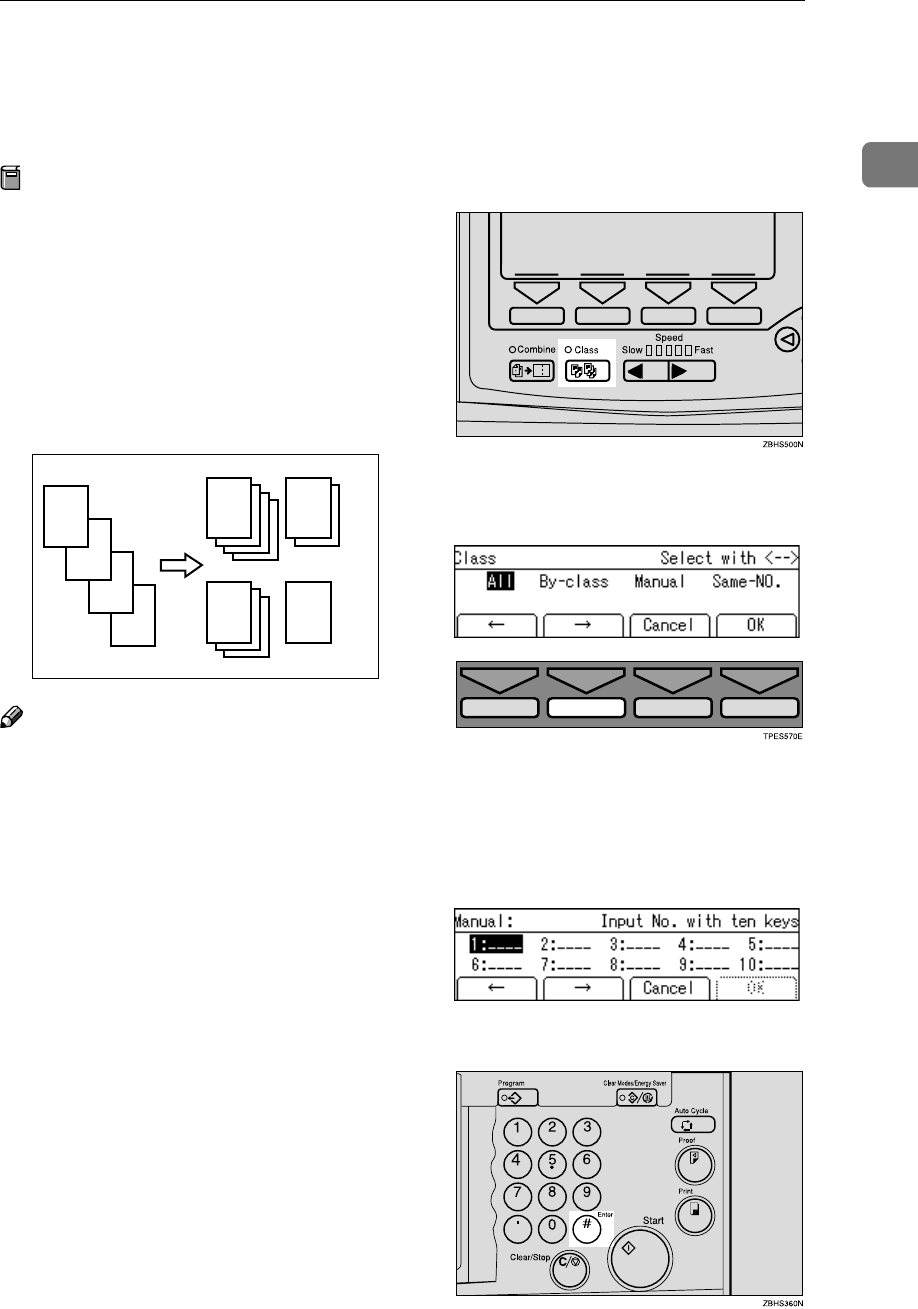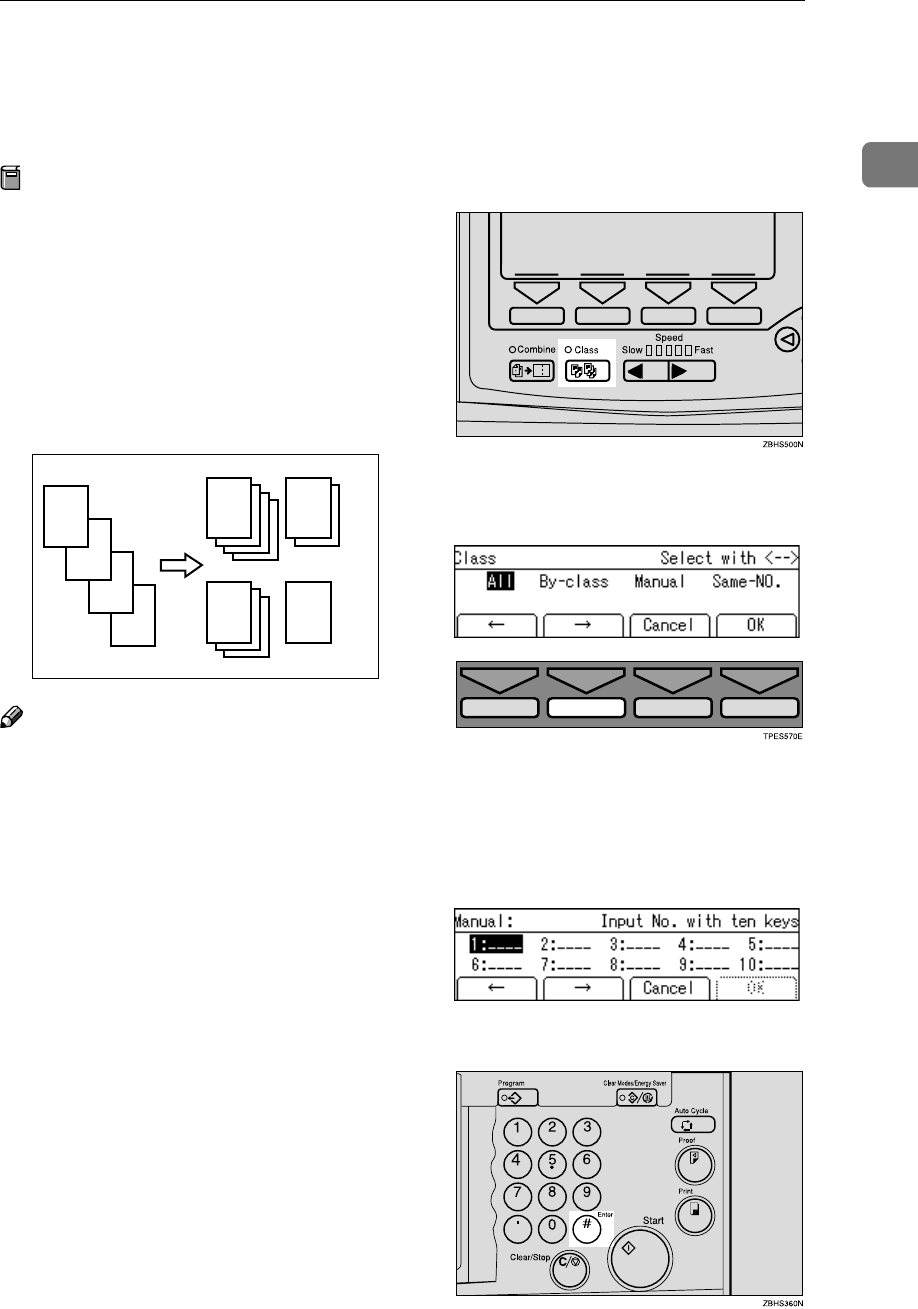
Manual Class Mode with 2 or More Originals
57
1
Manual Class Mode with 2 or More
Originals
Preparation
To use this function, you have to
select “by each original” with the
“Class Manual Set” setting in the
user tools. See “Class Manual Set”
⇒ P.142 “4. Mode Setting”.
Use the {Class} key to make sets of
prints from different originals. Vari-
ous numbers of prints are made for
each set.
Note
❒ When you set Manual Class mode,
Job Separation mode is automati-
cally turned on. The job separator
pulls the top sheet of the each set
delivered to the paper delivery
tray to mark the end of each print-
ed set. The next cycle begins auto-
matically. ⇒ P.76 “Job Separation”.
❒ You can suspend Job Separation
mode whenever you set the Manu-
al Class mode with the user tools.
(see “Auto Separate” ⇒ P.142 “4.
Mode Setting”).
❒ With the optional document feed-
er, you can place several originals
and make prints of all of them at
once. ⇒ P.126 “Manual Class Mode
with Two or More Originals Using
the Document Feeder”.
A
Press the {
{{
{Class}
}}
} key.
B
Select [Manual] with the [→
→→
→] or
{
{{
{}
}}
}}
}}
} key.
C
Press the [OK] key.
D
Enter the desired number of
prints for the first original with
the number keys.
E
Press the {
{{
{q
qq
q}
}}
} key.
D
C
B
GRCLAS1E
A
A
B
C D