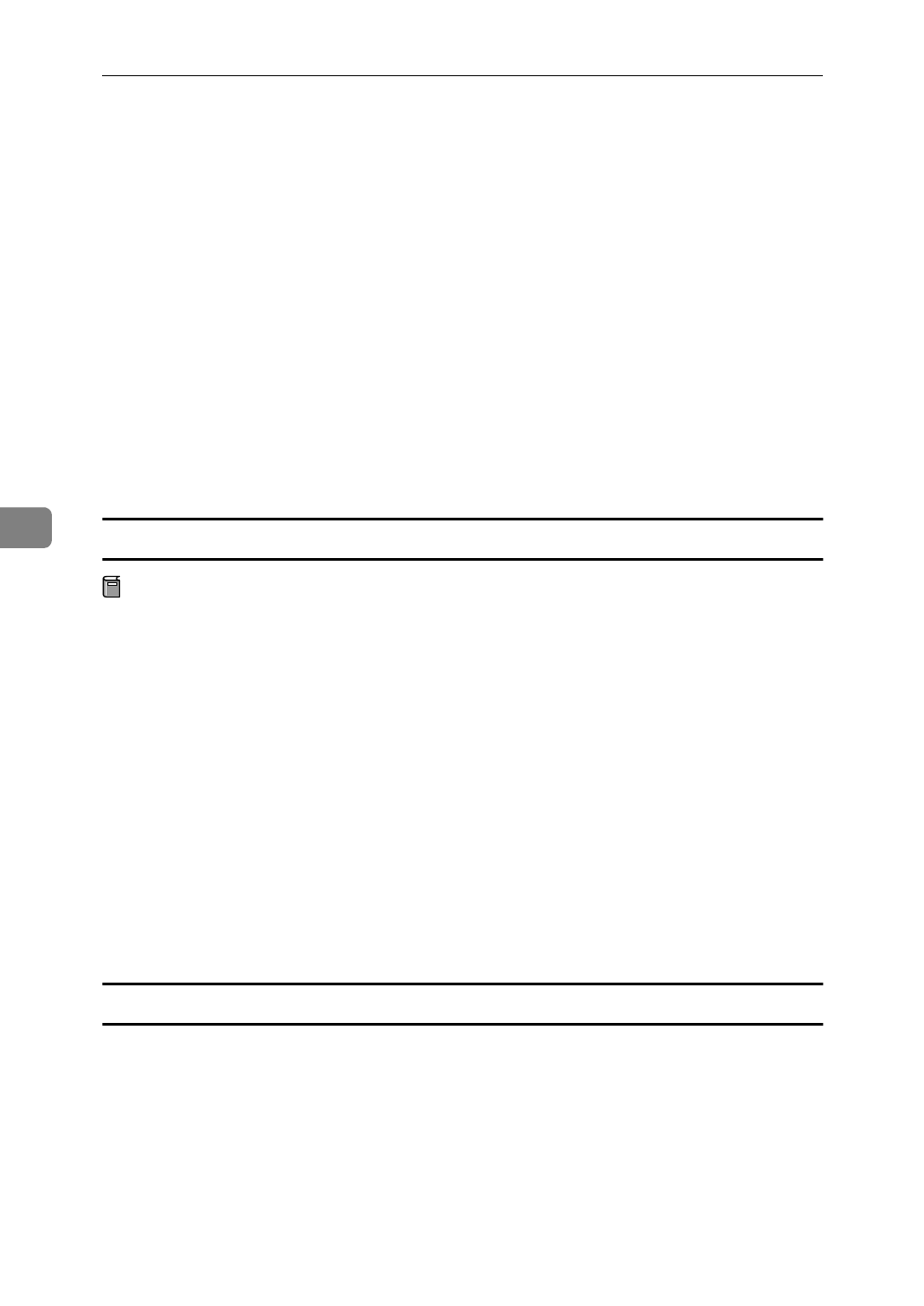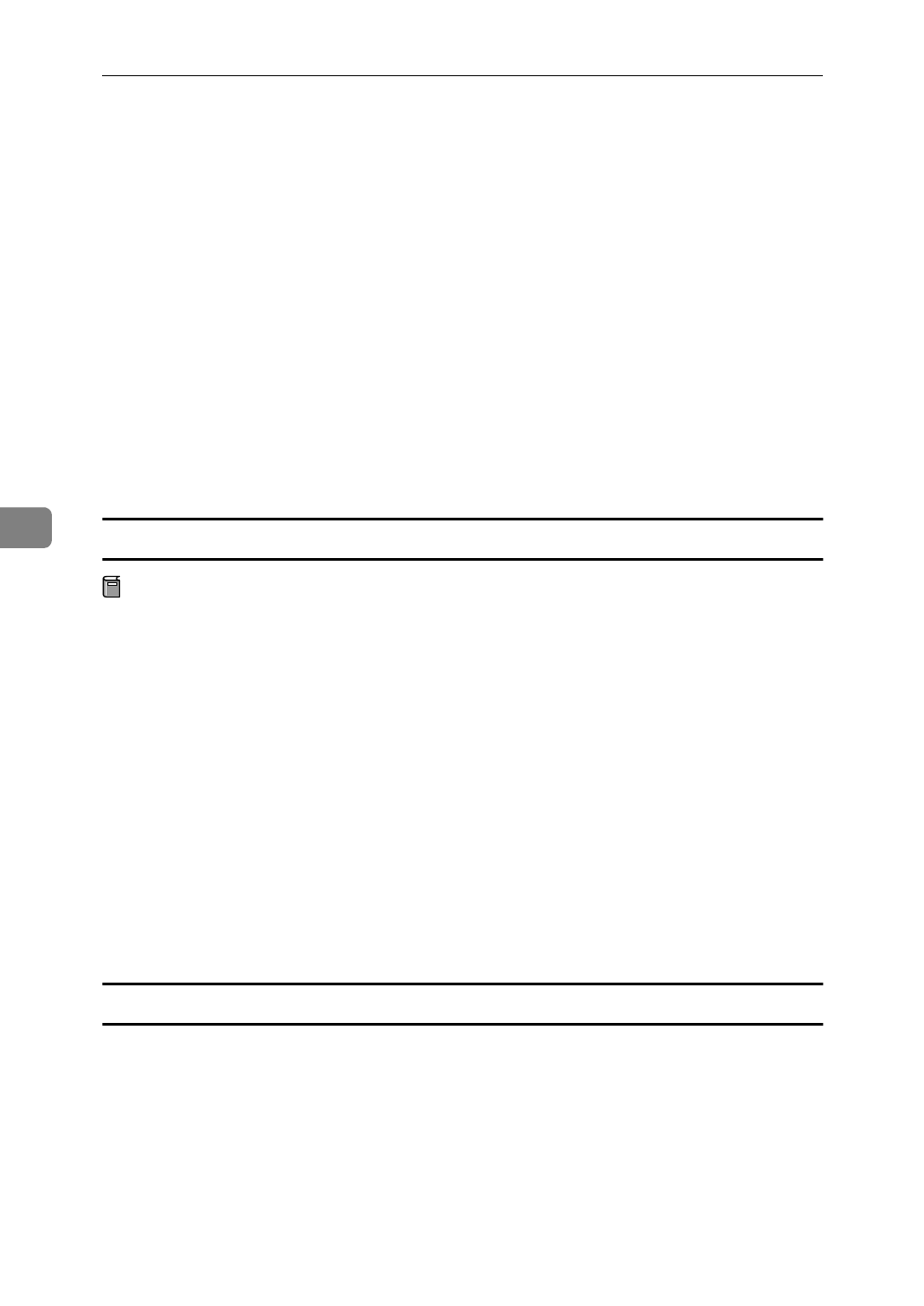
Installing the PostScript Printer Driver
64
5
E
Open
[
DISK1
]
and double-click the installer icon.
F
Follow the instructions on the screen.
G
Move the “PrintingLib” file from your desktop back to
[
Extensions
]
in
[
Sys-
tem Folder
]
.
H
Double-click
[
Extensions
]
.
I
Double-click
[
Printer Descriptions
]
.
J
Double-click the CD-ROM icon on the desktop.
K
Double-click the
[
DISK1
]
folder in the folder of the language you use.
L
Click and drag the PPD file into
[
Printer Descriptions
]
.
M
Restart the Macintosh.
Setting up the PPD file
Preparation
Confirm that the printer is connected to an AppleTalk network before per-
forming the following procedure.
A
From the
[
Apple
]
menu, select
[
Chooser
]
.
B
Click the
[
AdobePS
]
icon.
C
From the
[
Select a PostScript Printer:
]
list, select the name of the printer you
want to use by clicking it.
D
Click
[
Create
]
.
E
Select the printer you want to use by clicking it, and then click
[
Select
]
.
The PPD file is set up, and the Adobe PS icon appears at the left of the printer
name in the list. Next, use the procedure on P.64 “Setting up options” to make
the option settings, or close the
[
Chooser
]
dialog box.
Setting up options
A
On the Apple menu, select
[
Chooser
]
.
B
Click the
[
Adobe PS
]
icon.
C
In the
[
Select the PostScript Printer
]
list, select the name of the printer you
want to use by clicking it, and then click
[
Setup
]
.