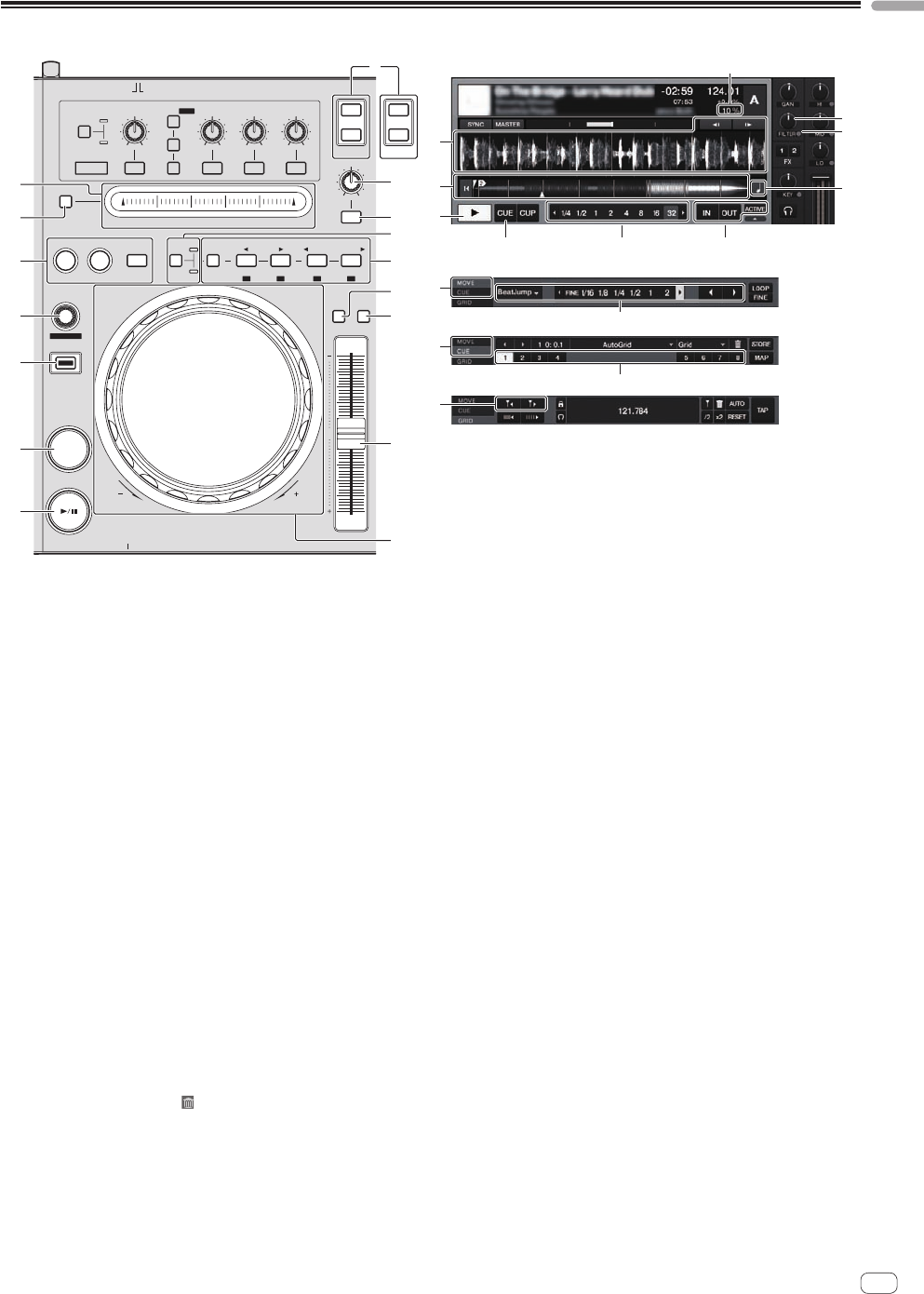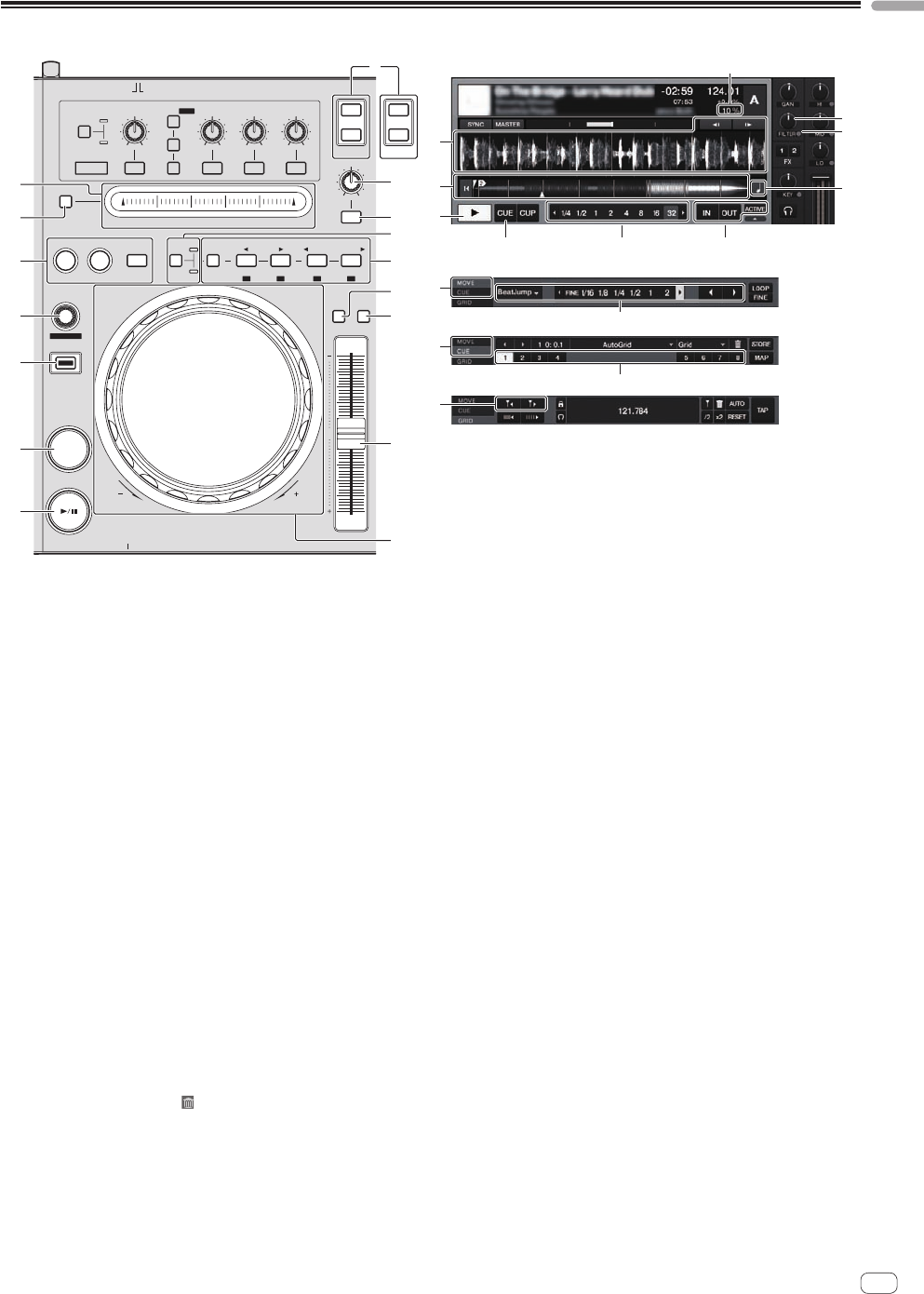
17
En
English
2 Deck
PLAY/PAUSE
CUE
ONOFF
ADVANCED
CHAINED
MINMAX
DRY/ WET
DECK
FX1
FUNCTION
IN ADJUST OUT ADJUST
MOVE
HOT CUE
IN
AUTO LOOP
KEY
LOCK
TEMPO
RANGE
OUT
NEEDLE SEARCH
MODE SIZE
BWDFWD
DELETE 1
REV
PHONES
FWD
TEMPO
0
ACTIVE
FILTER
A
C
SELECT/ BACK
1
1
2
2
3
3
MIN MAX MIN MAX MIN
LOWHI
MAX
5
2
6
3
7
4
8
MOVE GRID
SHIFT
DECK
B
D
[MOVE PANEL]
[HOT CUE PANEL]
[GRID PANEL]
1
2
3
4
6
9
a
e
f
d
7
c
b
5
8
g
c
c
1
7
b
4
g
e
a
9
d
b
2
4 5
1 PLAY/PAUSE f button
Use this to play/pause tracks.
2 CUE button
When the [CUE] button is pressed while pausing, the cue point is set
at the position where playback is pausing.
! When TRAKTOR 2’s [SNAP] function is on: The cue and loop
points are set to the nearest [Beat Grid].
! When TRAKTOR 2’s [SNAP] function is off: The cue and loop
points can be set at the desired position.
When the [CUE] button is pressed during playback, playback returns
to the set cue point, cues there, and the pause mode is set (back cue).
When you keep pressing the [CUE] button after returning to the cue
point, playback continues as long as the button is pressed.
3 SHIFT button
When another button is pressed while pressing the [SHIFT] button, a
different function is called out.
4 AUTO LOOP (MOVE GRID) control
! Turn the [AUTO LOOP (MOVE GRID)] control: Changes the loop size.
! Press the [AUTO LOOP (MOVE GRID)] control: Switches loop
playback on/off.
! Turn the [AUTO LOOP (MOVE GRID)] control while pressing the
[SHIFT] button: The [Beat Grid] can be adjusted.
This adjusts the difference with the results of analysis.
— When adjusting the [Beat Grid], create at least one
[BEAT MARKER].
— When creating [BEAT MARKER], set the hot cue [CUE TYPE]
to [Grid].
— [CUE TYPE] (the type of hot cue) can be changed by clicking
[b] to the left of the [
] icon.
5 IN (IN ADJUST) button, OUT (OUT ADJUST) button,
ACTIVE button
! IN (IN ADJUST) button
During playback, press the [IN (IN ADJUST)] button at the posi-
tion at which you want to start loop playback (the loop in point) to
set the loop in point.
The loop in point can be fine-adjusted by pressing the [IN
(IN ADJUST)] button during loop playback then using the jog dial.
— During fine-adjustment of the loop point, the [IN
(IN ADJUST)] button flashes rapidly and the [OUT
(OUT ADJUST)] button is off.
— To return to normal loop playback, press the [IN (IN ADJUST)]
button.
Real-time cue: When the [IN (IN ADJUST)] button is pressed
during playback, the cue point is set at the position at which the
button was pressed.
! OUT (OUT ADJUST) button
Press the [OUT (OUT ADJUST)] button at the position at which
you want to stop loop playback (the loop out point) to set the loop
out point.
The loop out point is set, playback returns to the loop in point and
loop playback starts.
The loop out point can be fine-adjusted by pressing the [OUT
(OUT ADJUST)] button during loop playback then using the jog dial.
After switching [MOVE MODE] to [Loop Out], use the jog dial to
fine-adjust the loop out point.
— During fine-adjustment of the loop out point, the [OUT
(OUT ADJUST)] button flashes rapidly and the [IN
(IN ADJUST)] button is off.
— To return to normal loop playback, press the [OUT
(OUT ADJUST)] button.
! ACTIVE button
Switches loop playback on/off.
6 FUNCTION button
Switches the [NEEDLE SEARCH] pad’s function.
7 NEEDLE SEARCH pad
! When the [FUNCTION] button is off:
The [NEEDLE SEARCH] function can be used.
— The sound at the position at which the [NEEDLE SEARCH]
pad is touched can easily be played.
! When the [FUNCTION] is on:
The desired function can be assigned.
— Upon purchase, nothing is assigned.
For instructions on assigning functions, see Changing the
TRAKTOR 2 Preferences on page 24.