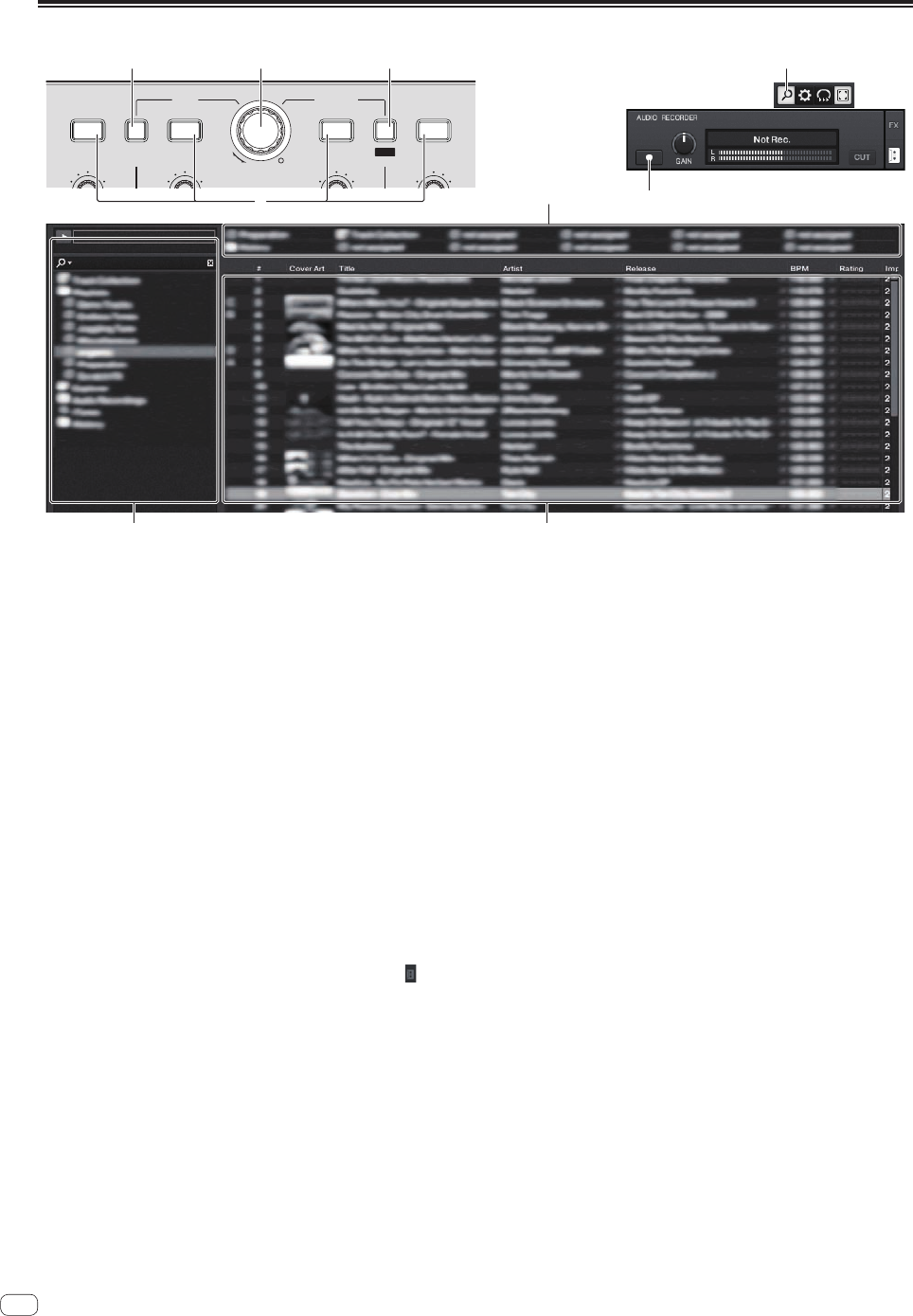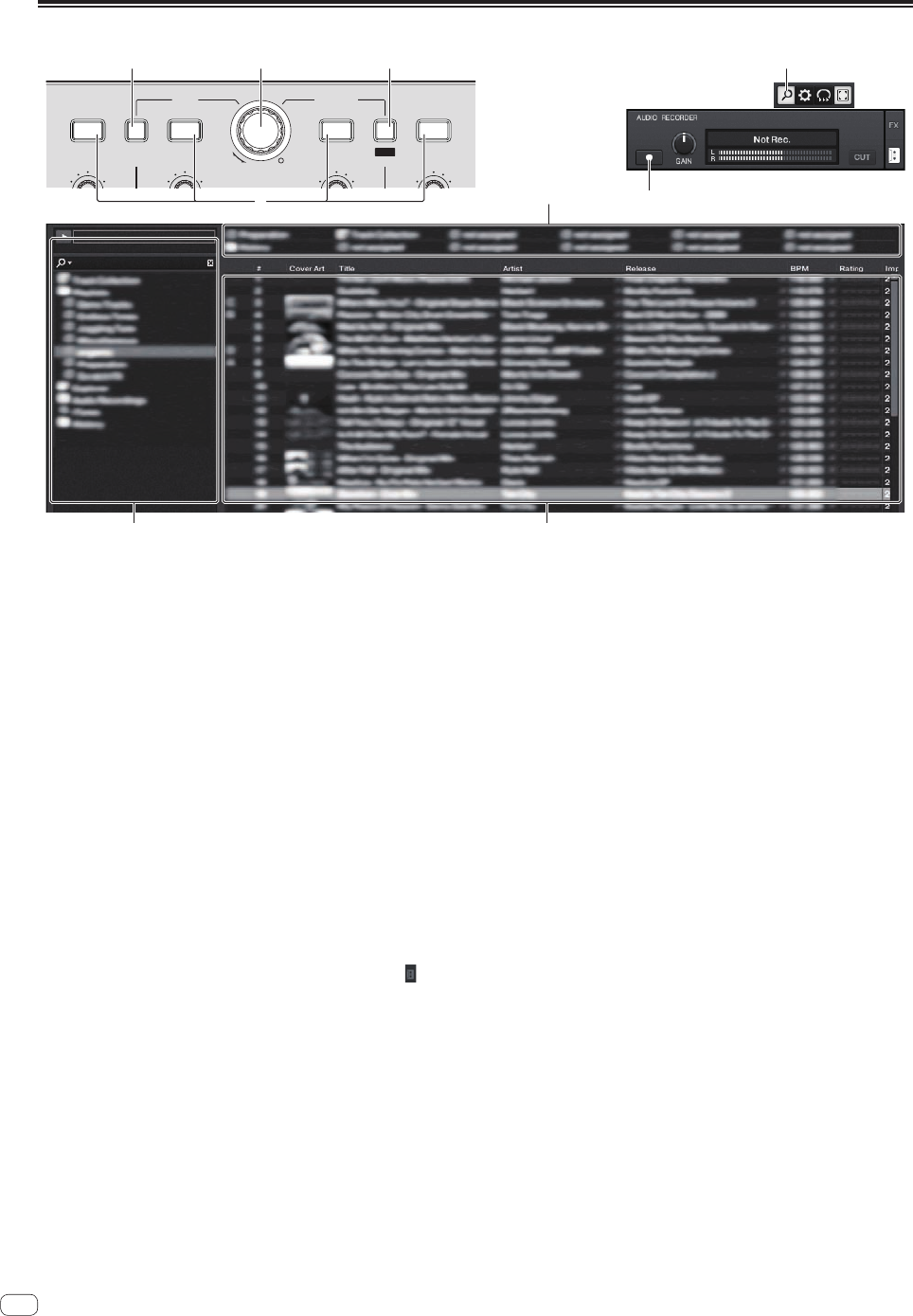
16
En
1 Browser
BROWSE VIEW
GAIN
LOAD
C
GAIN
TREE FAVORITES
LOAD
A
GAIN
LOAD
PUSH
B
GAIN
LOAD
D
REC
4
1 2 3
1 2
3
2
3
1 TREE button
! Turn the rotary selector while pressing the [TREE] button: Moves
the cursor in the [TREE] area.
The section marked 1 on the above screen is called the [TREE] area.
! Press the rotary selector while pressing the [TREE] button:
Opens/closes the folder.
2 Rotary selector
! Turn the rotary selector: Moves the cursor in the [TRACK] area.
The section marked 2 on the above screen is called the [TRACK] area.
! Press the rotary selector: Turns the enlarged display of the
[BROWSE] area on/off.
The [TREE] area, [TRACK] area and [FAVORITES] area are collec-
tively called the [BROWSE] area.
Turn the rotary selector while pressing the [SHIFT] button: Moves the
cursor in the [TRACK] area page by page.
3 FAVORITES (REC) button
! Turn the rotary selector while pressing the [FAVORITES (REC)]
button: Moves the cursor in the [FAVORITES] area.
The section marked 3 on the above screen is called the
[FAVORITES] area.
! Press the [FAVORITES (REC)] button while pressing the [SHIFT]
button: Starts/stops recording.
— To display the [AUDIO RECORDER] panel, click the [
] icon
in the upper right of the screen.
— Recording can be started/stopped even when the
[AUDIO RECORDER] panel is not displayed.
— To play files you have recorded, select [Audio Recordings] in
the [TREE] area.
The location where recorded files are stored can be checked
and changed at [Recording] under [Preferences].
4 LOAD button
Loads the track selected with the cursor in each of the decks.