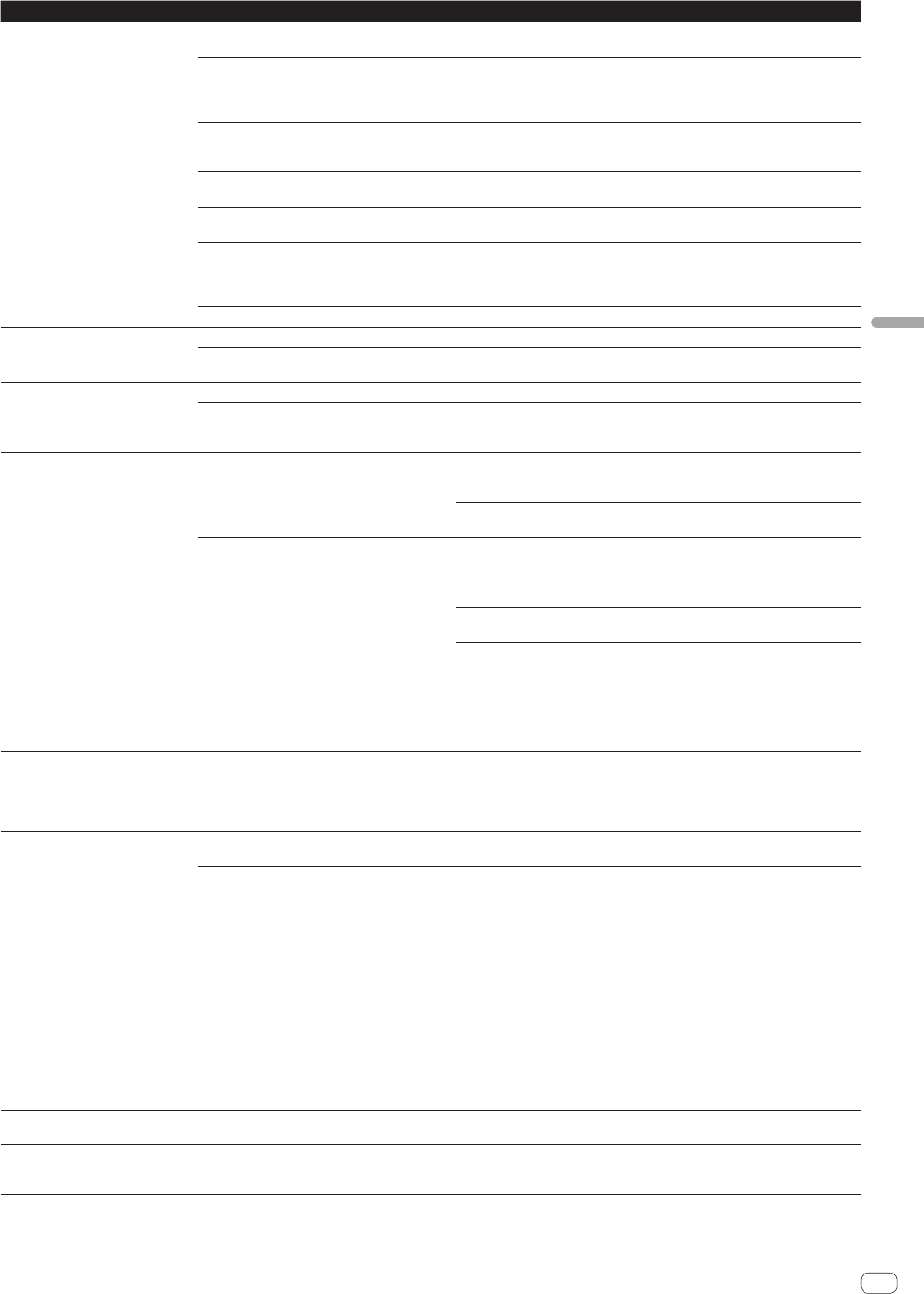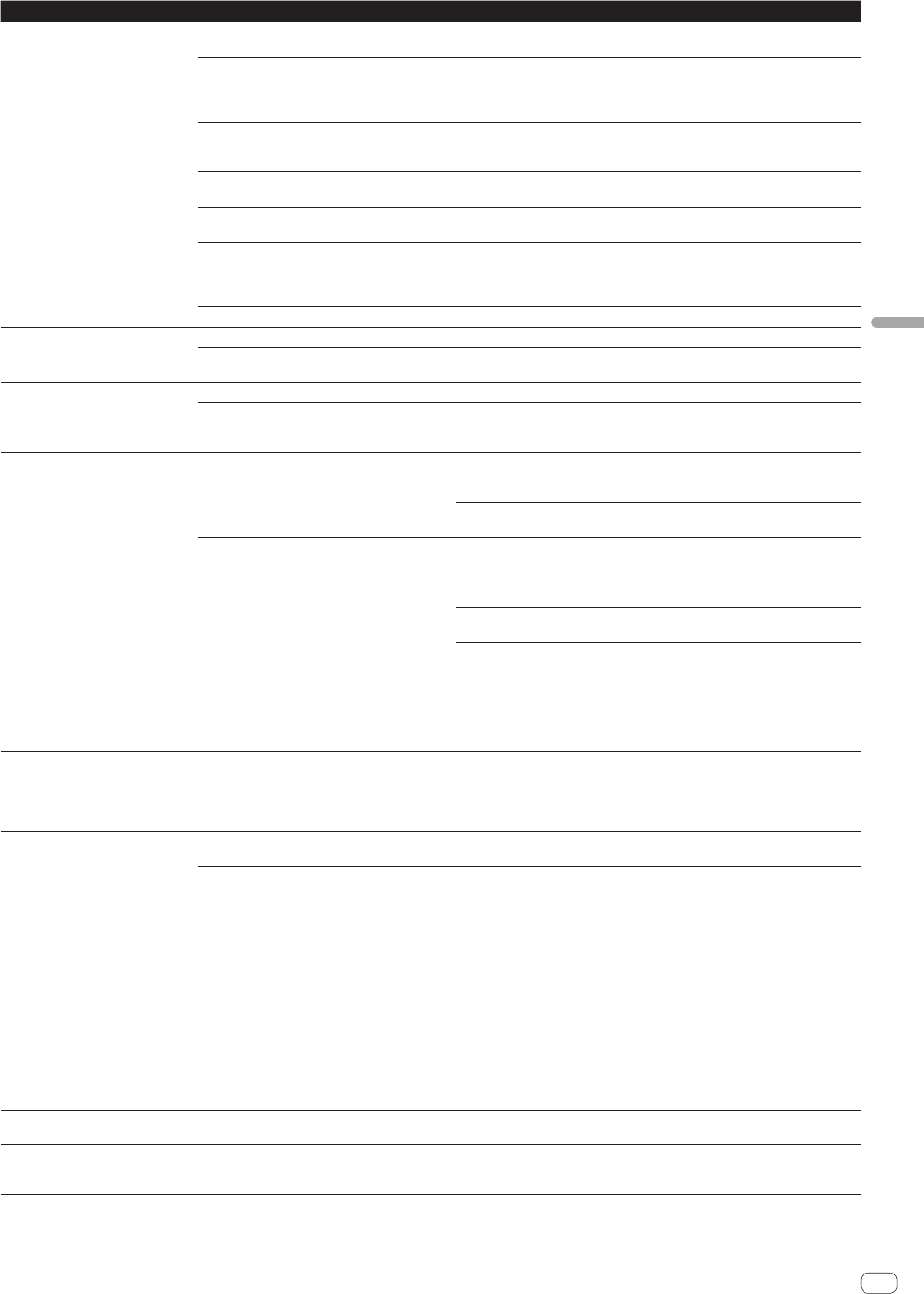
En
31
Additional information
Problem Check Remedy
Serato DJ operation is unstable. Are you using the latest version of the software? Free updates of Serato DJ can be downloaded from the website. Use the most
recent version. (page 4)
Are you using softwares other than Serato DJ at
the same time?
Quit other applications to decrease the load on the computer.
If operation continues to be unstable, try disabling the wireless network or other
wireless connections, antivirus software, the screen saver, the low power mode,
etc.(page 4)
Is another USB device connected to the computer? Disconnect other USB devices from the computer.
When another USB audio device is connected to the computer at the same time,
it may not operate or be recognized normally.
Are you using a USB hub? USB hubs cannot be used. Connect the computer and this unit directly using
the included USB cable.
There is a problem with the USB port to which this
unit is connected.
If your computer has multiple USB ports, try connecting this unit to a different
USB port.
Is this unit connected to a notebook computer
running on its battery?
Supply power to the notebook computer from an AC power supply.
(Depending on the notebook computer’s settings, the low power mode may be
set when the computer is running on its battery, automatically reducing the
performance of the computer itself.) (page 4)
The USB buffer size is too small. Raise the USB buffer size. (page 6)
The channel fader start function does
not work.
Is a cue set? Set a cue. (page 22)
Is the setting in the utilities mode 1 wrong? In utilities mode 1, set the channel fader start setting to “Channel fader start with
the sync mode set” or “Channel fader start without the sync mode set”.
The BPM is not displayed.
The sync and auto loop functions do
not work.
Has the track been analyzed? Analyze the track.
Is [Set Auto BPM] checked in the offline player
settings?
Re-analyze the track with [Set Auto BPM] checked.
For detailed instructions on analyzing tracks, see the Serato DJ software
manual.
The BPM is displayed but not the
beatgrid.
The slicer function does not work.
The skip mode does not work.
Are [Set Auto BPM] and [Set Beatgrid] checked
in the offline player settings?
Re-analyze the track with [Set Auto BPM] and [Set Beatgrid] checked.
For detailed instructions on analyzing tracks, see the Serato DJ software
manual.
Set the beatgrid. For detailed instructions on setting the beatgrid, see the Serato
DJ software manual.
Is [Smart sync] at the [DJ Preference] tab in the
[SETUP] menu selected?
With Serato DJ, [SYNC PREFERENCE] is set to [Simple sync] by default, but this
must be switched to [Smart sync] in order to perform beat grid operations.
The BPM and beatgrid are not dis-
played properly.
The beatgrid is off beat.
Is the BPM analysis range set appropriately in the
offline player settings?
Change the BPM analysis range then reanalyze the tracks. If the problem per-
sists, set the beatgrid and BPM manually.
Adjust the beatgrid. For detailed instructions on adjusting the beatgrid, see the
Serato DJ software manual.
While the track is playing, tap the headphones [CUE] button in beat while press-
ing the [SHIFT] button (Tap function). The track’s BPM and beat grid can be
adjusted.
When the tap function is used, the deck section’s display on the computer’s
screen switches to the [Beatgrid Editor] display. To switch the deck section’s
display back to how it was before, click [Edit Grid] on the computer’s screen.
(page 11)
When pressing and holding a perfor-
mance pad in the sampler velocity
mode, the sampler volume does not
change according to the strength with
which the button is pressed.
Is after-touch disabled? Enable after-touch in the utilities mode 1.
The Combo FX function does not work. Is the Serato DJ effect mode set to the single FX
mode?
Set the Serato DJ effect mode to the multi FX mode.
Are the effect type and parameter set
appropriately?
With the Combo FX function, there are differences in the effect achieved when
an effect is applied depending on the combination of the effect type and filter
operation mode parameter.
When using with the filter operation mode parameter set to “Quick”, it is effec-
tive to select such effects as Delay, Echo, Reverb, Pan Delay and Version Echo.
When using with the filter operation mode parameter set to “Slow” or “LFO”, in
addition to such effects as Delay, Echo, Reverb, Pan Delay and Version Echo,
such effects as Phaser, Flanger and Distortion are also effective.
Furthermore, the effect achieved with the Combo FX function also changes
when the level/depth parameter is changed. When Version Echo is selected in
particular, it is effective when used with the level/depth parameter set to “Level
50” or “Level 75”. Note that when Version Echo is selected, the reverberations will
continue indefinitely if used with the level/depth parameter set to “Level 100”. (To
turn the reverberations off, turn the effect parameter control counterclockwise.)
When HPF, LPF or LFO Filter is selected, it is effective when used with the filter
operation mode parameter set to “Off”.
The Trans Pad function does not work. Is the channel fader lowered to the bottommost
position?
The Trans Pad function will not work when the channel fader is lowered to the
bottommost position. Use it with the channel fader raised some.
Sampler roll function does not work. Is the sampler slot’s play mode set to the trigger
mode?
Select the trigger mode on the [SP-6] panel on the computer’s screen when
using the sampler roll function. It will not operate properly in other play modes.
(page 24)