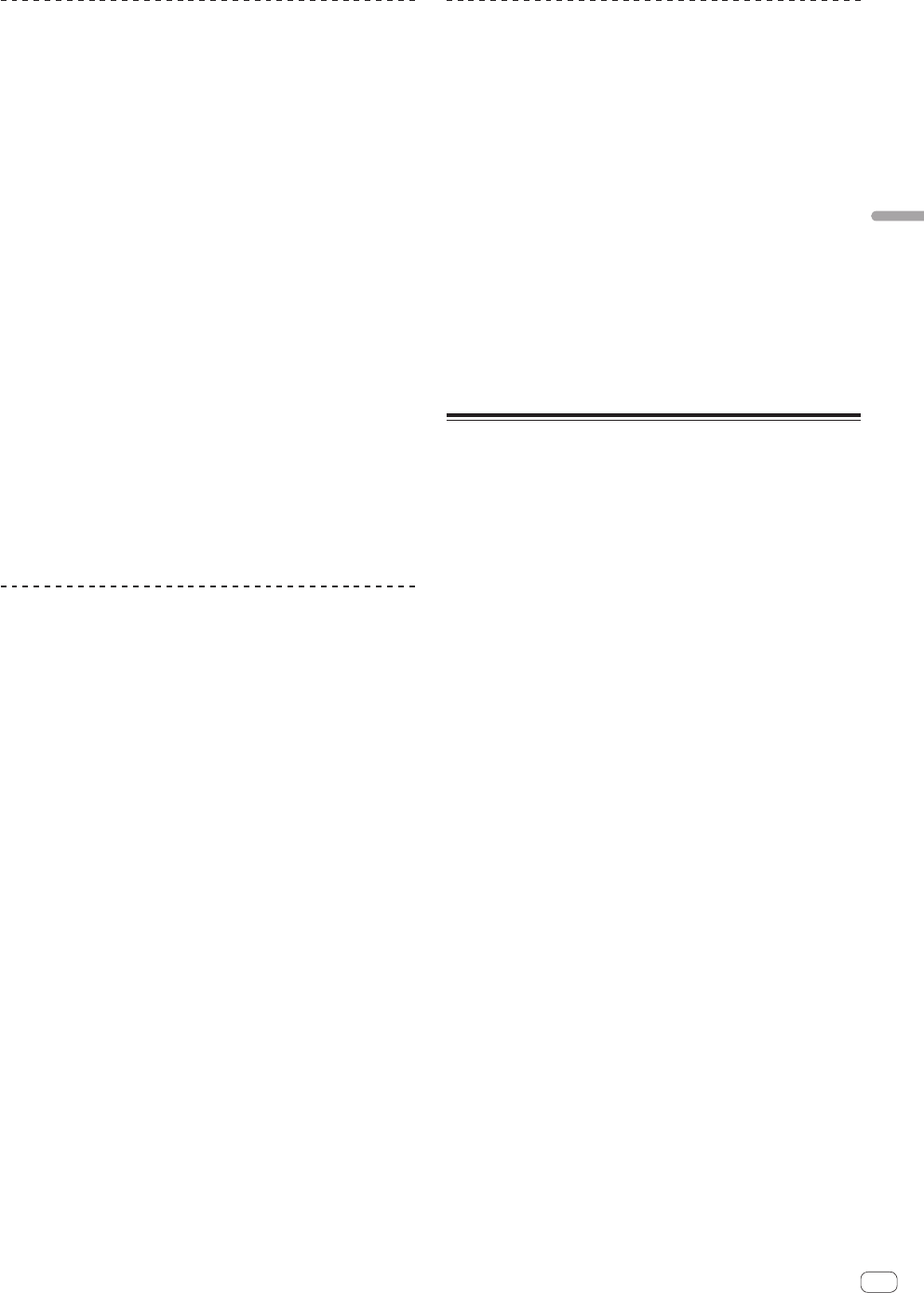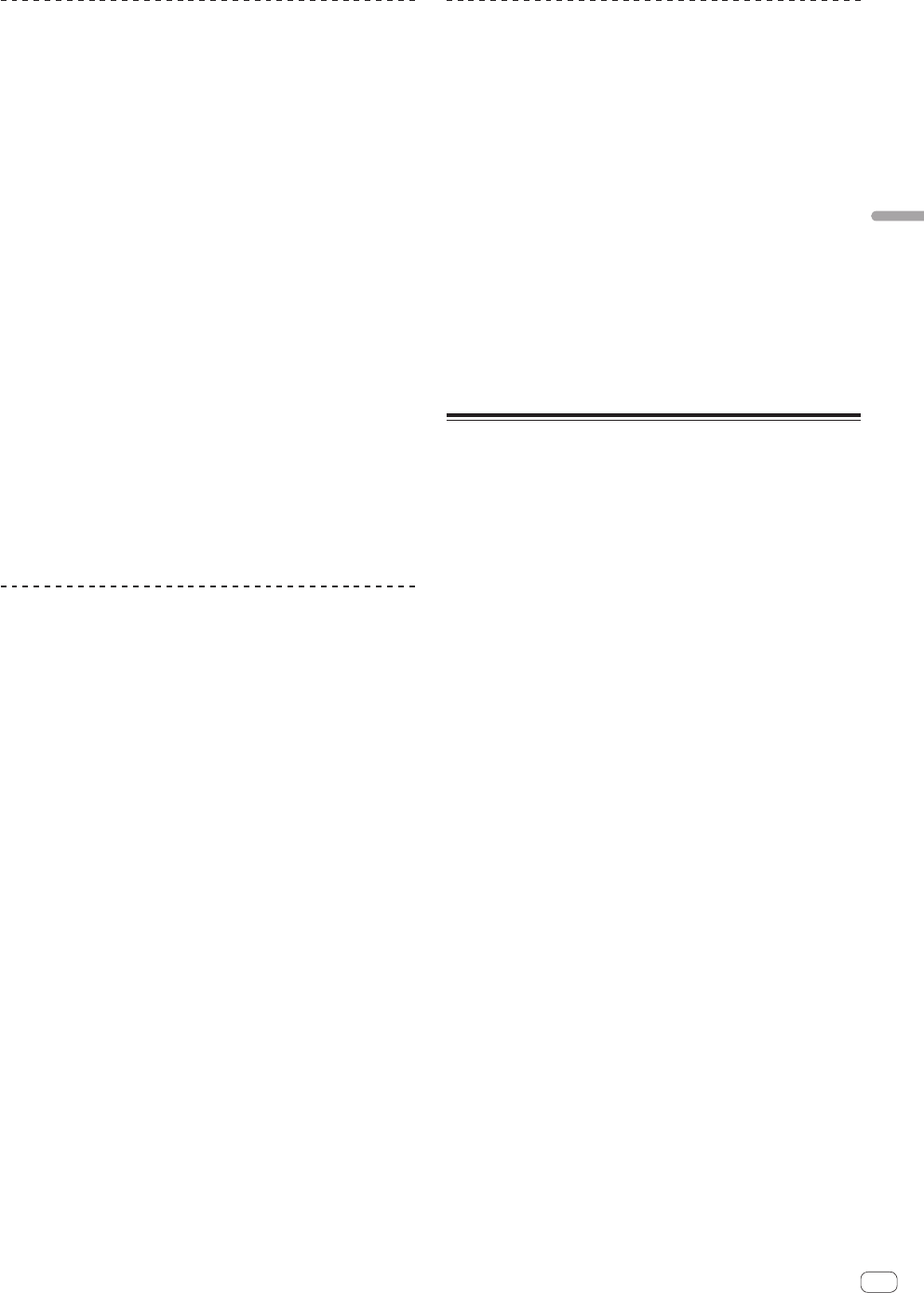
En
25
Advanced Operation
Using the hold function
When the hold function is used, the various functions of the Pad Plus
mode remain enabled when you release your finger from the perfor-
mance pad, without the unit returning to normal playback.
When the performance pad is pressed again, the unit returns to normal
playback.
The description here uses the hot cue roll function as an example.
1 Press the [HOT CUE] mode button.
Set the hot cue mode.
2 Press a performance pad and set the hot cue.
3 Press the [PAD PLUS ON] button to turn on the Pad
Plus mode.
The unit switches to the hot cue roll mode and the “+” on the beat indica-
tor lights.
4 Press the [PARAMETERc] or [PARAMETERd] button
to select the number of beats to be repeated.
5 Press the [PAD PLUS TAP] button while pressing the
[SHIFT] button.
The hold function’s standby mode is set (the [PAD PLUS TAP] button
flashes).
6 During playback, press a performance pad.
Repeat playback of the hot cue continues even when you release your
finger from the performance pad.
7 Press the performance pad again.
Normal playback resumes.
! To cancel the Pad Plus mode, press the [PAD PLUS ON] button.
Using the Pad Plus mode functions
temporarily (Momentary mode)
When the momentary mode is turned on, the pad mode operations
are performed when the pads are operated; the Pad Plus mode can
be operated only when the pads are operated while pressing the
[PAD PLUS ON] button.
! By default, the momentary mode is disabled.
! When the momentary mode is turned on, the hold function is
disabled.
The description here uses the hot cue roll function as an example.
1 Turn on the momentary mode in utilities mode 2.
= Setting the momentary mode (p.29)
2 Press the [HOT CUE] mode button.
Set the hot cue mode.
3 Press a performance pad and set the hot cue.
4 While pressing the [PAD PLUS ON] button, press the
[PARAMETERc] or [PARAMETERd] button and select the
number of beats to be repeated.
5 During playback, press and hold a performance pad
while pressing the [PAD PLUS ON] button.
Playback starts from the position at which the hot cue is set.
While the pad is held in, repeat playback continues from the position
at which the hot cue was set for the beat length displayed on the beat
indicator.
6 Release your finger from the [PAD PLUS ON] button
and the performance pad.
Normal playback resumes.
Switching the Pad Plus mode’s tempo
mode
In the Pad Plus mode, there are two modes for setting the tempo: the
“auto tempo mode” and the “manual tempo mode”.
! By default, the auto tempo mode is set.
Auto tempo mode
The track’s BPM value is used as the basis for the tempo.
Manual tempo mode
The BPM value used as the basis is calculated by the interval at which
the [TAP (FX MODE)] button is tapped with your finger.
Switching to the manual tempo mode
While in the auto tempo mode, press the [PAD PLUS TAP]
button three times.
! When the [PAD PLUS TAP] button is pressed for over 1 second while
in the manual-tempo mode, the mode switches to the auto tempo
mode.
! BPM values set in the manual tempo mode are not displayed.
Using the sampler velocity mode
When the [SAMPLER] mode button is pressed for over one second, the
sampler velocity mode turns on and off.
When the sampler velocity mode is on, the sample volume level changes
according to the strength with which the performance pads are tapped.
The volume level increases when the performance pads are tapped
strongly, decreases when they are tapped weakly.
When the sampler velocity mode is off, the sound is triggered at the
volume level set with the Serato DJ software, regardless of the strength
with which the performance pads are tapped.
! The sampler velocity mode’s on/off setting is reset each time the
power is turned on; this unit starts up with the sampler velocity mode
turned off.
! The velocity curve can be set in the utilities mode 1.