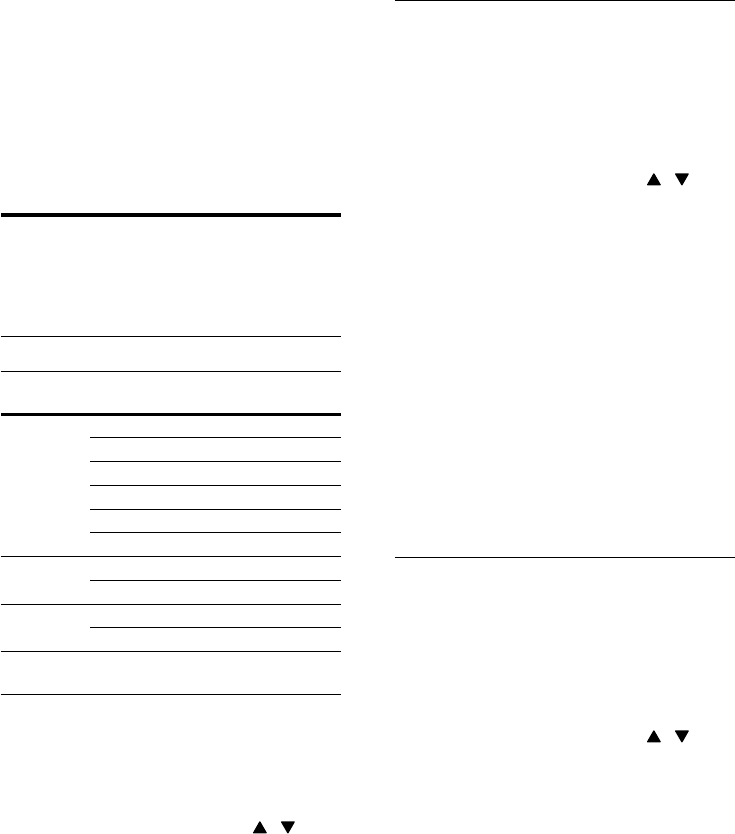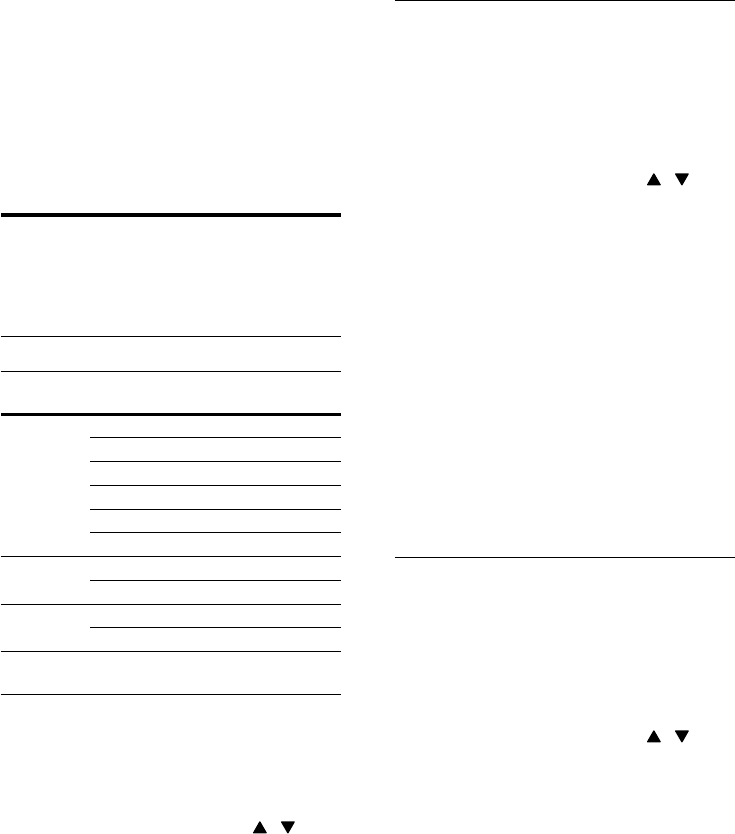
14
Sound mode
Select predened sound modes to suit your
video or music.
1 Press SOUND SETTINGS repeatedly to
select MODE on the display panel (see
‘Sound options and settings’ on page 14).
2 Select a mode, and then press OK.
3 Press the Navigation buttons ( / ) to
select a setting:
• AUTO: Select either MOVIE or
MUSIC automatically depend on the
sound stream.
• MOVIE: Enjoy a cinematic audio
experience, specially enhanced for
movies.
• MUSIC: Recreate the original recording
environment of your music, in the
studio or at a concert.
• ORIGINAL: Experience the original
sound of your movies and music,
without added sound effects.
• NEWS: Hear every word with
optimized speech and clear vocals.
• GAMING: Enjoy thrilling arcade
sounds, ideal for action-packed video
games or loud parties.
Auto volume
Turn the auto volume on to keep the volume
constant when you switch to a different source.
1 Press SOUND SETTINGS repeatedly to
select AUTO VOL on the display panel (see
‘Sound options and settings’ on page 14).
2 Press OK.
3 Press the Navigation buttons ( / ) to
select a setting:
• ON: Turn on auto volume.
• OFF: Turn off auto volume.
6 Use your SoundBar
This section helps you use the SoundBar to play
audio from connected devices.
Before you start
• Make the necessary connections described
in the quick start guide and the user manual.
• Switch the SoundBar to the correct source
for other devices.
Choose your sound
This section helps you choose the ideal sound for
your video or music.
Sound options and settings
Sound
option
Setting for the option
MODE AUTO
MOVIE
MUSIC
ORIGINAL
NEWS
GAMING
AUTO
VOL
ON
OFF
NIGHT ON
OFF
AUD
SYNC
0 MS, 10 MS, 20 MS, ..., 180 MS,
190 MS, 200 MS
1 Press SOUND SETTINGS repeatedly to
access the sound options on the display
panel (see ‘Sound options and settings’ on
page 14).
2 Select a setting, and then press OK.
3 Press the Navigation buttons ( / ) to
select an option.
4 Press EXIT to exit.
If you do not press a button within ten seconds,
the menu exits automatically.
EN