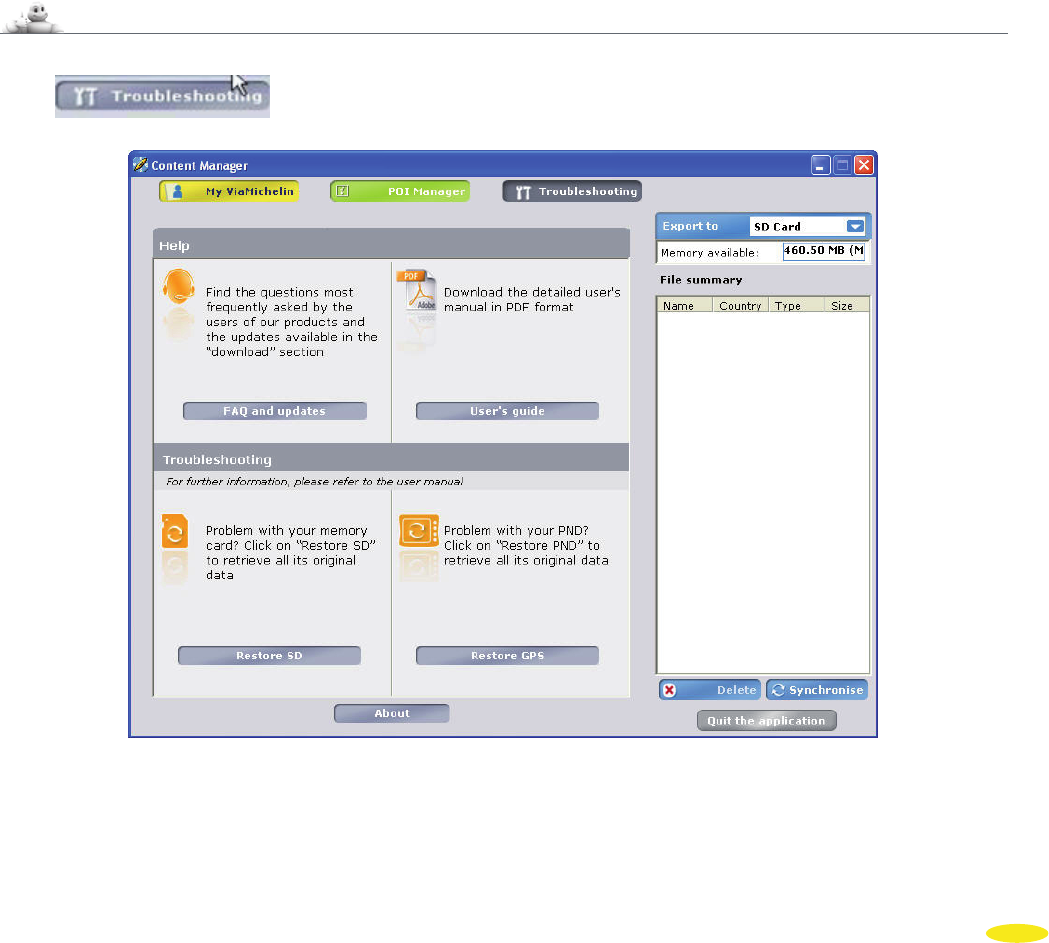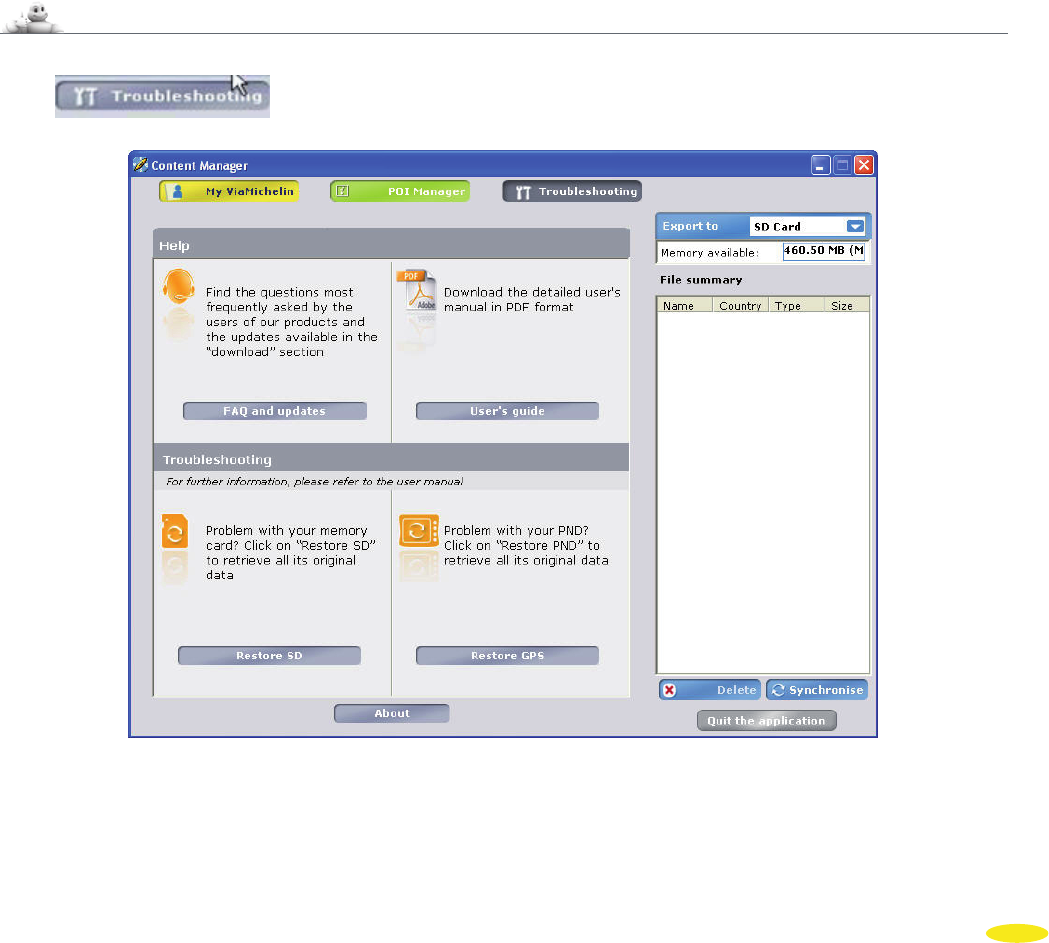
After a synchronization between your PC and your PND:
• The card files will be visible on your PND in:
Main Menu> Options >Map > Change Or Delete Map> Change Map
• An address file (“xvm” file) from your “My ViaMichelin” web site account will be saved in a new folder in the
“Content Manager” “My ViaMichelin” section and on your PND in:
Main Menu > My ViaMichelin > [ New folder] > Addresses > …
• A route file (“xvm” file) from your “My ViaMichelin” web site account will be saved in a new folder in the
“Content Manager” “My ViaMichelin” section and on your PND in:
Main Menu > My ViaMichelin > [ New folder] > Routes > …
• An “asc” file is saved in the “My POIs” section of the “Content Manager”
Main Menu > My ViaMichelin > My POIs > [ New folder]
• A ViaMichelin partner company “poi” file will be saved in the “POI Manager” / “Thematic POI” section and on
the PND in: Main Menu > Plan Your Journey > Search for a POI > [ New folder]
• A ViaMichelin “poi” file will be saved in the “POI Manager” / “Thematic POI”
option of the “Content Manager”
and on the PND in: Main Menu > Plan Your Journey> Search for a POI > New File
• A ViaMichelin “poi” file (for example Michelin guide - Hotels) will be saved in the ‘POI Manager” / “Thematic
POI” option of the “Content Manager” and on the PND in:
Main Menu > Plan Your Journey > Search for a POI > Michelin Guide Hotels
13.4 Troubleshooting
Click .
You can find additional help menus to maintain, use and get the best out of your ViaMichelin Navigation X-970:
• FAQ and Updates to access online help and updates for ViaMichelin programs.
• User Manual to download the QuickStart manual or the full manual.
• Restore SD to regenerate your SD card to its factory settings.
• Restore PND to reinstall your PND to its factory settings.
90