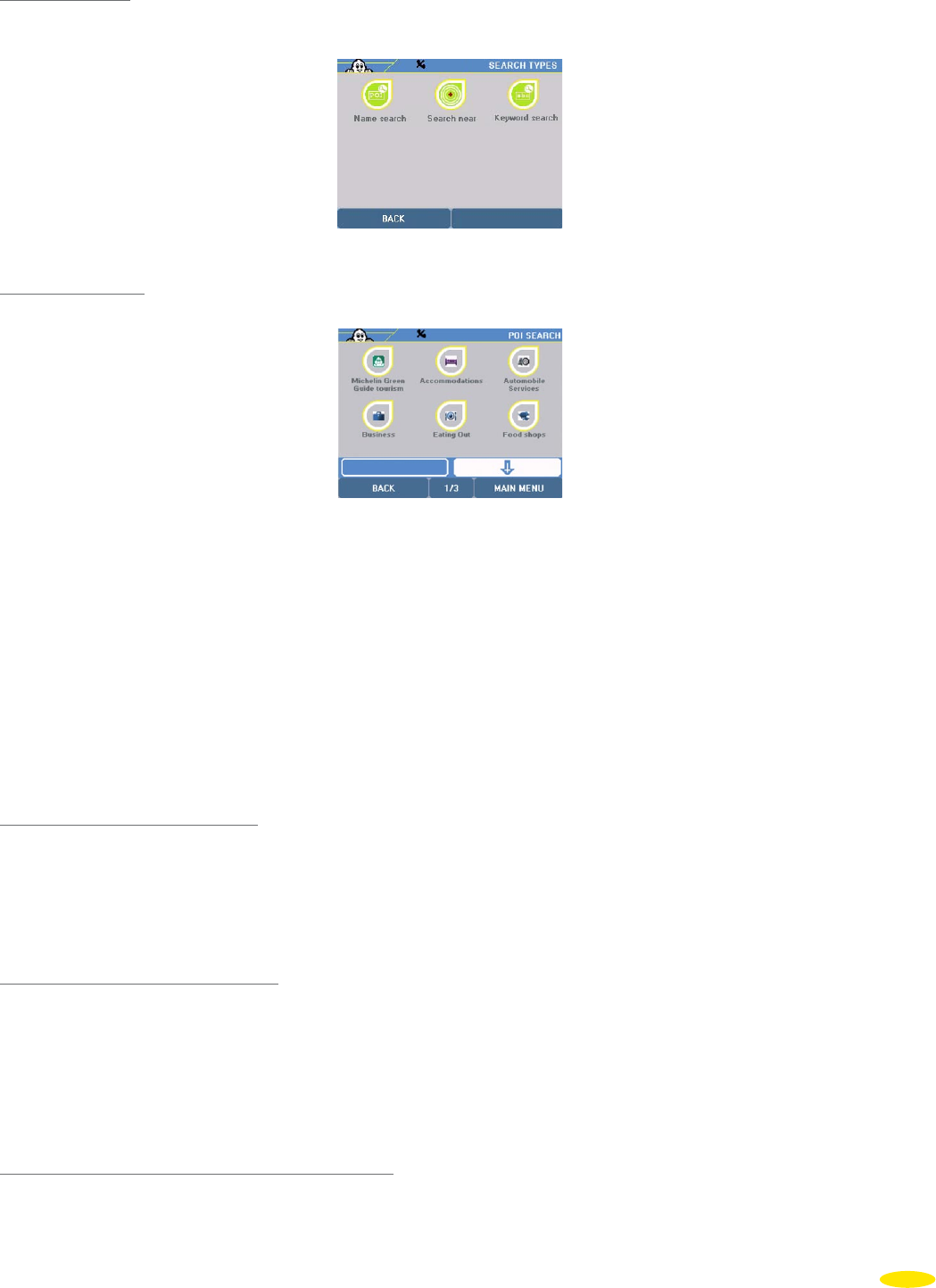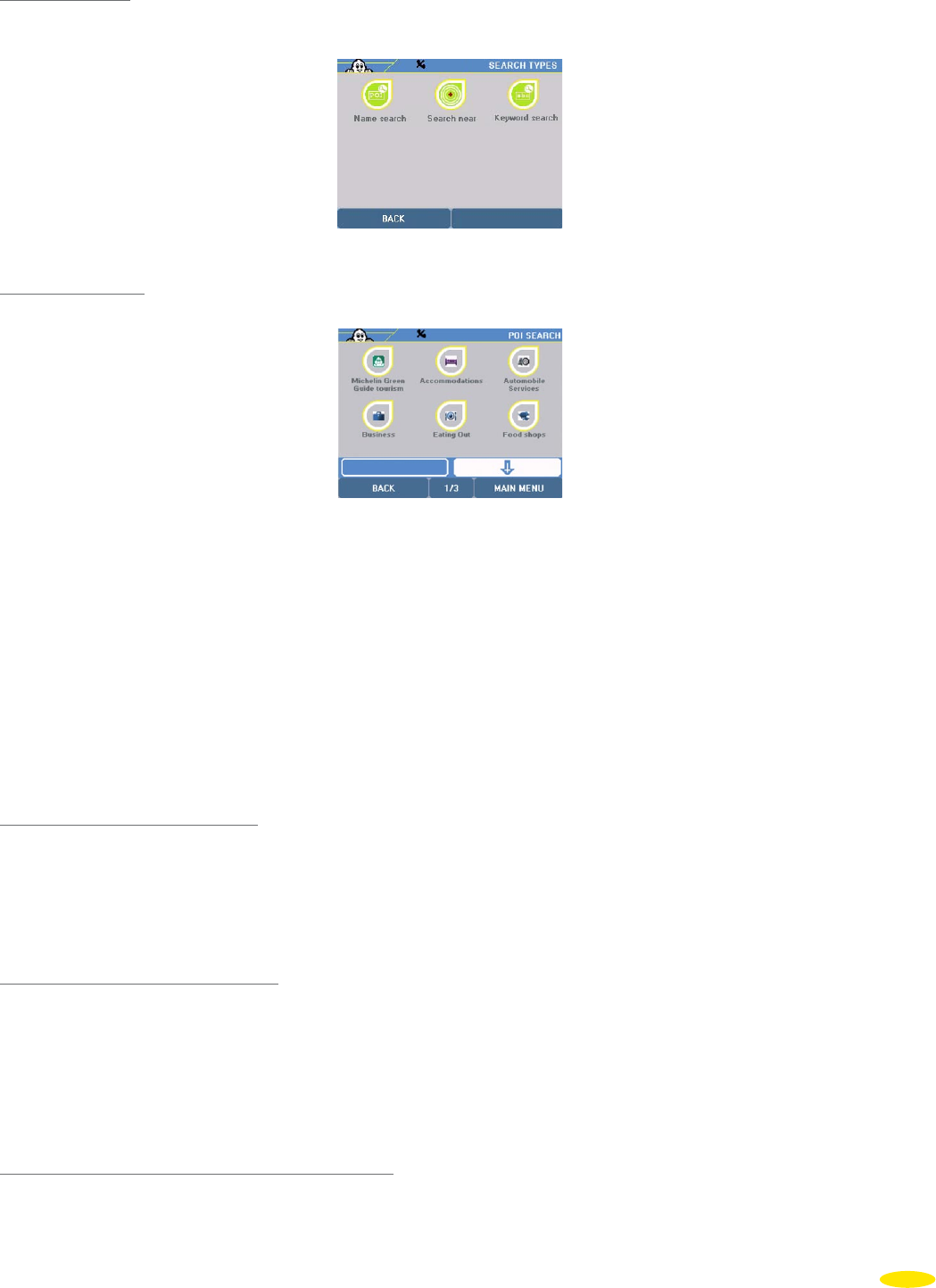
5.1.2.2 Find POI
• Click “Find POI” (for more information, see paragraph 3.1.2).
5.1.2.3 Add a POI
• Click “Add a POI”.
You can search either by:
• Address
• POI
• Select on map
• My ViaMichelin
• History
• GPS Coordinates
Once you have saved your address, select the folder in which you want to save it, then click “OK”. This address is
then added to your “My ViaMichelin” folder.
5.1.2.4 Display on map ON/OFF
• Click “Display on map ON/OFF”.
The POIs of the selected folder will or will not be displayed on the map. When a directory’s POIs must be displayed
on the map, a small eye is displayed next to the folder in question.
5.1.2.5 Turn off / Turn on Warner
• Click “Warner ON/OFF”.
The POIs of the selected folder will or will not be indicated by an alarm signal when passing near them. When you
decide to spot POIs from a folder when passing near them, a small signposting triangle is displayed next to the
name of the folder concerned.
5.1.3 Hotels
• Click “Hotels”: you will find the same functionalities as in the “Addresses” option (§ 5.1.2).
31