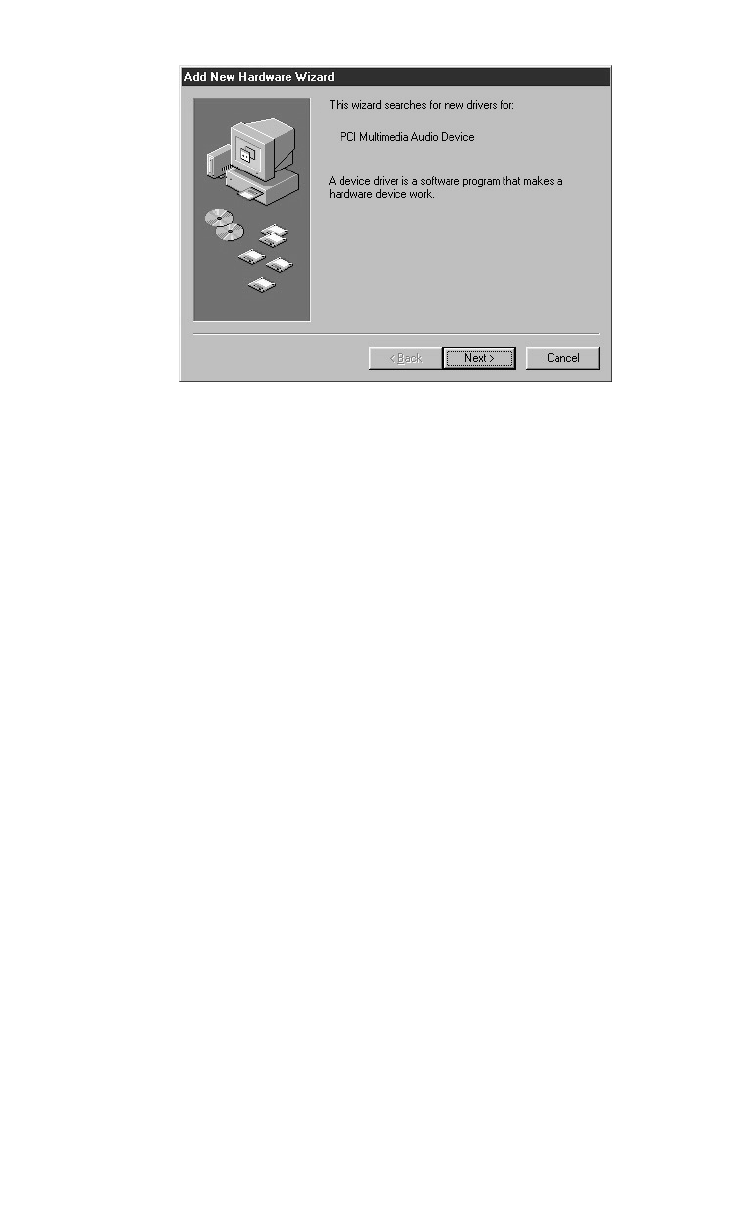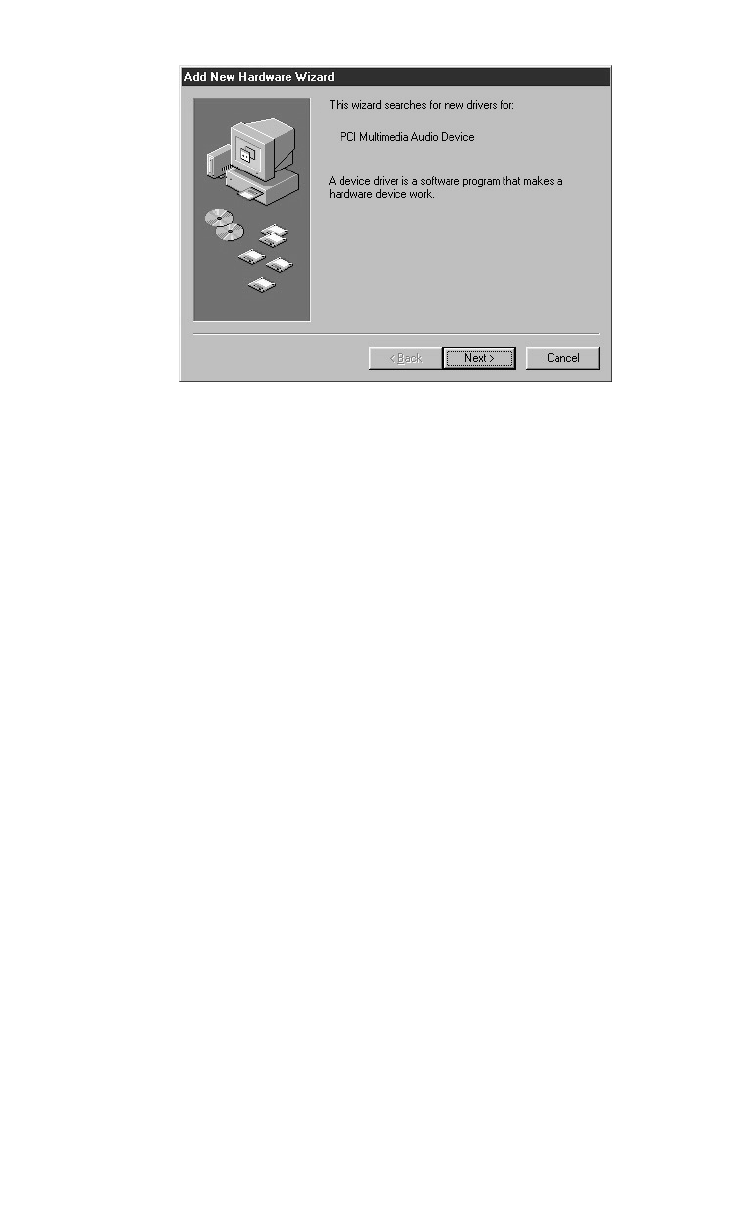
2. The ‘Add New Hardware Wizard’ will now ask how to locate the driver.
“Search for the best driver for your device” is already selected. Click ‘Next>’.
3. Windows will give you a selection of locations to search. Make sure that only
“Choose a Path” is checked, or click on the check box to do so. Insert the
Drivers CD into your CD ROM drive. Type in the drive letter of your CD drive
(we will assume here that it is D:\) and the path to the Delta drivers, which will
be D:\Delta Products\Delta98. Click ‘Next>’.
4. The ‘Wizard’ reports that its Windows driver file search has found the M Audio
Delta 66. Click ‘Next>’.
5. Windows is now ready to install the driver files from the specified location.
Click ‘Next>’. Windows will start to copy the files and show you a progress
report screen.
6. The Wizard reports that Windows has finished installing the software. Click
‘Finish’. Your Delta 66 is ready for action.
After completion of the driver installation, Windows may require you to restart
Windows. If it does request a restart, remove the Drivers CD from the CD drive and
respond by clicking “Yes”. The system will restart and your Delta 66 is ready for
play.
Windows 95 Installation
1. After installation of the Delta 66 hardware, boot your system and start
Windows. During the Windows boot procedure, new hardware will be
automatically detected.
2.
Choose the Install of “driver from disk provided by hardware manufacturer
,”
then click OK.
3.
An ‘Install From Disk’ dialog will prompt you to copy files from the A:\ drive.
Insert the Driver software CD into your CD ROM drive.
T
ype in the drive letter
of your CD drive (we will assume here that it is D:\) and the path to the Delta
drivers, which will be D:\Delta Products\Delta98 (these drivers also work in
7