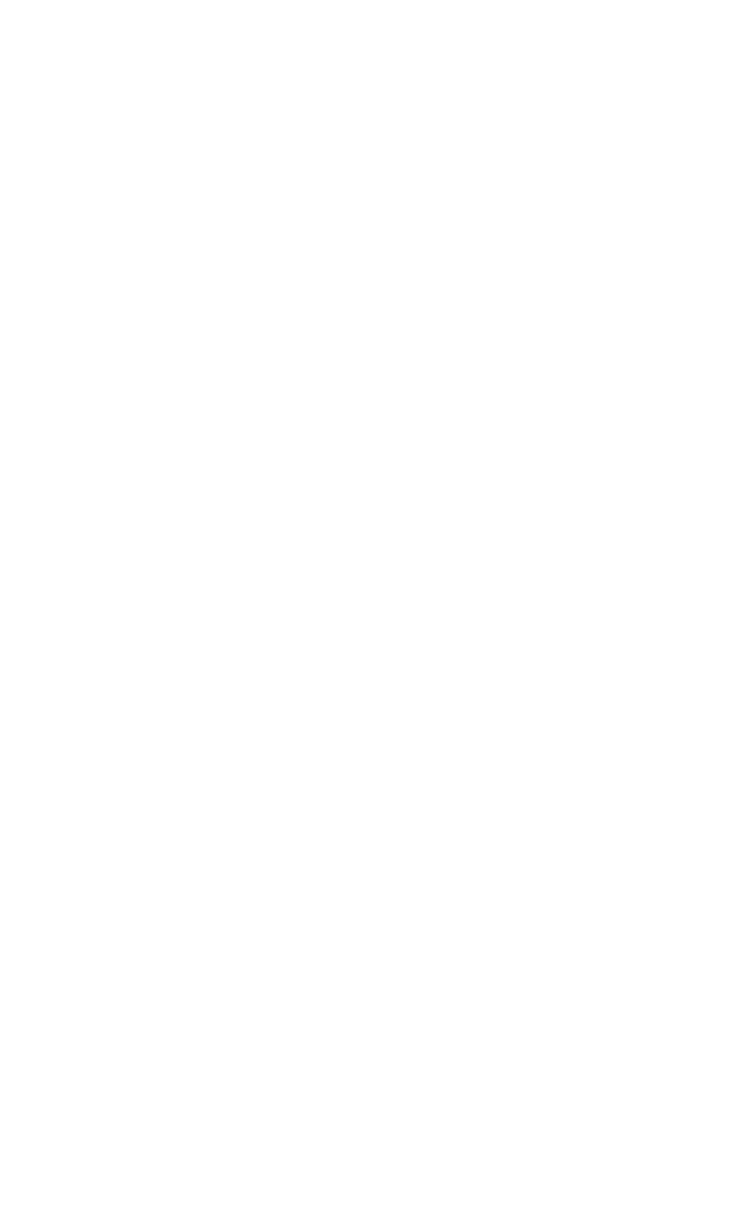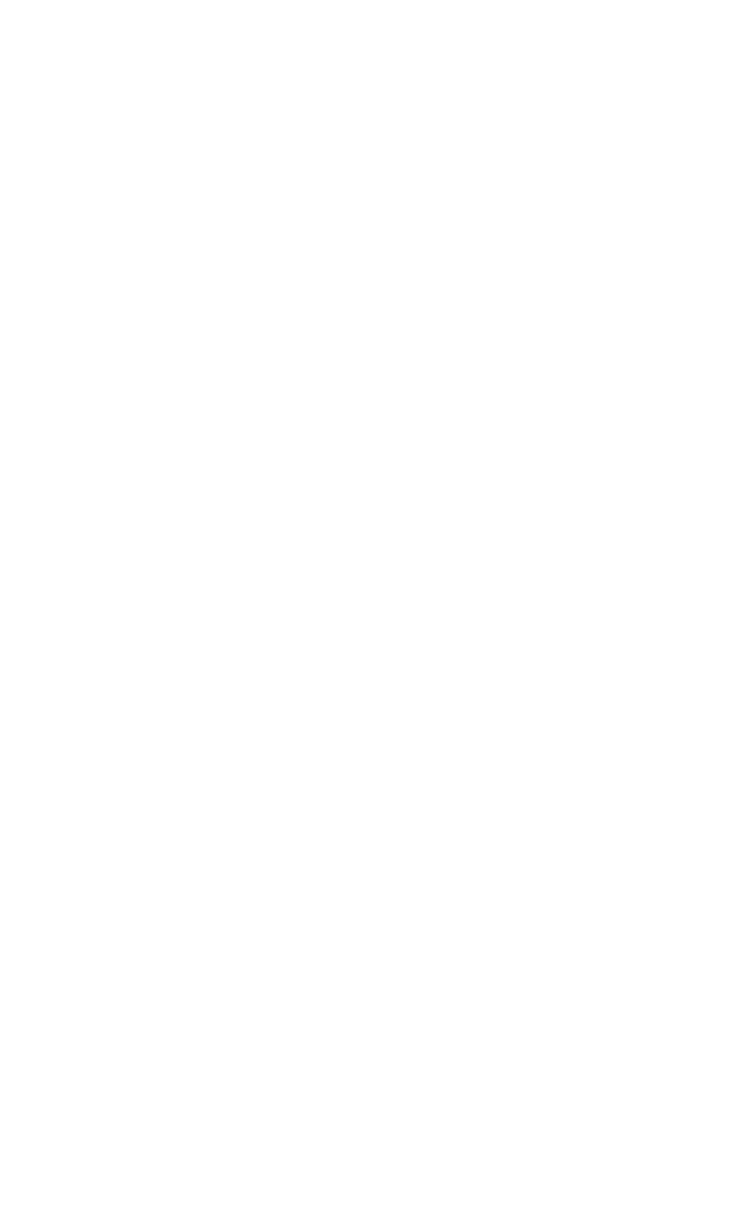
under Master Clock, selecting “Internal Xtal.” Also, under the Codec Sample
Rate section you may uncheck “Rate Locked” if it is previously checked. This
allows for more flexible sample rate playback.
4. In order to verify proper S/PDIF Output routing, open the Patchbay/Router page
of the control panel software. In the “H/W Out S/PDIF” column, select the
radio button named “WavOut S/PDIF.” Now everything that is sent by your
software to the “WavOut S/PDIF” device will be routed to the hardware S/PDIF
output, and consequently to the DAT.
5. Next let’s make sure the S/PDIF output format is correct. Open the S/PDIF page
of the control panel software. Under Digital Output Format, choose
“Consumer.” Uncheck “Advanced” if it is checked previously. Now click on
the “Restore Defaults” button to set the default S/PDIF outgoing status bits.
This will disable copy protection and also set the emphasis to “none,” allowing
the DAT to accept and record the audio properly.
6. Within your recording software, select “WavOut S/PDIF Delta-66” as the audio
output device.
7. Start your DAT recording and then start your software playing. You should be
able to hear the DAT material through your sound system. This verifies that the
digital audio is making it into the DAT correctly.
Troubleshooting
This section addresses potential problems that can occur in all operating system
environments, with emphasis on hardware troubleshooting. Within the PC
environment there are a limited number of hardware resources (I/O addresses, IRQs,
and DMA channels) available for use. Since audio cards require many resources,
most audio card installation problems arise from unavailable or improperly set
resources. This is important enough to repeat:
IMPORTANT: Most sound card installation problems result
from attempting to use system resources (IRQs, address
locations) already in use by other hardware (or software acting
as “virtual” hardware) in the system.
The Delta 66 has been carefully designed to minimize the number of resources
consumed (it requires just one IRQ and does not require any DMA channel
resources). It is also capable of sharing an IRQ in some cases. However, the
possibility of resource conflicts still exists due to the nature of the Windows
environment. Many resource conflicts are automatically recognized by Windows’
Plug-and-Play (PnP) system.
When a resource conflict is detected, it is displayed in
the Windows Device Manager. The Device Manager places a yellow exclamation
point on top of the icon associated with the problem device. For an example of how
the Device Manager should look when a Delta
66 is successfully installed, see the
“Verifying Windows Driver Installation” section of this manual. If a yellow
exclamation point does appear over your Delta 66 icon, you may have a resource
conflict.
There are several ways to approach this problem.
39