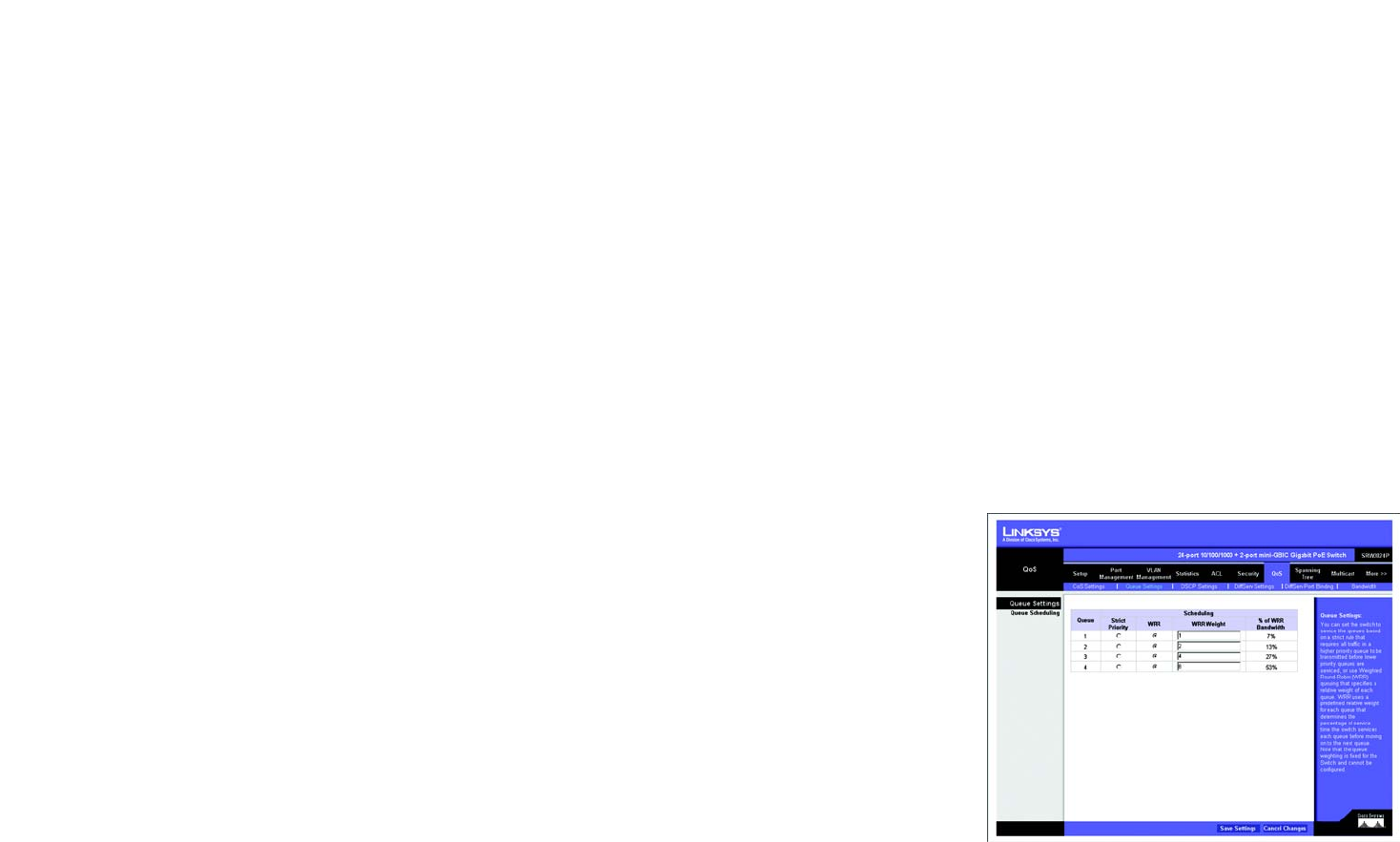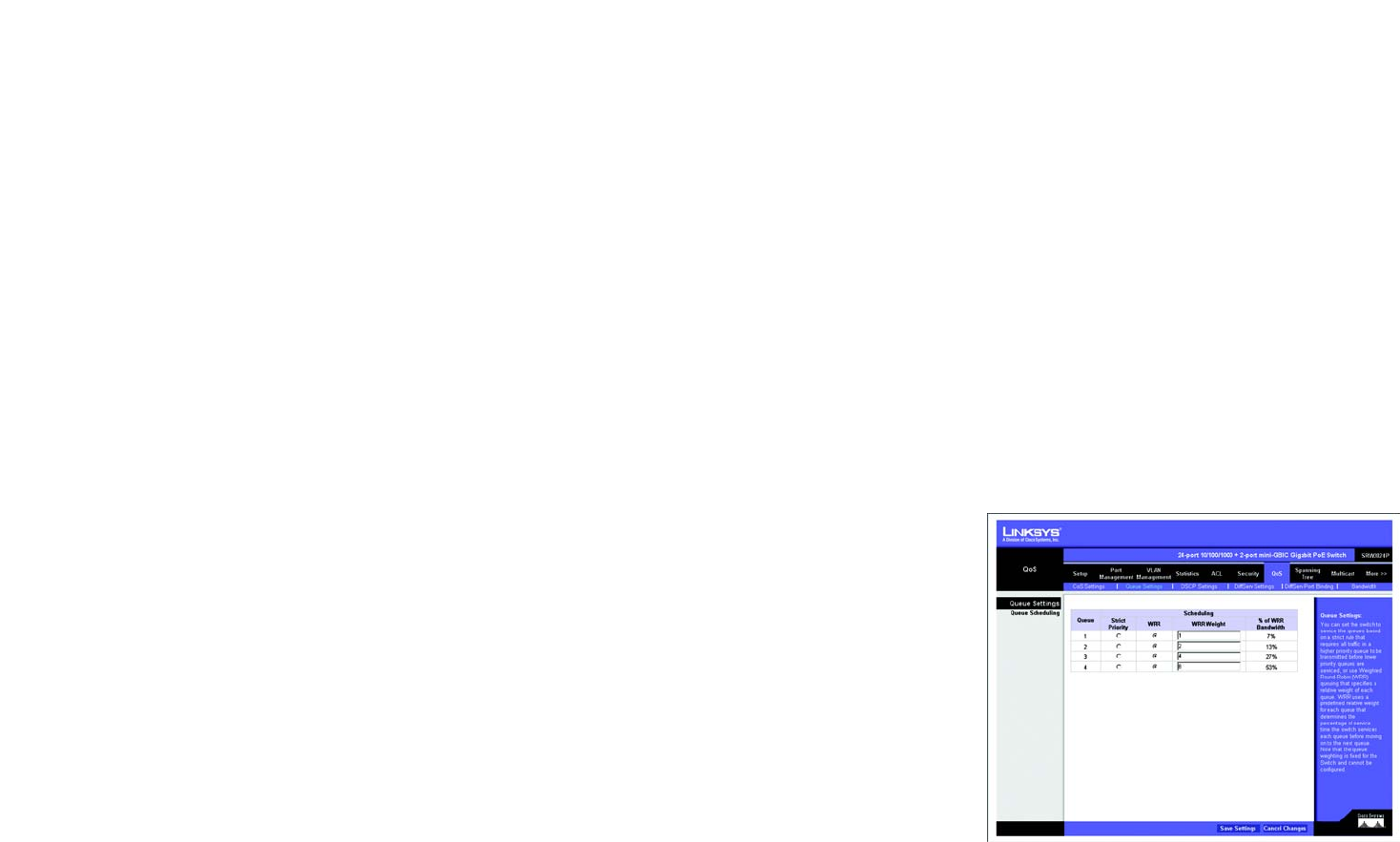
56
Chapter 5: Using the Web-based Utility for Configuration
QoS Tab - Queue Settings
24-Port 10/100/1000 Gigabit Switch with Webview and PoE
CoS to Queue
Assign priorities to the traffic classes (output queues) for the selected interface.
Class of Service. CoS value. (Range: 0-7, where 7 is the highest priority queue)
Queue (0-3). The output priority queue. (Range: 0-3, where 3 is the highest CoS priority queue)
Port to CoS
Modify the default priority for any interface using the text field provided.
Default CoS (0-7). The priority that is assigned to untagged frames received on the interface. (Range: 0-7, where
7 is the highest priority)
LAG. Indicates if ports are members of a LAG. To configure the default priority for LAGs, go to the table entry for
the LAG number, which is listed after port g24 at the end of the table.
Default settings can be restored using the Restore Defaults button.
Click Save Settings to save the changes.
QoS Tab - Queue Settings
The Queue Setting screen contains fields for defining the QoS queue forwarding types.
Queue. Displays the queue for which the queue settings are displayed. The possible field range is 1 - 4.
Strict Priority. Indicates that traffic scheduling for the selected queue is based strictly on the queue priority.
WRR. Indicates that traffic scheduling for the selected queue is based strictly on the WRR.
WRR Weight. Displays the WRR weights to queues.
% of WRR Bandwidth. Displays the amount of bandwidth assigned to the queue. These values are fixed and are
not user defined.
Figure 5-36: QoS - Queue Settings