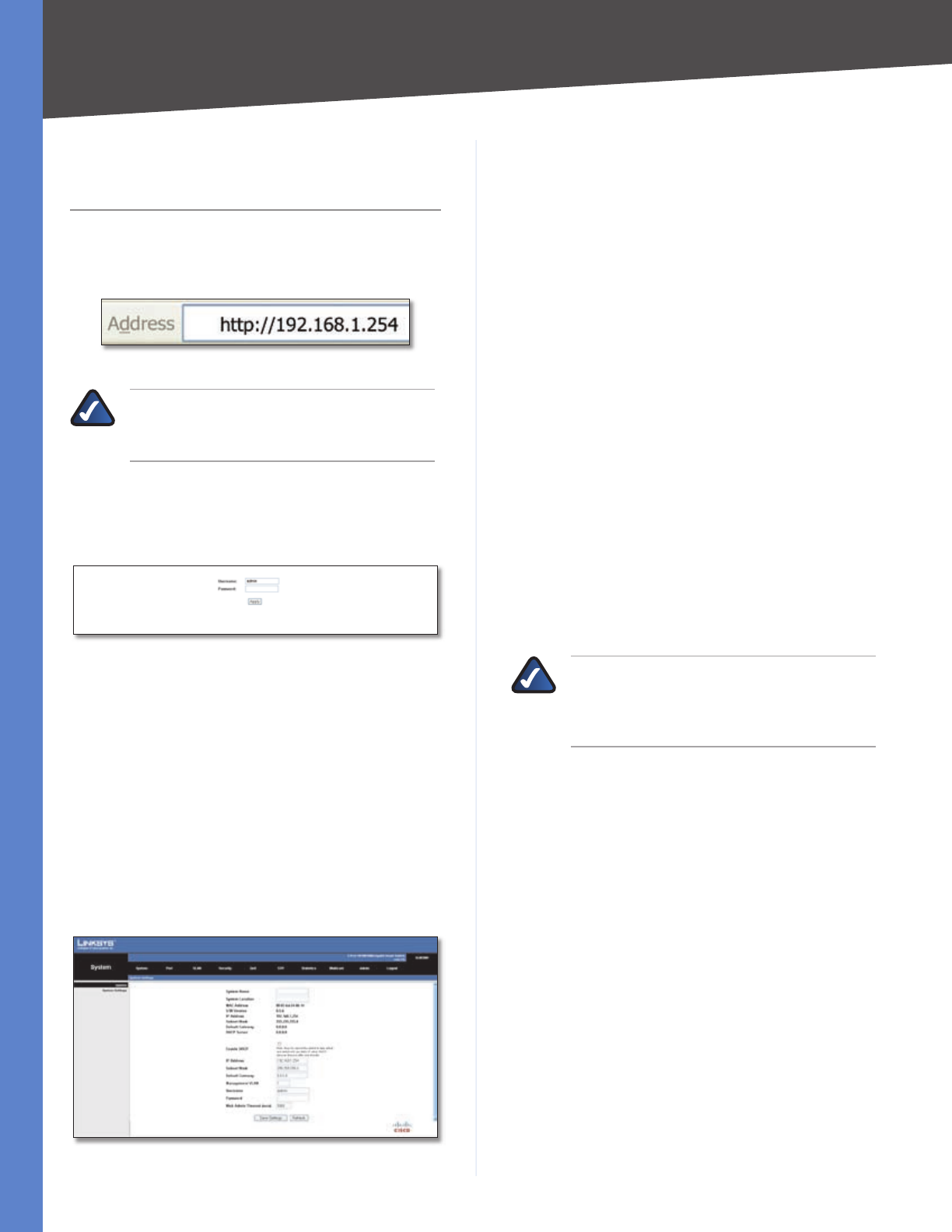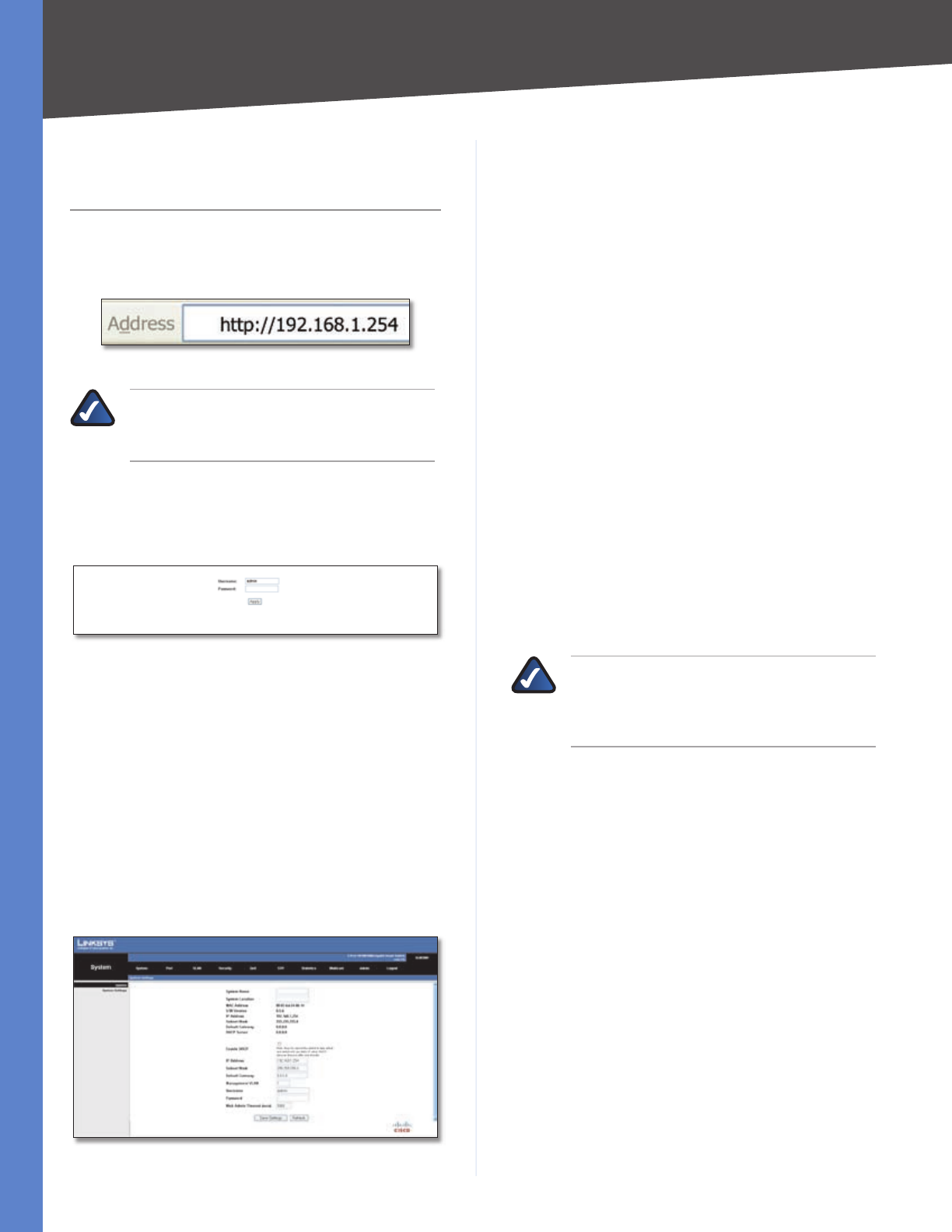
Chapter 4
Advanced Configuration
5
5-Port and 8-Port 10/100/1000 Gigabit Smart Switches with PD and AC Power
Chapter 4:
Advanced Configuration
Open your web browser and enter http://192.168.1.254
into the address field. Press the Enter key and the Password
screen will appear.
Address Bar
NOTE: The default IP address is 192.168.1.254.
If the IP address has been changed, enter the
assigned IP address instead of the default.
The first time you open the web-based utility, enter admin
(the default username) in the username field and leave
the password blank. Click the OK button. You can set a
password later from the System > System Settings screen.
Login Screen
Setup
The first screen displayed upon login is the System Settings
screen. There are 10 options across the top of the screen:
System, Port, VLAN, Security, QoS, STP, Statistics,
Multicast, Admin and Logout. Each option contains
screens that will help you configure and manage the
Switch.
System > System Settings
The System > System Settings screen displays a summary of
Switch information.
System > System Settings
System Name This field allows you to enter/modify the
name of the Switch.
System Location This field allows you to enter/modify
the location name of the Switch.
MAC Address The MAC address of the Switch is displayed
here.
S/W Version The software version of the Switch is
displayed here.
IP Address The IP address assigned to the Switch is
displayed. The default IP address is 192.168.1.254.
Subnet Mask The Subnet Mask assigned to the Switch is
displayed. The default is 255.255.255.0.
Default Gateway Displays the IP address of the gateway
between this device and management stations that exist
on other network segments. The default value is 0.0.0.0.
DHCP Server The IP address of the DHCP server.
Enable DHCP When enabled, the Switch will attempt to
obtain an IP address from a DHCP server on your network.
If an IP address is not obtained, the Switch will use the IP
address defined in the IP Address field below.
IP Address The IP address assigned to the Switch
can be modified in this field. The default IP address is
192.168.1.254.
NOTE: If the static IP address is changed, the
Switch will automatically log you out of the
web-based utility. To log back in, you must use
the new Static IP address.
Subnet Mask The Subnet Mask assigned to the Switch can
be modified in this field. The default is 255.255.255.0.
Default Gateway The IP address of the gateway can be
modified in this field. The default is 0.0.0.0.
Management VLAN Enter the ID of the configured VLAN
(1-4094, no leading zeroes). By default, all ports on the
Switch are members of VLAN 1. However, the management
station can be attached to a port belonging to any VLAN,
as long as that VLAN has been assigned an IP address.
Username Specifies the username. The default username
is admin. Only one admin user is allowed.
Password A new password can be entered in this field.
The password is not displayed as it is entered. Each
character is displayed as a bullet in the password field.
Web Admin Timeout (secs) As a security measure, the
web-based utility will timeout after being idle for the
amount of time defined in this field. If the Switch is idle
for the amount of time defined here, login is required
to return to the web-based utility. The time is entered in
seconds. The default value is 300 seconds.