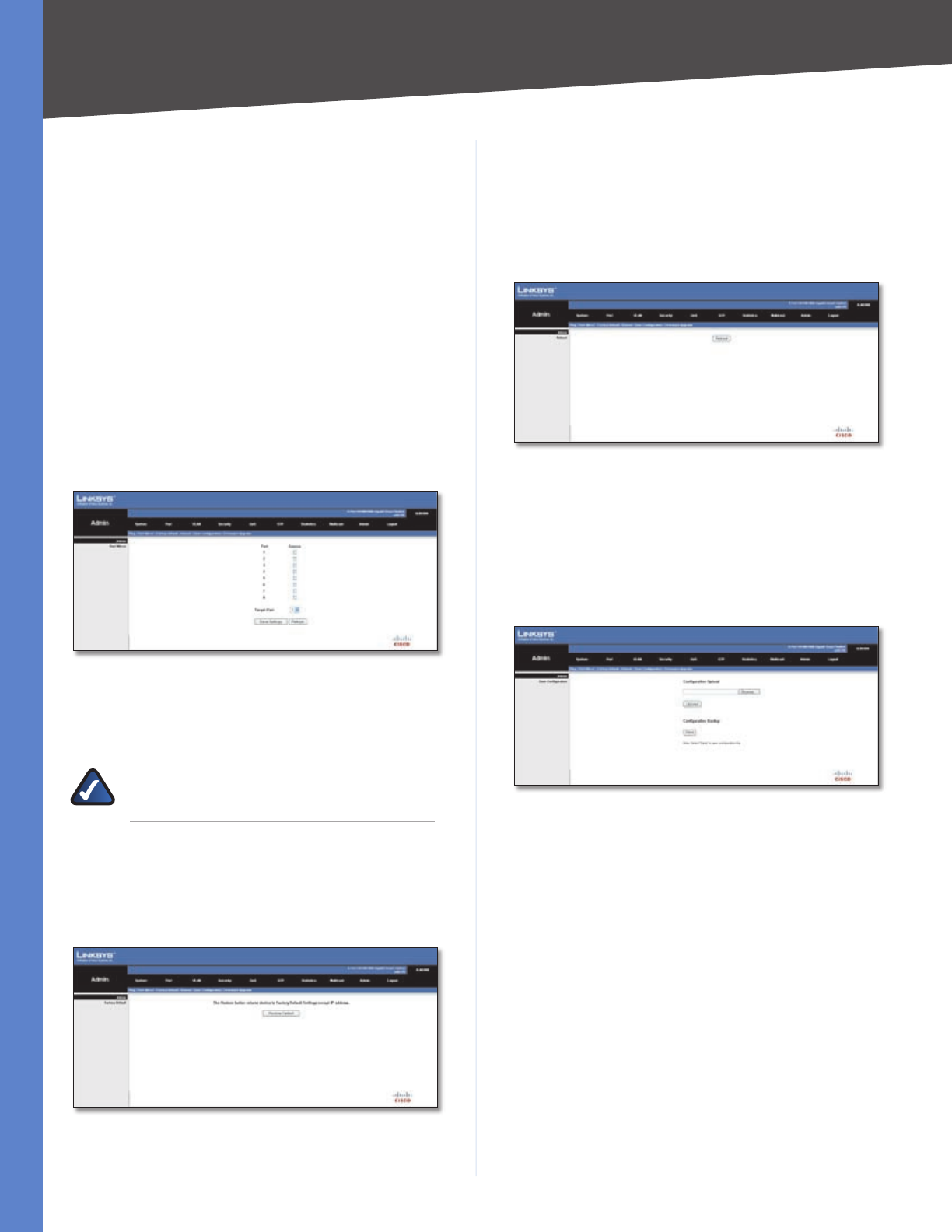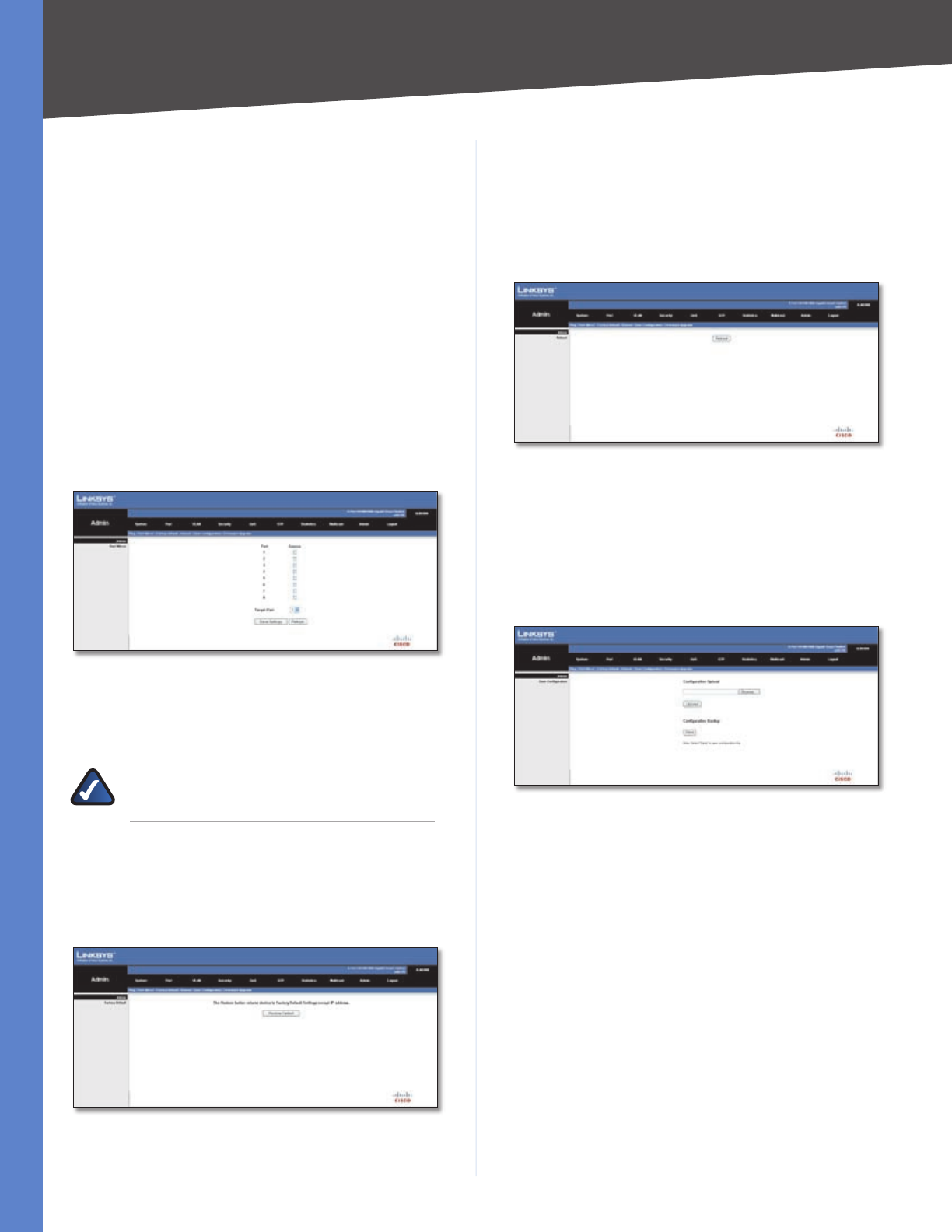
Chapter 4
Advanced Configuration
14
5-Port and 8-Port 10/100/1000 Gigabit Smart Switches with PD and AC Power
Ping Parameters
Target IP Address Enter the IP Address of the device you
want to ping.
Count Set the maximum count to the target IP Address
for each attempt.
Time Out Set the time out (in seconds) interval if the
device does not respond.
Click Save Settings to save any changes.
Admin > Port Mirror
You can mirror traffic from any source port to a target port
for real-time analysis. The target port speed should match
or exceed source port speed, otherwise traffic may be
dropped from the monitor port. The Switch supports only
one mirror session.
Admin > Port Mirror
Source Port The port whose traffic will be monitored.
Target Port The port that will mirror the traffic on the
source port.
NOTE: The Switch supports bi-directional port
mirroring (transmit and receive).
Click Save Settings to save any changes.
Admin > Factory Default
Restores the Switch’s factory default settings.
Admin > Factory Default
Click the Restore to Default button, then it will restore
the factory default settings to the switch.
Admin > Reboot
Restarts the Switch retaining the current configuration
settings.
Admin > Reboot
Click the Reboot button, then it will restart the Switch.
Admin > Save Configuration
This Save Configuration screen is used to save and retrieve
the Switch’s configuration information using your Web
browser.
Configuration Upload Select this option to load a
previously saved configuration file (.cfg). To do so, perform
the following steps:
Click the Browse button.
Locate the appropriate file and click Open.
Click the Upload button to load the file.
Configuration Backup Select this option to save the
Switch settings to a configuration file (.cfg).
Click the Save button.
Click Save when prompted to open, save, or cancel.
Select the location where the file should be saved and
click Save.
1.
2.
3.
1.
2.
3.