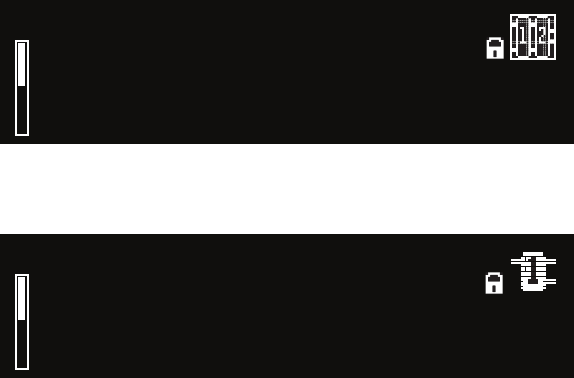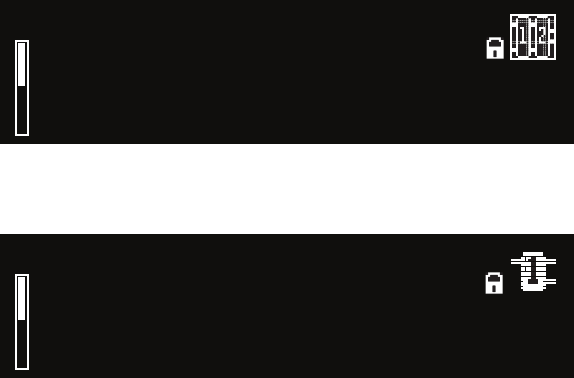
9
System Presets and Machine Presets also have a User category, where you
can access user-edited presets. Presets in the User category are stored on the
PCM92.
To select a different category
From the Preset screen, press the Back button. The Category Selection 1.
screen appears. Note that there are different Category Selection screens
for System Presets and Machine Presets:
Category Selection Screen - System Presets
System Category Selection
Default Configurations *
Combined Mono Reverbs
Combined Mono Effects
96
Category Selection Screen - Machine Presets
Preset Category Selection
Halls (Small) *
Halls (Medium)
Halls (Large)
96
Turn the Select knob to scroll through the available categories. (An aster-2.
isk appears next to the currently selected category.)
Press the Select knob to load the highlighted category. A flashing preset 3.
name appears (if it is not the currently selected preset).
Select a preset with the Select knob, and press the Select knob to load it.4.
SySteM PReSetS ANd MAchINe PReSetS
The PCM92 features a single powerful processor, which can be used as up
to four virtual machines. For example, you could send the left input signal
through a mono reverb in one virtual machine and send the right input sig-
nal through a mono delay in another virtual machine. You could then send
both signals through a chorus effect on a third virtual machine. You could
then save this configuration as a System Preset. It’s a preset that includes a
system of virtual machines.
System Presets can be extremely complex and are generally tailored especially
for the mix you’re working on. Lexicon
®
has provided a number of these
presets, just to give you an idea about what you might do. Who knows?
You might like them just the way they are. Feel free to make modified ver-
sions of the factory presets, or create your own from scratch. The possibili-
ties are nearly endless, so have fun.
When a preset only includes a single virtual machine, it’s called a Machine
Preset.