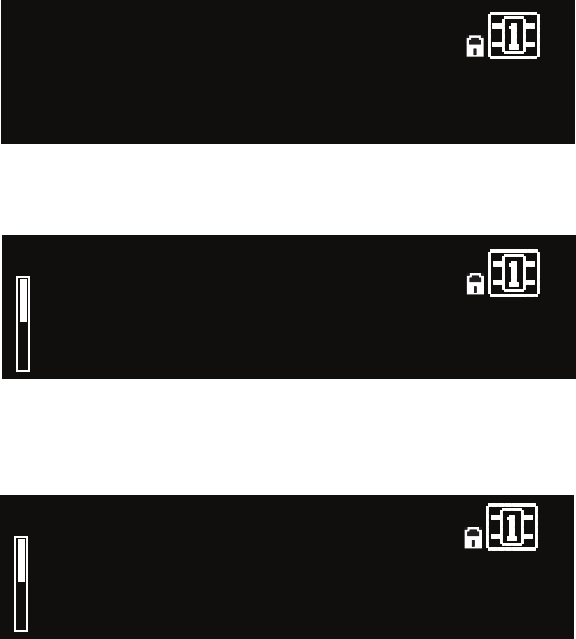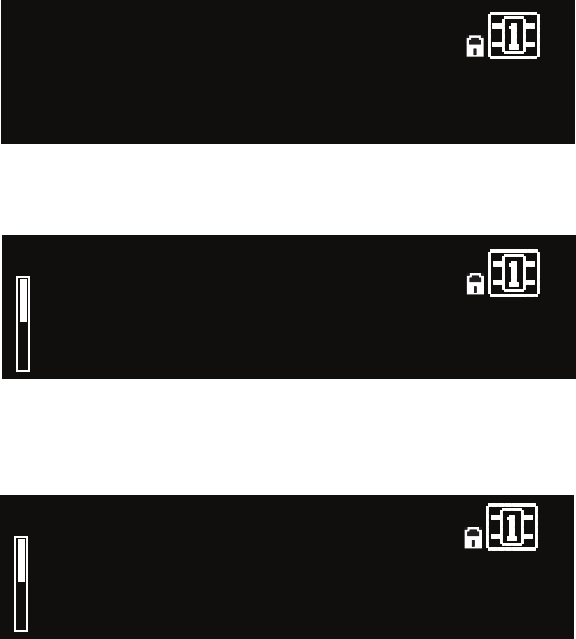
8
SeLectING yoUR AUdIo SoURce ANd cLocK SoURce
Press the Machine button until the words “System View” appear in the 1.
Display.
1:ConcertHall->Flange
(System View)
96
1:Single Stereo Config
(System View)
48
Press the Select knob. The System Menu appears. 2.
System Menu Version 1.0
+Audio Setup
+System Control
+MIDI Control
48
With Audio Setup highlighted, press the Select knob. The Audio Setup 3.
menu appears.
|:Audio Setup
Audio Source: ANALOG A
Clock Source: INTERNAL B
Clock Rate: 48KHz (Lock) C
48
Turn Knob A to select your audio source (Analog or AES).4.
Turn Knob B to select your wordclock source (Internal, AES, or BNC).5.
Press the Back button twice to save your changes and return to the 6.
Preset screen.
LoAdING A PReSet
From the Preset screen, turn the Select knob to scroll through the avail-1.
able presets in the current category. (Presets are arranged in categories
within the PCM92; see Changing Categories below for more informa-
tion.) The preset name blinks after you turn the Select knob, indicating
that you are in preset selection mode.
Press the Select knob to load the preset you’ve selected. The display 2.
briefly reads Loading Preset, and the preset name appears. It is no longer
blinking.
chANGING cAteGoRIeS
Presets are grouped into categories in the PCM92. Each category has its own
set of presets. When you turn the Select knob while viewing a preset, you
only see presets available in the current category.
System Presets and Machine Presets each have their own set of categories.
System Preset categories are based on DSP configurations (see page 14), and
Machine Preset categories are based on algorithms (see page 27).