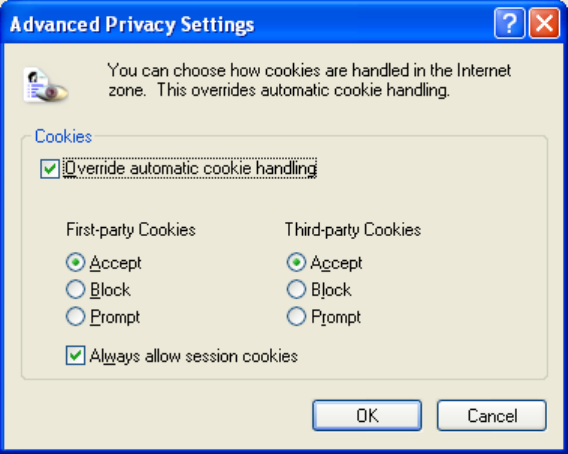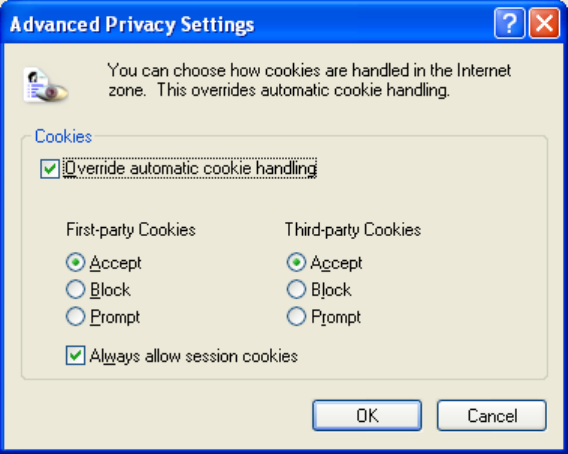
2.1 Required Browser Settings
Before you Login to you tracking account there are some important browser setting that you
need to set:
The following instructions are organized according to what browser and browser version you are
running.
Internet Explorer 5 -
Select Tools from the menu, then Internet Options, then the Security tab, click Custom Level, scroll down
to Cookies and make sure Allow per-session cookies (not stored) is set to Enable.
Select Tools from the menu, then Internet Options, then the General tab, click Settings and make sure
Check for newer versions of stored pages is set to Every visit to the page.
Internet Explorer 6
Select Tools from the menu, then Internet Options, then the Privacy tab, click Advanced, make sure
Override automatic cookie handling is checked and then that Always allow session cookies is checked.
See Figure 2.1.
Figure 2.1
Select Tools from the menu, then Internet Options, then the General tab, click Settings and make sure
Check for newer versions of stored pages is set to Every visit to the page. See Figure 2.2 on the
following page.
Chapter 2
The LandAirSea Real Time Tracking Website