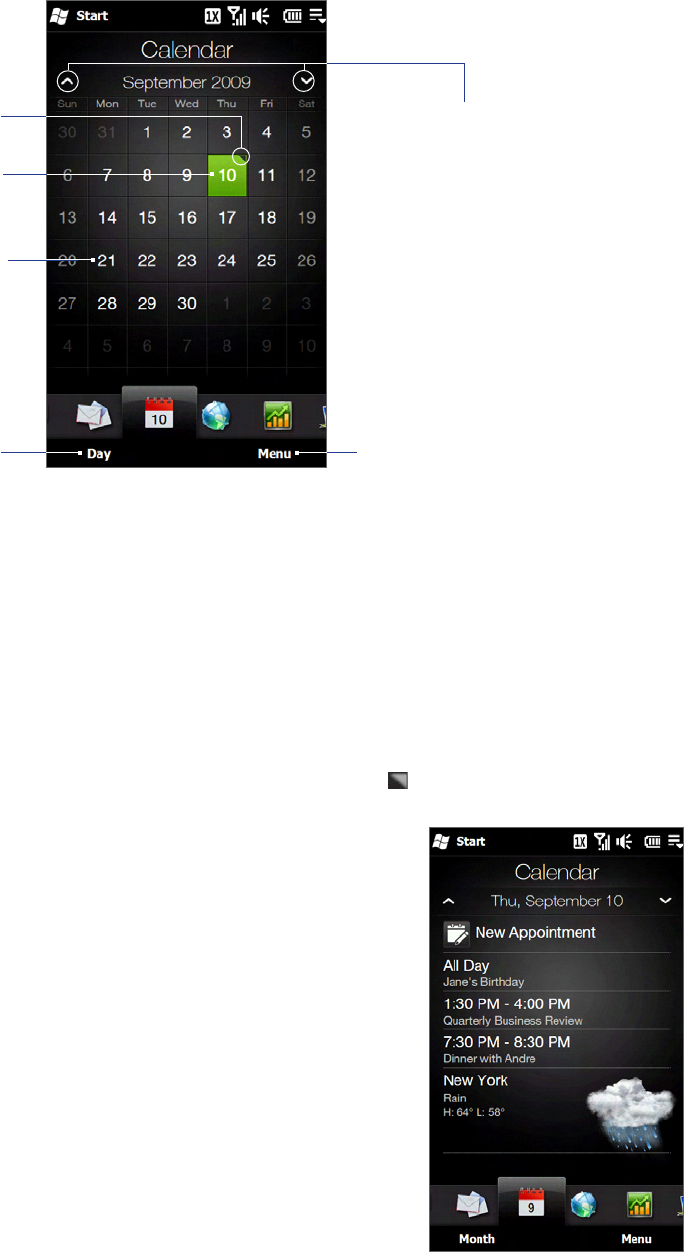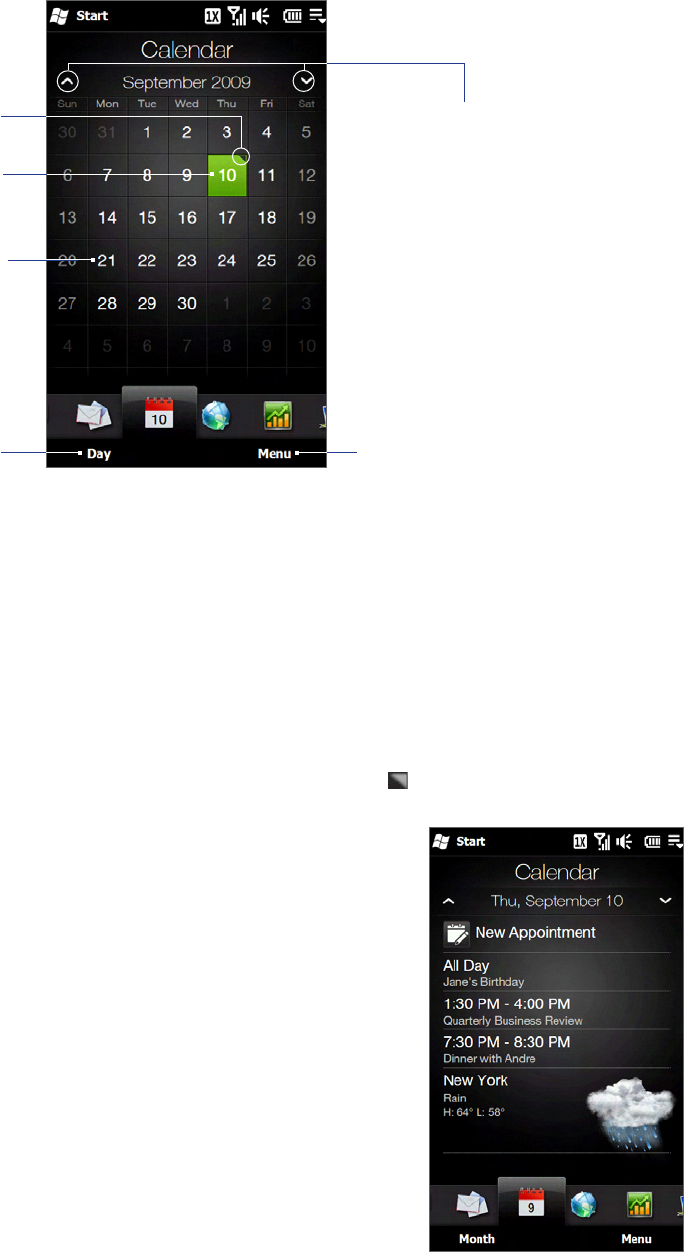
Using the Home Screen 53
3.6 Calendar
The Calendar tab displays a monthly calendar and allows you to quickly create and view appointments.
Switch to Day view
so you can view or
create appointments
for the current day.
Tap a date to view or create
appointments for that date.
To go to the next or
previous month, swipe your
finger upward/downward
or tap the Up/Down arrow
on the screen.
From the menu, choose to create a
new appointment for the current
date, or go to the current date if it is
not displayed on the screen.
Today’s date.
Indicates that you
have appointments
for that date.
To create an appointment
On the Home screen, slide your finger to the Calendar tab.
If you are creating an appointment for the current date, tap Menu > New. Otherwise, tap another date
on the calendar, and then tap New Appointment.
Enter a name for the appointment, then specify the location.
If there is a time frame for the appointment, set the start and end dates and times. If it is a special
occasion such as a birthday or a whole-day event, set the All Day option to Yes.
When finished, tap OK to return to the Calendar tab.
To view and manage your appointments
On the Calendar tab, dates with appointments are indicated by a triangle ( ) at the upper-right corner of the
date box.
Tap a date on the calendar to switch to Day view. The screen displays all
your appointments and the weather information for that day.
Note The weather information appears only if you have set your local time to
a city on the World Clock tab, and if the appointment date is within the
5-day forecast on the Weather tab. See “Home” and “Weather” in this
chapter for details.
Tap an appointment to view its details. On the appointment details
screen, tap Menu to edit, send, or delete the appointment.
Tap OK to return to Day view.
Tip Your upcoming appointments also appear on the Home tab.
To use Windows Mobile Calendar
You can also use the Windows Mobile Calendar program to create, view, and
send appointments. To open the Calendar program, tap Start > Calendar.
For more information about using Windows Mobile Calendar, refer to the “Help
& How-To” topics on the Windows Mobile web site.
1.
2.
3.
1.
2.
3.
4.
5.