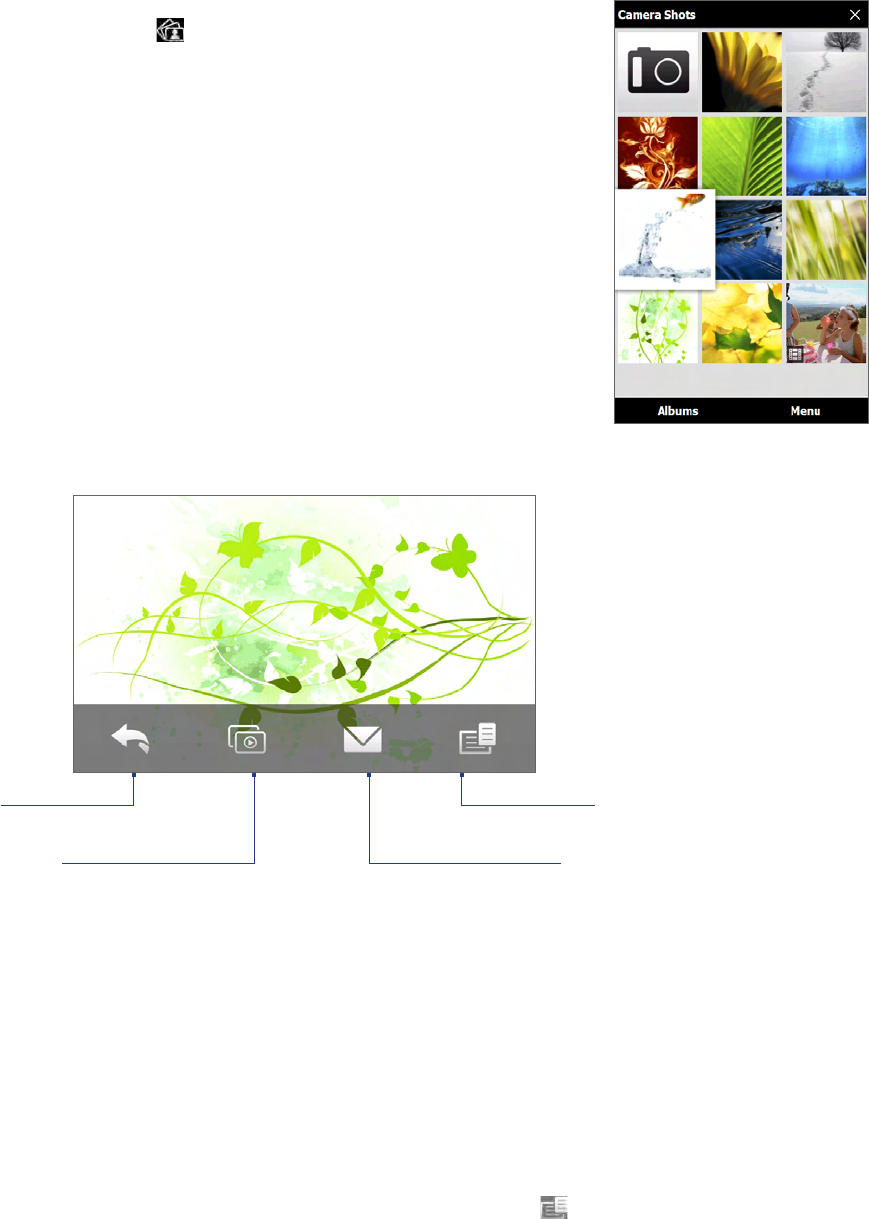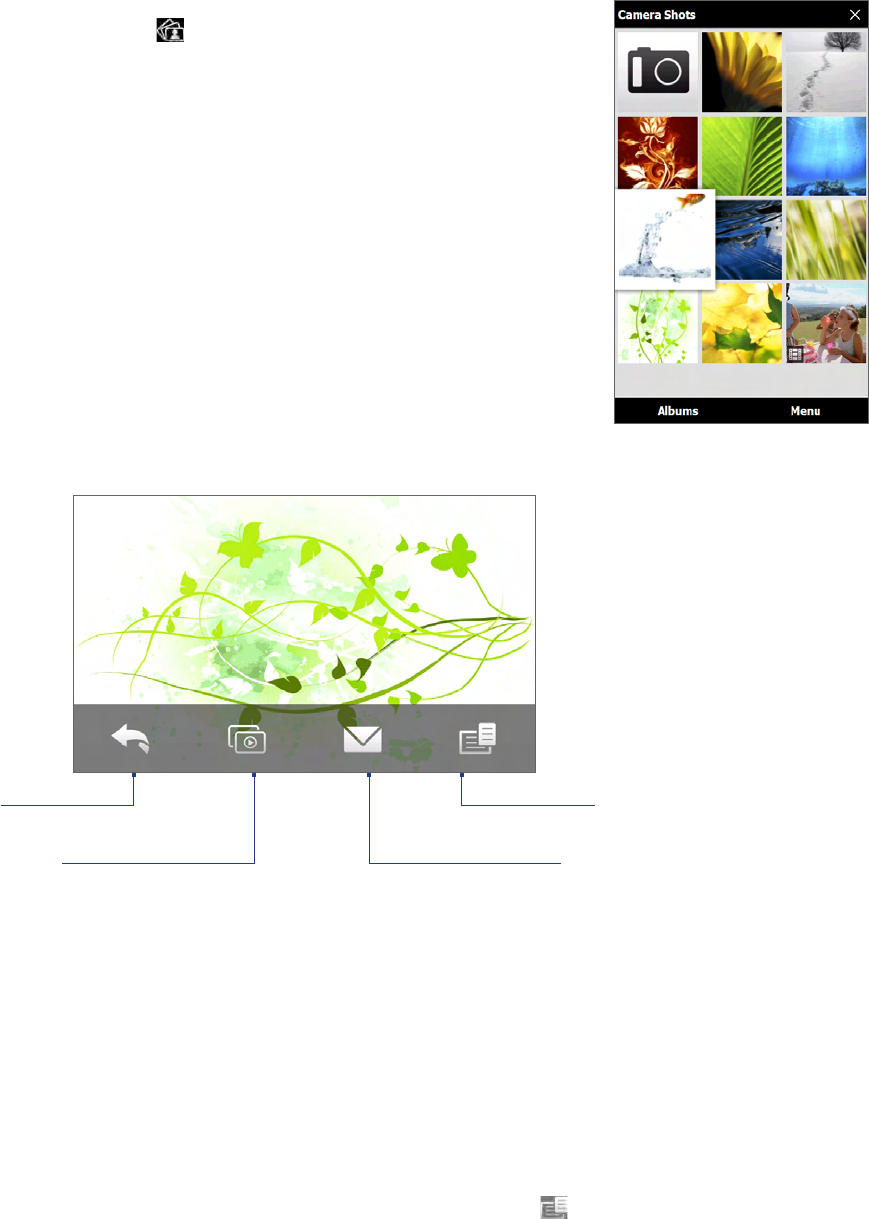
Camera and Multimedia 111
11.2 Viewing Photos and Videos Using Album
Use Album to view photos and videos in your phone.
To open Album
On the Home screen, slide to the Photos and Videos tab, and then tap
Album. You can also tap while on the Camera program to open Album.
On the Album main screen, swipe your finger up or down to scroll and
browse through photos and videos that are stored on your phone’s memory
and storage card. Tap a photo or video to view it in full screen.
Viewing photos
While viewing a photo, tap the screen to open the menu.
Return to the
previous screen.
Start the slideshow.
Send the photo using email.
Save the photo as a contact
picture, save the on-screen
image as a new file, and more.
Note When playing a slideshow, animated GIF and video files are excluded from the slideshow.
To view the next or previous photo in the album
When you are holding your phone upright, view the next or previous photo by swiping your finger up or down
the screen. When you turn your phone sideways, view the next or previous photo by swiping your finger left or
right across the screen.
To zoom in or out on an photo
Double-tap the area on the photo you want to zoom in on. To zoom out, double-tap the screen again.
You can also use the Zoom bar. While holding your phone sideways, slide your finger up on the Zoom bar to
zoom in, or slide down to zoom out.
After zooming in on a photo, press and hold the screen and then drag your finger to pan to other areas of the photo
Tip
To save the zoomed in part of the photo as a new file, tap the screen, tap and then select Save Screen Image.