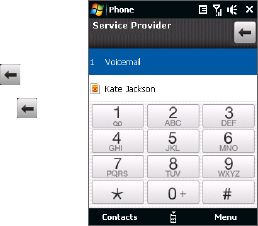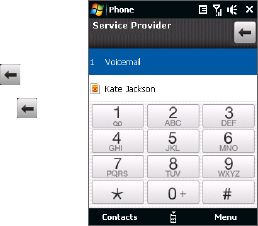
Using Phone Features 49
2.2 Making a Call
To make a call from the Phone screen
1. On the Home screen, tap Phone.
2.
Tap the keys on the keypad to enter the
phone number.
Tip If you tapped a wrong number, tap to
erase each subsequent digit of a number. To
erase the entire number, tap and hold .
3. Press the TALK/SEND button to place the call.
Tip When in a call, use the VOLUME UP/DOWN
buttons on the side of the device to adjust
the phone volume.
Note After tapping 6 keys and the number you are dialing is not in your contacts, a Save
to Contacts? button will appear above the keypad. Tap it to save the number to your
Contacts.
To make a call from Contacts
On the Home screen, tap Start > Contacts to open the Contacts screen.
Do one of the following:
• Select the contact to call and then press TALK/SEND.
Note If the contact has more than one number stored, press NAVIGATION right/left to
select the number you want to call before pressing TALK/SEND.
• Tap the contact to open the contact details and then tap the phone number
you want to call.
• Tap and hold the contact you want to call and then from the menu, select
Call Work, Call Home, or Call Mobile.