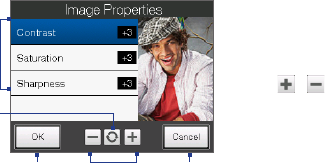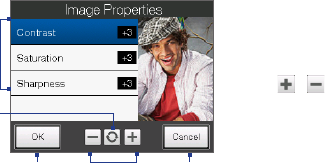
188 Experiencing Multimedia
• Keep Backlight. Turn the backlight on or off. This overrides your device
backlight settings while you are using the camera.
• Shutter Sound. Choose whether or not you want the camera to make a
shutter sound when you press the ENTER button.
• Image Properties. This option lets you adjust the capture properties, such as
Contrast, Saturation, and Sharpness.
1 Tap a property to adjust.
2 Tap to reset all properties to their default
values.
3 Tap to save the settings.
4
Tap / or press NAVIGATION
left/right (Landscape orientation) to
increase/decrease the value.
5 Tap to close the submenu without
applying and saving the changes.
2
3
4
1
5
• Effect. Choose a special effect such as Grayscale, Sepia, or Negative, to apply
to your photos or video clips.
• Direction (Panorama mode). Choose in what direction images will be
stitched in a panorama.
• Stitch Count (Panorama mode). Select the number of snapshots to be taken
and stitched into a panorama.
• Metering Mode. Select a metering mode to allow the camera to measure the
amount of light and calculate the best-fit exposure value before capturing.
Choose either Center Area to measure light using the center area of the
subject, or Average to measure light using the area around the subject.
• Prefix. When Default is selected as the prefix, the file name of each new
captured file is set to “IMAGE” or “VIDEO” followed by a sequential number, for
example: IMAGE_001.jpg. You may also choose to name files using either the
current Date or Date & Time as the prefix.