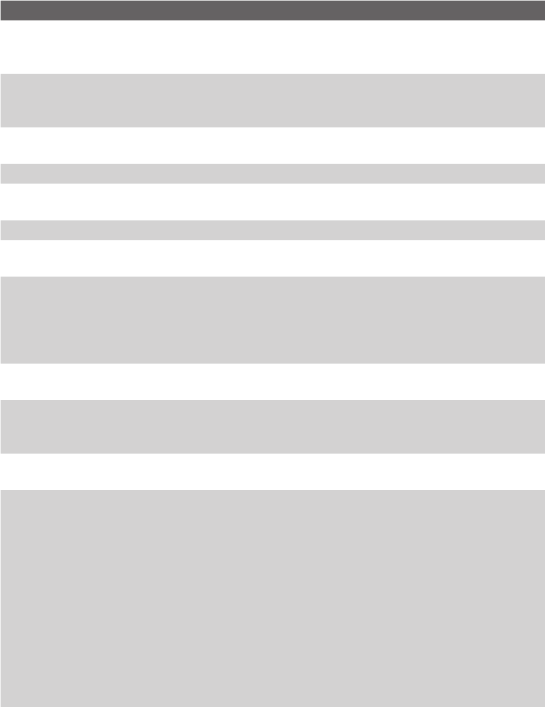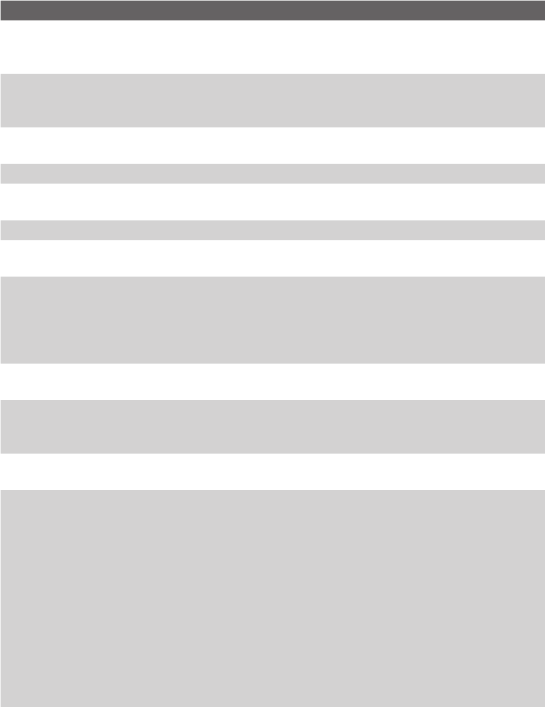
Exchanging Messages and Using Outlook 91
Setting Description
Enter the user name assigned to you by your ISP or network
administrator. This is often the first part of your email address,
which appears before the at sign (@).
Choose a strong password. You have the option to save your
password so you do not need to enter it each time you connect to
Not required for an account with an ISP. May be required for a work
Enter a unique name for the account, such as “Work” or “Home”.
This name cannot be changed later.
Enter the type of network your email server connects to.
Enter the name of your email server (POP3 or IMAP4).
Select this to ensure you always receive email for this account
using an SSL connection. This enables you to receive personal
information more securely. Please note that if you select this and
your ISP does not support an SSL connection, you will not be able
to connect to receive email.
Enter the name of your outgoing email server (SMTP).
Select this if your outgoing email server (SMTP) requires
authentication. Your user name and password from above will be
Your outgoing email server may require different authentication
settings to those of your incoming email server.
Select this if your outgoing email server requires a different user
name and password than the ones you entered before.
Enter your user name for the outgoing email server.
Enter your password for the outgoing email server.
Enter the domain of the outgoing email server.
Select this to ensure you always send email from this account using
an SSL connection. This enables you to send personal information
more securely. Please note that if you select this and your ISP does
not support an SSL connection, you will not be able to send email.