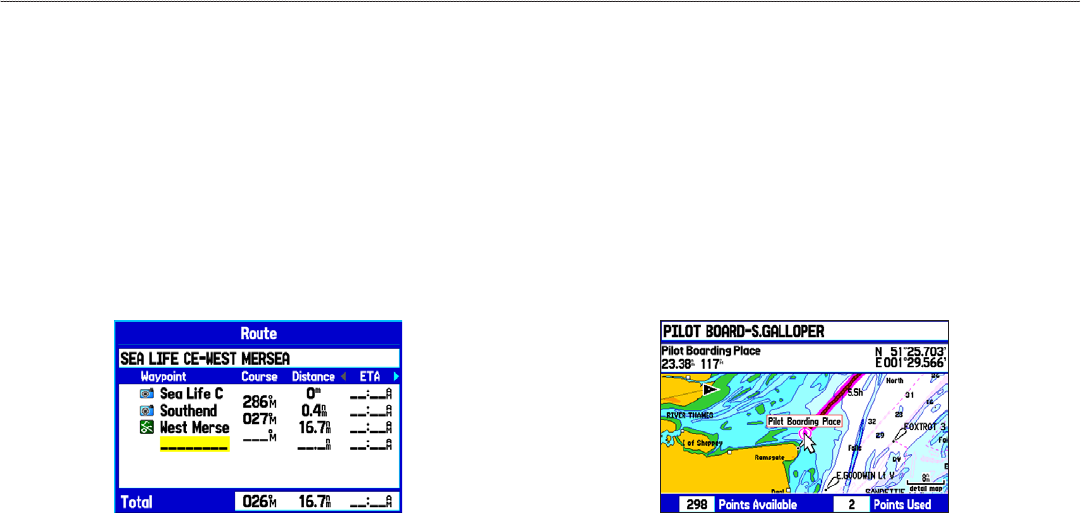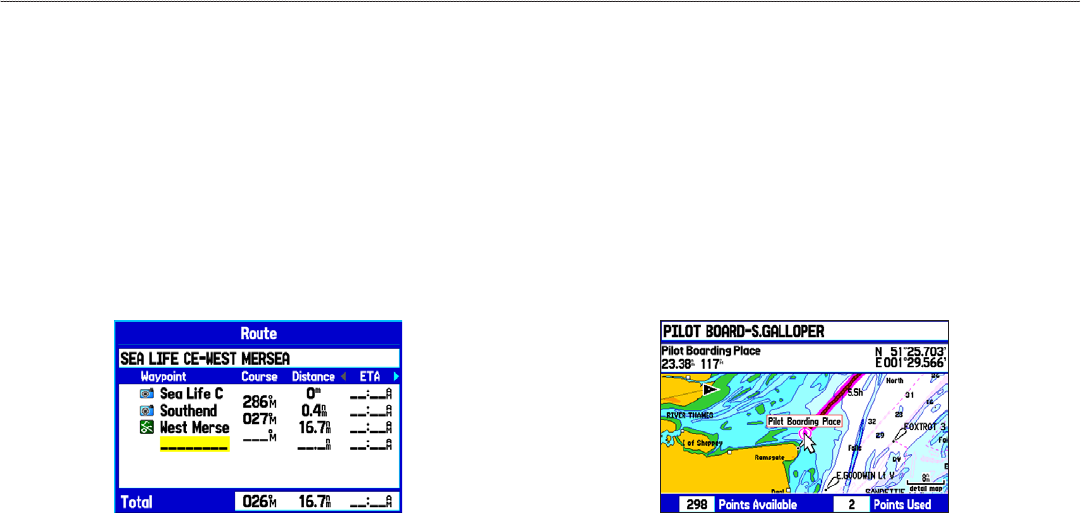
To add points to a route:
1. Press MENU twice to open the Main Menu. Highlight the
Route tab.
2. Select a route, and press ENTER.
3. Highlight the spot in the route that you want to add the new
point. (The new point is added before the highlighted route
point.)
4. Press MENU.
5. Highlight Insert Waypoint, and press ENTER. The Find
Menu opens for you to search for and select the point you
want to add to the route.
6. In the Point Review Page, highlight OK, and press ENTER to
add the new point to the route.
To edit the route on the map:
1. Press MENU twice to open the Main Menu. Highlight the
Route tab.
2. Select a route and press ENTER. Press MENU to open the
Route Review Page options menu.
3. Highlight Edit on Map, and press ENTER.
4. Use the ROCKER to select a location on the route (the route
turns white when the arrow is over the route), and press
ENTER.
5. Use the ROCKER to drag the route to the new point location,
and press ENTER.
Editing the route on the map
6. Repeat steps 4 and 5 until all points are added to the route.
Press QUIT when nished.
26 GPSMAP 278 Owner’s Manual
MArIne Mode > creAtIng And usIng routes