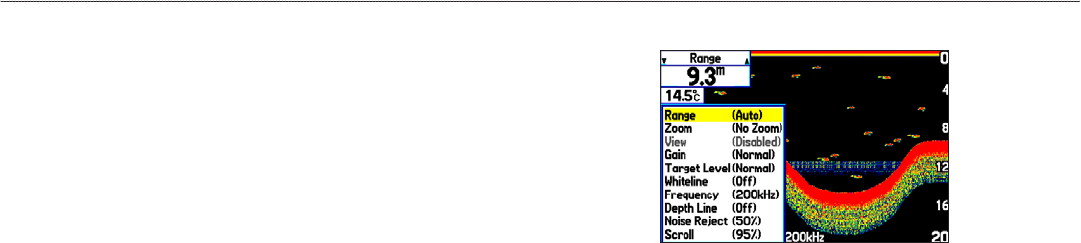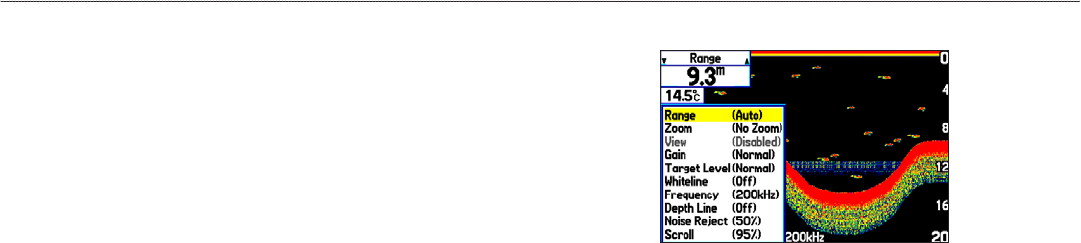
Adjusting the Sonar Page
Use the Adjustment menu to access the settings and features most
commonly used on the Sonar Page. Ten main adjustment options
are available: Range, Zoom, View, Gain, Target Level, Whiteline,
Frequency, Depth Line, Noise Reject, and Scroll. The currently
selected option appears in the upper-left corner.
To select an adjustment option:
Use one of the following methods to select an adjustment option:
• Press the ROCKER right or left to scroll through the
adjustment options. When the adjustment option you want
appears, press ENTER.
• Press MENU, highlight Adjustments, and press ENTER.
Use the ROCKER to highlight the adjustment and press
ENTER.
After you select an adjustment option, press the ROCKER up or
down to change the setting.
You can also press MENU and highlight a shortcut setting to
quickly change to commonly used settings and values.
Press ENTER to accept the new setting (or press QUIT to cancel)
and return to the Sonar Page.
Sonar Adjustment Options
Range—sets the display depth range used for viewing. The unit can
be set to automatically track the bottom or set to a user-specied
depth range.
Zoom—allows you to select a display zoom scale or to split
the display. When a scale other than No Zoom is selected, the
Adjustment menu shows a new selection labeled View or Span. The
Zoom function is divided into six display levels:
•
2X Split—shows two reduced-size sonar pictures at the same
time. The right half shows the complete sonar picture at its
original scale. The left half shows a portion of the original
picture at 1/2 depth scale.
•
2X Zoom—shows the 2X zoomed picture on the full screen.
•
4X Split—shows two reduced pictures, the right at the
original depth scale and the left at 1/4 the original depth scale.
92 GPSMAP 278 Owner’s Manual
settIng uP And usIng sonAr > usIng the sonAr PAge