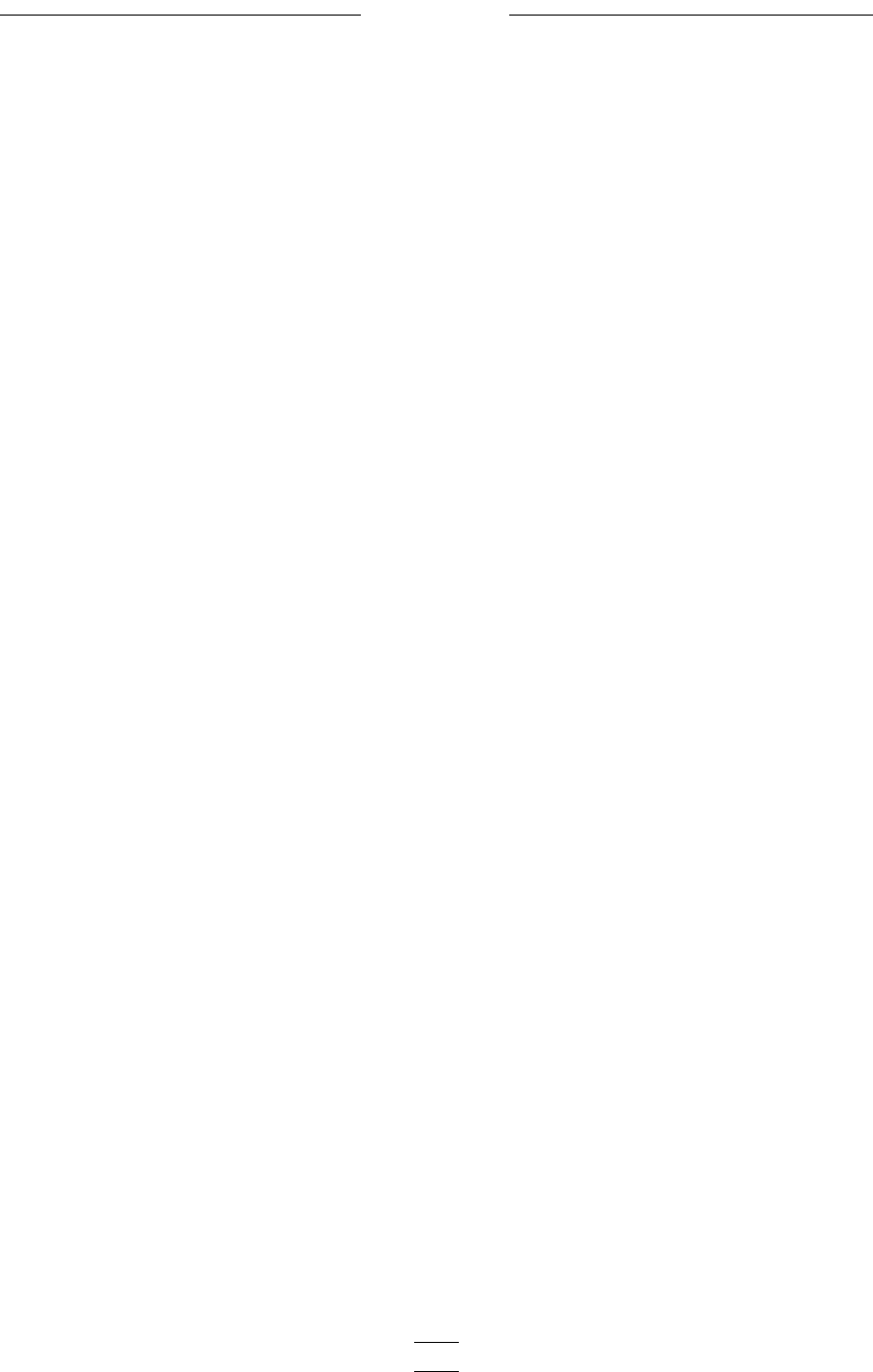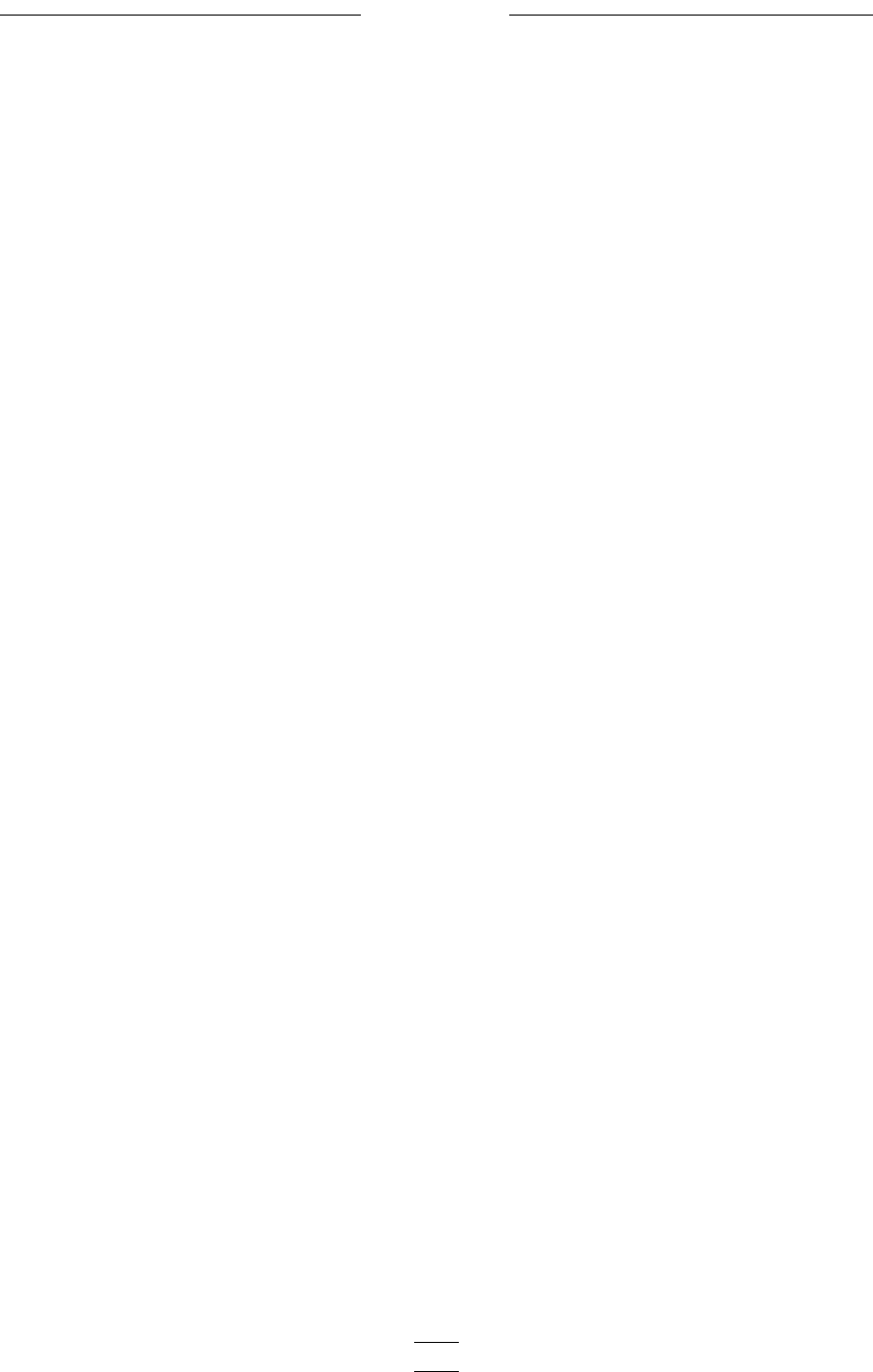
4
Tempus-3D
mouse button. This program is most strik-
ing when you choose a portion of the signal
that looks interesting. When you click on
the signal with the right mouse button, a 60
millisecond portion of the screen is shaded
(if the sampling rate is above 32 KHz). The
analysis will be done on that part of the
signal. To either side of the shaded section,
is a single dark line. Those are the filtering
lines; everything within those lines contrib-
utes to the analysis of the signal.
5. There are three different ways you can
listen to the signal. Clicking on the Play
button will play back the entire file, click-
ing on the Play Outer button will play
everything within the two dark lines, and
clicking on the Play Inner button will play
just the shaded part of the signal. When you
click Play Inner you will hear only what
you are analyzing.
6. If you want to adjust the position of the
analysis window, click on the tweak arrows.
Doing so will move the position of the
analysis window only in the channel that
the tweak buttons are active in. If you are
using automatic alignment, it will no longer
apply.
7. Choose which analysis you would like to
do— 1/3rd octave, 1/6th octave, or 1/12th
octave.
8. Click on the analyze button. The mouse
arrow will turn into an hourglass. Once it
turns back into an arrow, the analysis is
complete.
9. View the three dimensional display by
clicking on the appropriate channel display
icon on the toolbar. TEMPUS-3D will
automatically load and you will now be in
the TEMPUS-3D part of the program.
TEMPUS is still in memory, but in the
background.
Using TEMPUS-3D
TEMPUS-3D displays the data analyzed by
TEMPUS in full color and three dimen-
sions. The entire range of amplitudes
present in the analyzed data is scaled along
the full spectrum of color— the lowest
amplitudes in blue, the highest extending
into red. The three axes of the object pro-
vide scales for the time, amplitude and
frequency. The time is scaled on along the
x-axis, the amplitude along the y, and the
frequency along the z. You can display the
data as a wireframe object or as a complex
surface. The three-dimensional object can
be rotated in space, it can be enlarged or
reduced, and the “light source” that high-
lights the contours of the object can be
moved.
The analysis is scaled so that an integer
value of 100 peak for a sinusoidal wave at
the mid frequency of a filter band in the
.wav file is scaled as 0 dB. The analysis is
in decibels related to the 0 dB level. The
analysis is done in amplitudes; phase is not
used.
A second, related window is displayed with
the color bar and its color calibration. It
should be noted that the color calibration
follows the limits or clipping windows on
the toolbar. When initially shown the top
limit is set to the highest point on the
graphed object. The lower limit is set 50 dB
below the upper limit. These limits can be
changed as desired, the color bar following
the change.
TEMPUS-3D Commands
Most of the commands available in TEM-
PUS-3D are activated through buttons on
the Dialogue bar, although some are found
on the toolbar. TEMPUS-3D also has several
keyboard activated commands that are very
useful. Below is a list of the commands