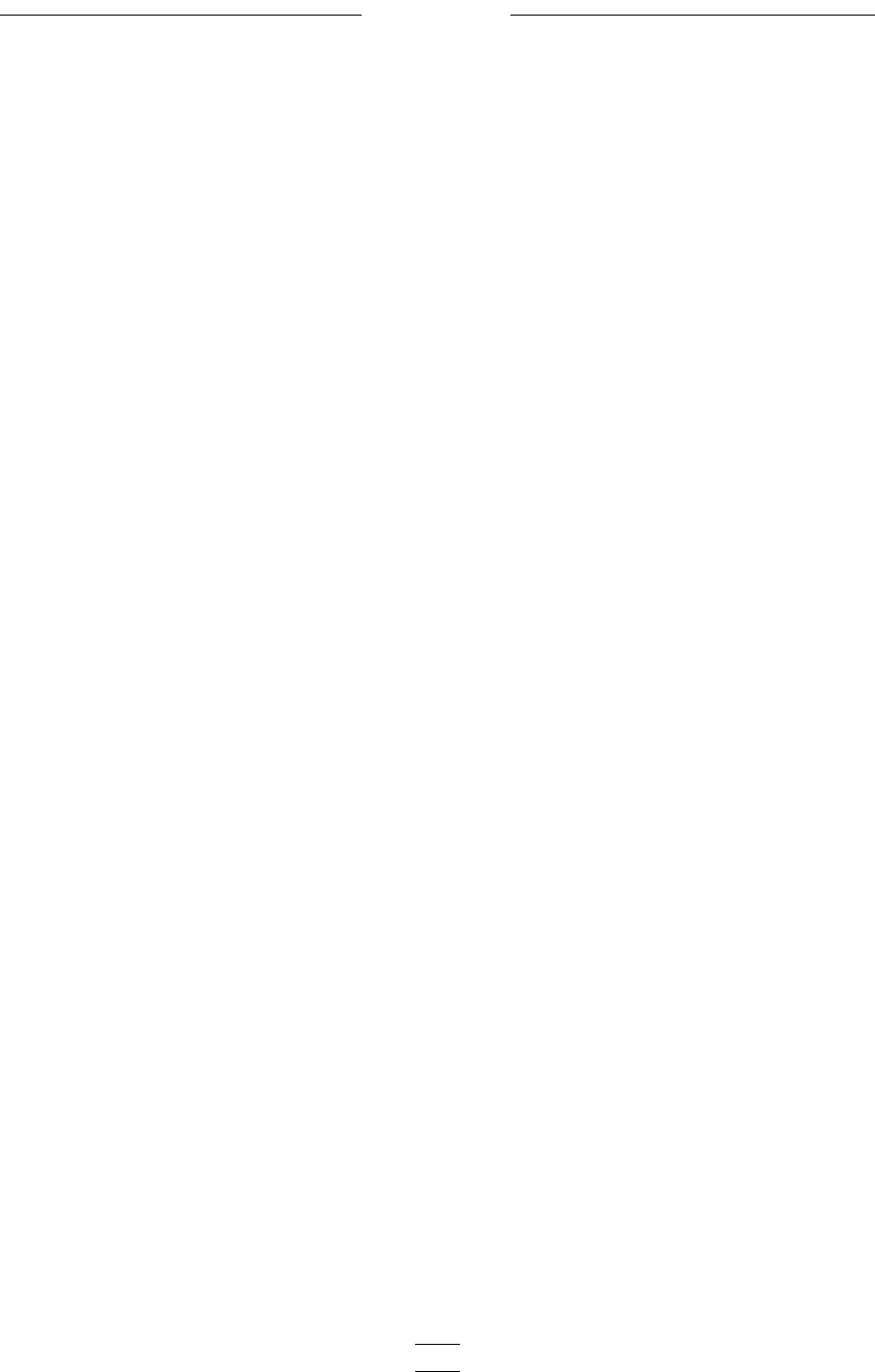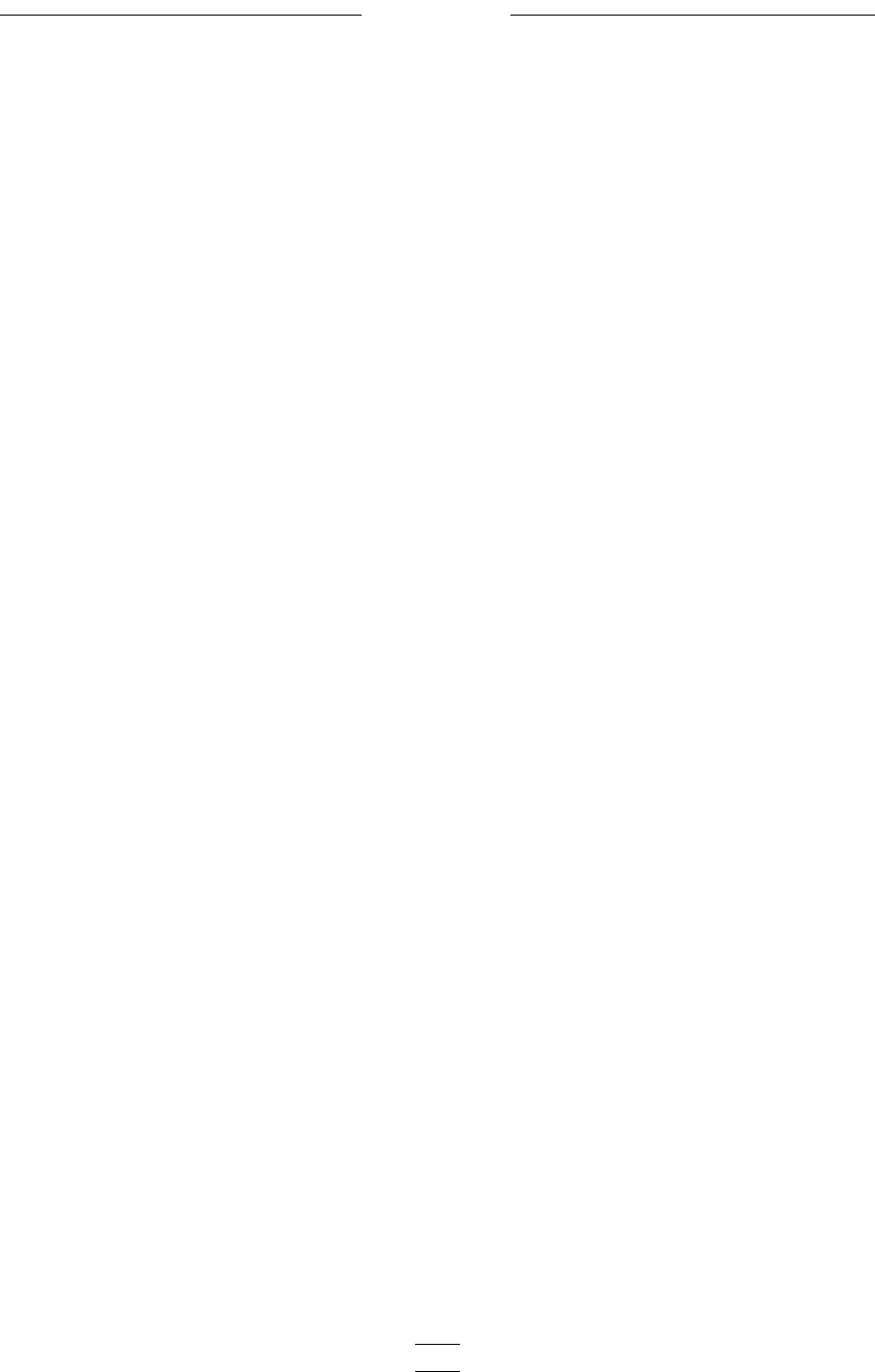
3
Tempus-3D
TEMPUS Commands
Most of the commands available in TEM-
PUS are activated through buttons located
at the bottom of each channel field, al-
though some are found on the toolbar at the
top of the screen. Below is a list of the
command buttons in the TEMPUS screen
and a description of what they do.
• The left mouse button will display a set of
dotted lines that show the position of the
filters on the set of data.
• The right mouse button is used to select
the beginning of the part of the time win-
dow that is to be analyzed. When a time
window is selected, try to make the skirts of
the window fall in the sampled data stream.
Toolbar Commands
• Open file icon—Opens a new file •
Channel A display icon—Displays the
results of the analysis done on channel A in
three dimensions and full color. • Channel
B display icon—Displays the results of the
analysis done on channel B in three dimen-
sions and full color
Channel Commands
• Third—Selects the 1/3 rd octave analysis.
• Sixth—Selects the 1/6 th octave analysis
• Twelfth—Selects the 1/12 th octave
analysis
• Analyze—Performs the selected analysis
of the signal
• Play All—Plays the entire wave file to the
sound card audio output.
• Play Outer—Plays the data within the
total analysis window
• Play Inner—Plays the data in the dark-
ened area of the analysis window (the data
that will be presented in the graphical
display).
• Position Window—Just to the right of the
word “Tweak,” this window displays where,
in the duration of the signal, the analysis
window is located.
• Tweak—The arrow buttons to the right of
the position window will move the position
of the data analysis window by a small
amount. The increment of movement can
be manipulated in the Options menu. Click
on “Settings” and then go to “General” to
adjust the Tweak setting. Tweak can be
useful if there is a slight time shift between
the two channels that needs to be equal-
ized.
• Time Scale Window—Displays the cur-
rent time scale (range between 20 and 5000
milliseconds).
• Up and down buttons—Located to the
right of the time scale window, these but-
tons adjust the time scale.
A Step-by-step Guide to TEMPUS
This section of the manual will walk you
through the usage of the TEMPUS portion
of the Tempus program.
1. Begin by opening the Tempus program.
The TEMPUS screen is the opening screen.
2. Click on the Open File icon, and choose a
.WAV file
3. Once the file is loaded, you will see the
pattern of the wave file as it changes in
time in channel A if it is a single signal, and
in both channels if it is a dual signal.
4. Select a section of the signal for analysis
by clicking on the screen with the right