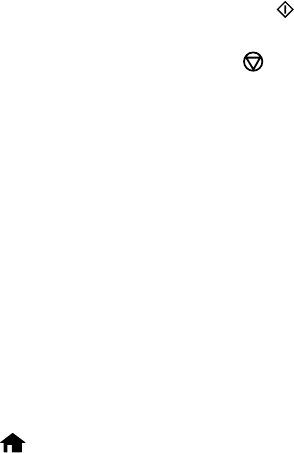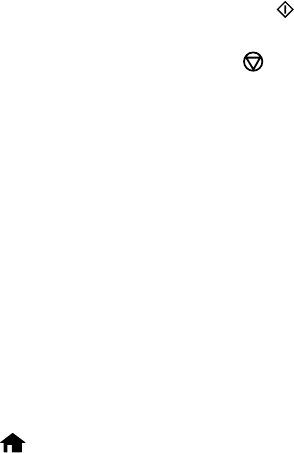
8. Select the size of paper you loaded and press the OK button.
9. Select the photo you want to use for your note paper and press the OK button.
Note: To rotate the layout for your note paper, press the down arrow.
10. When you see a message asking you to load paper, press the OK button.
11. To print more than one sheet, press the + or – button to select the number (up to 99).
12. When you are ready to print, press the start button.
Note: To cancel printing, press the stop button.
Parent topic: Printing Personalized Projects
Printing Calendar Pages
You can create and print a weekly or monthly calendar page from your product.
1. Load one of these types of paper in either Letter (8.5 × 11 inches [216 × 279 mm]) or A4 (8.3 × 11.7
inches [210 × 297 mm]) size:
• Plain paper
• Epson Bright White Paper
• Epson Presentation Paper Matte
• Epson Premium Presentation Paper Matte
2. Press the home button, if necessary.
177