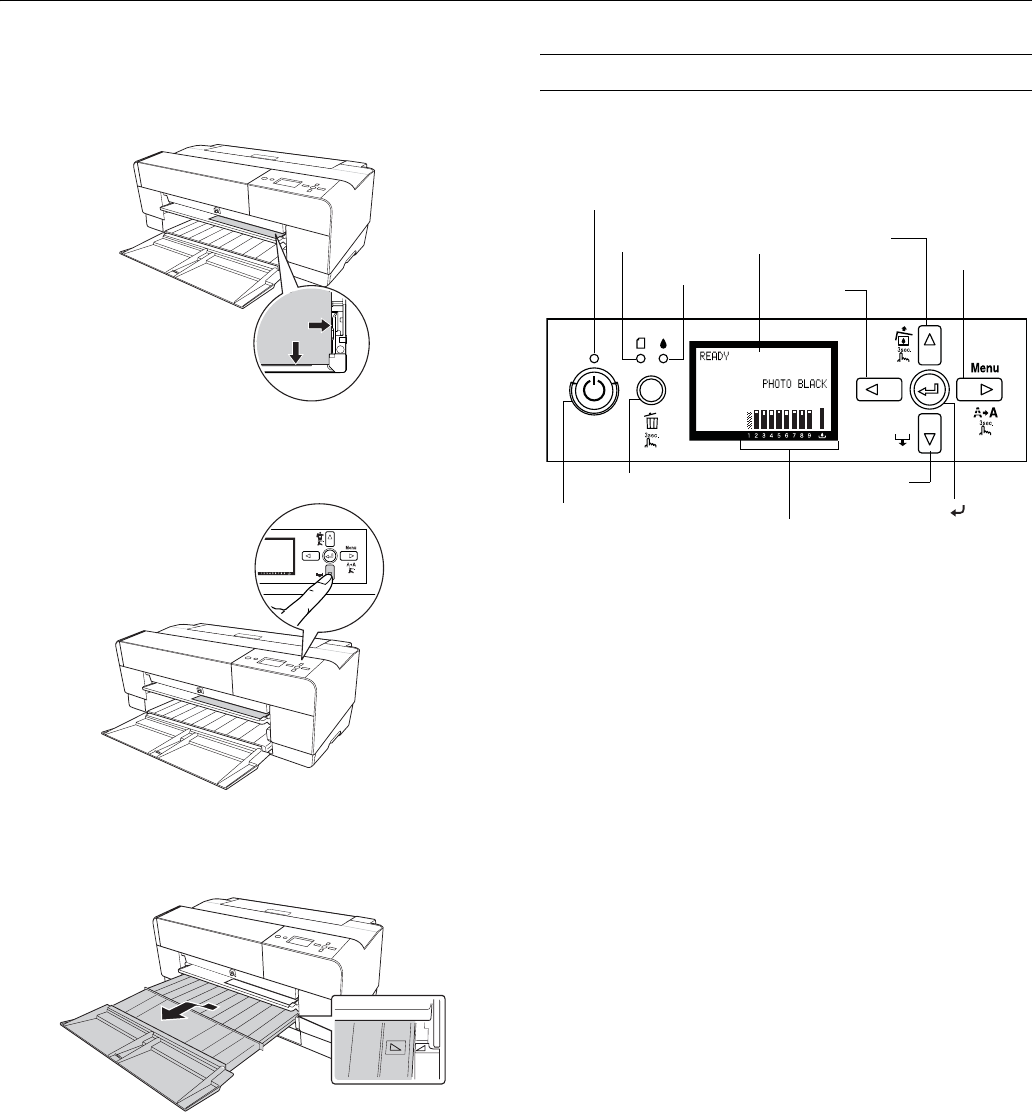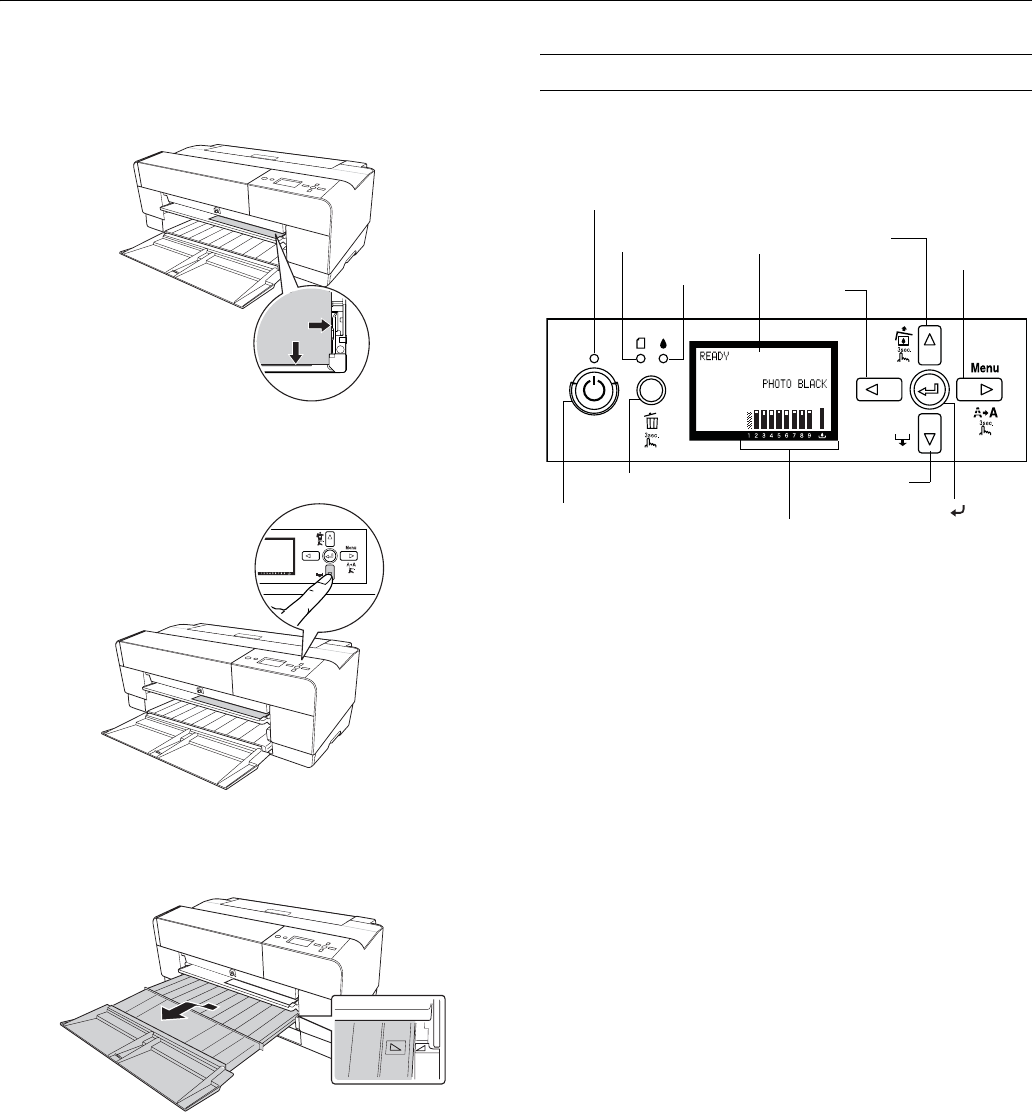
Epson Stylus Pro 3800
8 - Epson Stylus Pro 3800 12/06
5. Position the right edge of the paper against the right side of
the tray and align the paper’s bottom edge with the white
line on the tray.
6. Press the d Paper feed button to feed the paper into
printing position.
7. Use both hands to pull out and extend the output tray,
lifting it slightly as you pull.
You’re ready to print.
When you finish printing, push the front tray back in.
Control Panel
The control panel includes various lights and an LCD panel to
indicate the status of the printer.
When your ink is low or expended, paper runs out, or a
problem occurs, a message appears on the LCD, and the lights
on the control panel come on or flash. The following table
lists the messages in alphabetical order and includes
instructions for correcting the problem.
LCD
Power
button
Cancel button
Ink light
Paper feed / d
button
Paper light
Menu / r
button
Ink, maintenance
cartridge status
Ink cover
open / u
button
Back / l
button
Power light
Enter
button