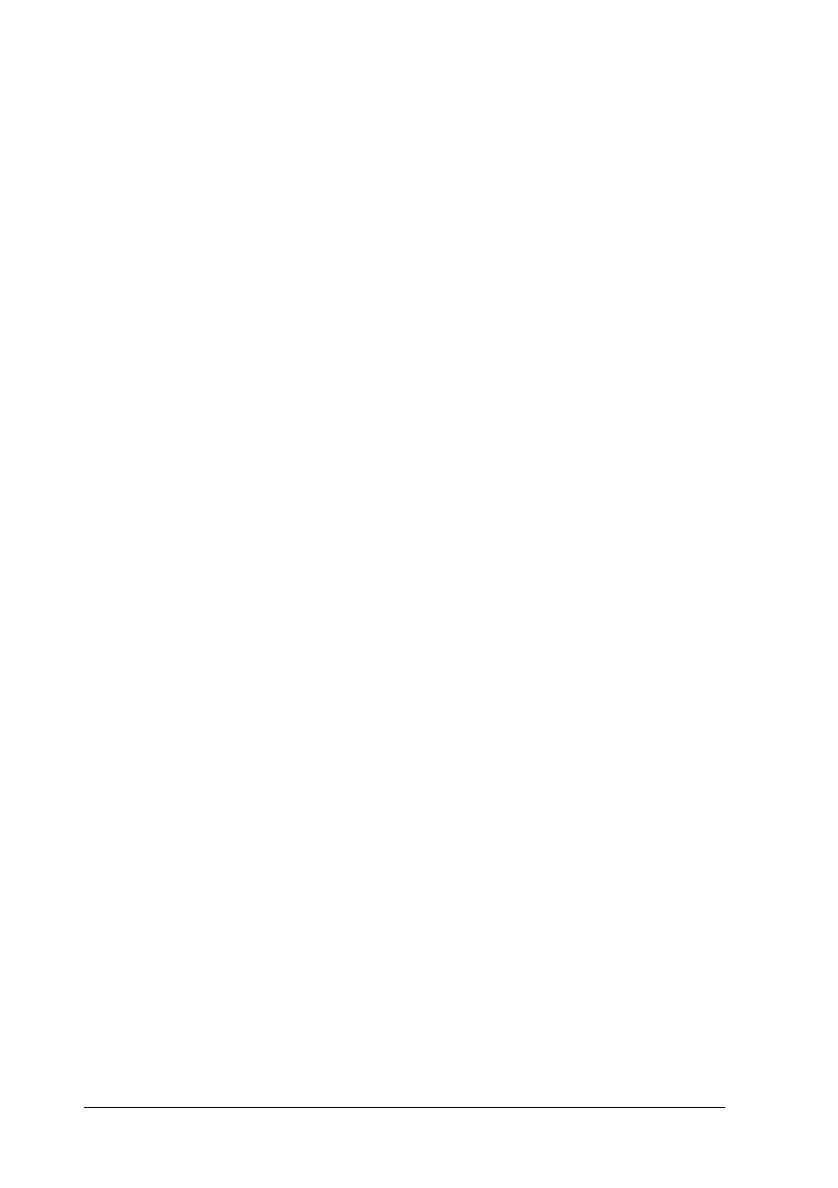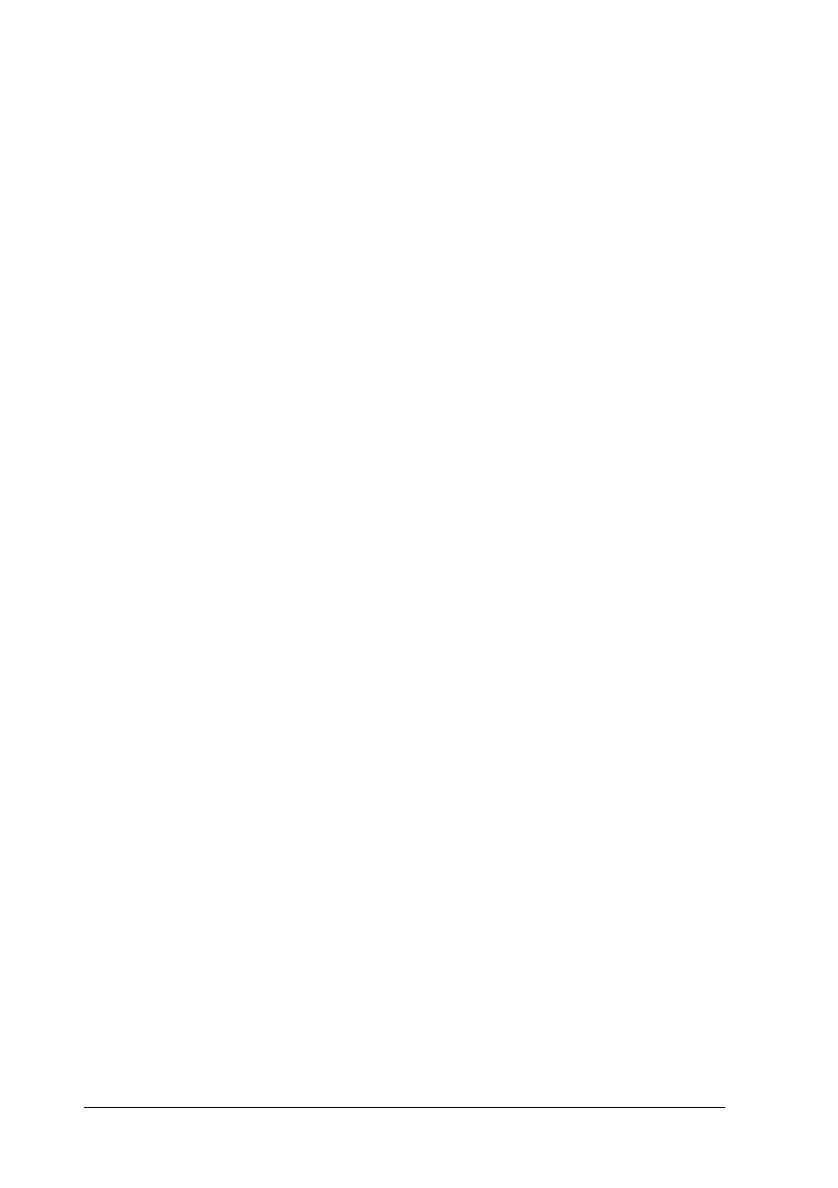
Controlling the printing quality
Use the following controls in the More Settings dialog box to
adjust the quality of the output. Some settings in this dialog
box may be determined by Print Quality and Media Type
settings.
Print Quality
The available Print Quality settings are:
SuperFine - 1440 dpi
Gives you the highest quality output at high resolution. This
mode is best for your most important images, so be sure to use
this setting only with high quality paper.
Fine - 720 dpi
Prints at 720 dpi giving you very high quality printouts. Select
this setting when you use
Plain Paper
,
EPSON Photo Quality
Ink Jet Paper
, or
EPSON Photo Quality Glossy Paper
as your
Media Type setting.
Normal - 360 dpi
Prints at 360 dpi giving you very good quality printouts and
higher print speed. Select this setting when you use
Plain
Paper
,
EPSON 360 dpi Ink Jet Paper
, or
EPSON Ink Jet
Transparencies
as your Media Type setting.
Note:
The Print Quality settings limit the availability of Media Type
settings. Before selecting the Media Type, make the Print Quality
setting. See page 4-4 for details on the Media Type settings.
L
Keywest Ref. Guide
Rev.c
A5 size Chapter 4
10-09-97 DR, pass 0
4-16
Using the Printer Software for Macintosh