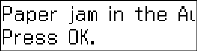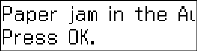
Problems and Solutions
51
2. The message on the display screen asks if the paper
has been removed. Press
1
to clear the message.
3. Close the ADF cover and reload the paper.
Faxing Problems
■
Make sure the recipient’s fax machine is turned on and working.
■
Make sure the
LINE
port on the WorkForce 310 Series is connected to a
telephone wall jack. Verify that the telephone wall jack works by connecting a
phone to it.
■
If the line has static, press
Fax
, press
Menu
, select
Fax Setting
, select
Communication
, and turn off the
V.34
and
ECM
(Error Correction Mode)
settings.
■
If the WorkForce 310 Series is connected to a DSL phone line, you must have
a DSL filter connected to the phone jack. Contact your DSL provider for the
necessary filter.
■
If you answer the phone and hear a fax tone and the call disconnects when you
hang up, make sure there is a phone or answering machine connected to the
EXT.
port on the WorkForce 310 Series.
Print Quality Problems
■
For the best print quality, use Epson papers (see page 15) and genuine Epson
ink cartridges (see page 46).
■
If you notice light or dark bands across your printouts or they are too faint,
run a nozzle check (see page 42) to see if the print head needs cleaning.
■
If you notice jagged vertical lines, you may need to align the print head. See
the on-screen Epson Information Center for instructions.
■
The ink cartridges may be low on ink. Check your cartridge status (see
page 44) and replace cartridges, if necessary (see page 46).
■
If you’re copying, place the document flat against the scanner glass.
■
Clean the scanner glass with a soft, dry, lint-free cloth (paper towels are not
recommended), or use a small amount of glass cleaner on a soft cloth, if
necessary. Do not spray glass cleaner directly on the glass.
WF310_QG.book Page 51 Wednesday, April 8, 2009 2:14 PM