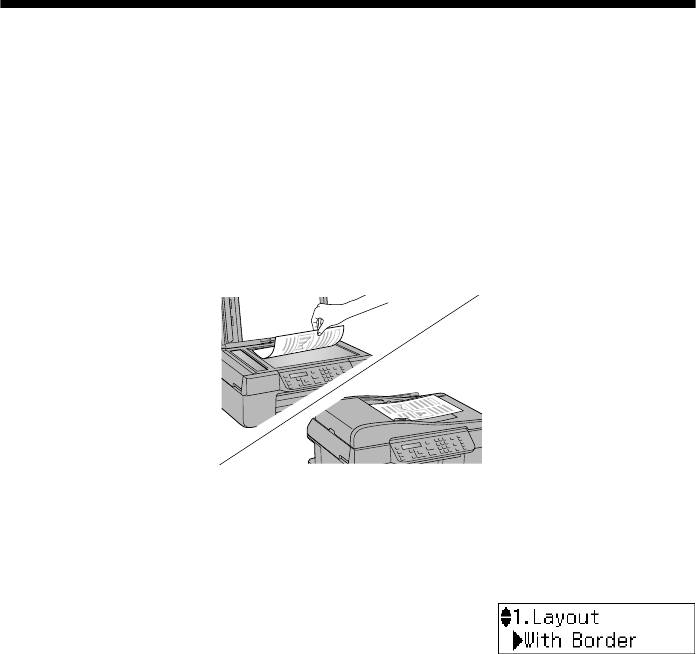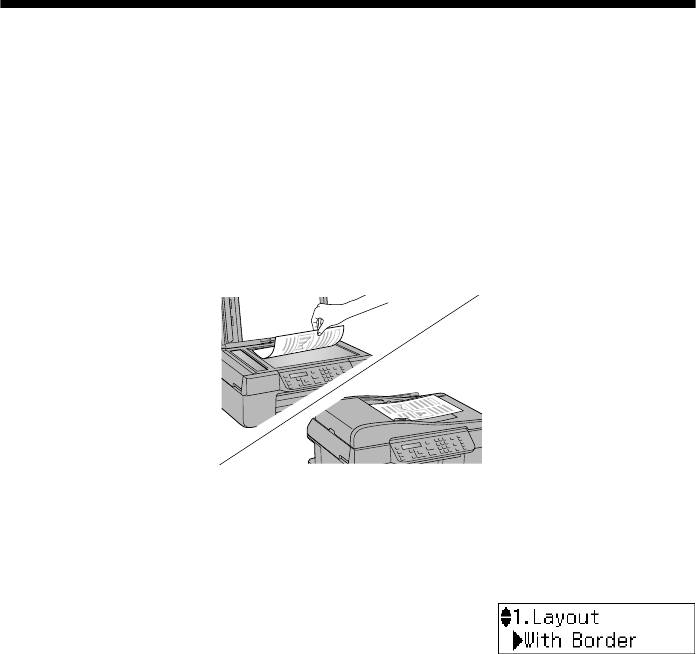
20
Copying a Document or Photo
Copying a Document or Photo
Follow the instructions in this section to make color or black-and-white copies.
Note:
To turn off the “beep” heard when you press a button, press r Copy, press x Menu,
press
u or d to select Maintenance, then press OK. Press
u or d to select Sound,
then press
OK
. Press u or d to select Off, then press OK.
Copying a Document
You can copy documents onto letter-size (or A4) plain paper or Epson special
paper just like you would on a copy machine. If you use the Automatic Document
Feeder, you can copy up to 30 sheets at a time onto letter-size (or A4) plain paper.
1. Load letter- or A4-size plain paper, Epson Bright White Paper, or Epson
Presentation Paper Matte in the sheet feeder (see page 14).
2. Place your original document(s) on the scanner glass or in the Automatic
Document Feeder (see page 17 or 18).
3. Press the r
Copy
button.
4. Press u or d or use the numeric keypad to select the number of copies you
want (up to 99).
5. To change the layout, press x
Menu
, then press
OK
. Press u or d to select a layout setting, then
press
OK
.
Note:
You cannot print borderless on plain paper.
WF310_QG.book Page 20 Wednesday, April 8, 2009 2:14 PM