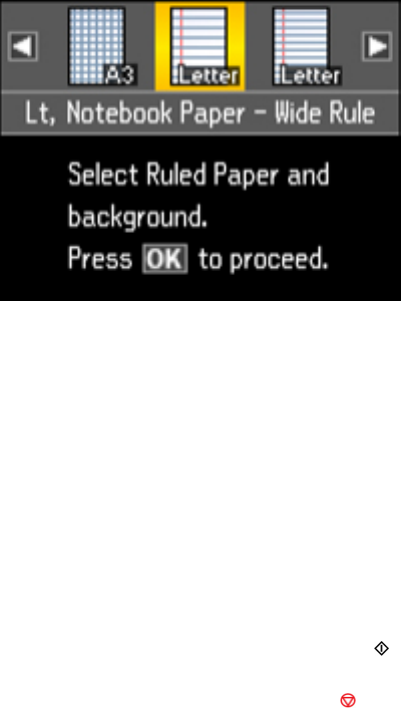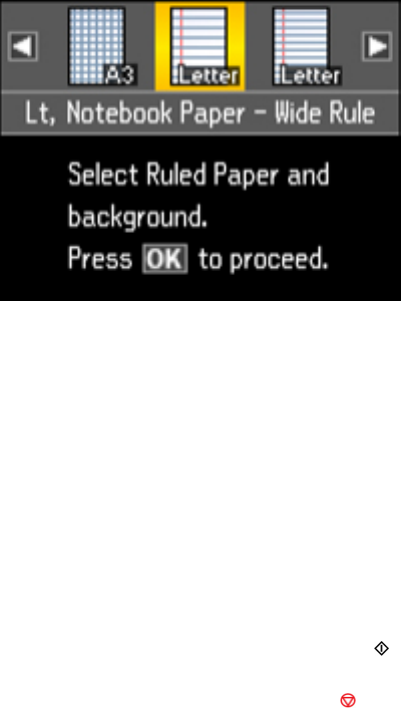
1. Load plain paper in Letter (8.5 × 11 inches [216 × 279 mm]), 11.7 × 16.5 inches (297 × 420 mm),
11 × 17 inches (279 × 432 mm), or A4 (8.3 × 11.7 inches [210 × 297 mm]) size.
2. Press the Photo button.
3. Press the arrow buttons to select Print Ruled Papers and press the OK button.
You see this screen:
4. Press the arrow buttons and select one of the following in either Letter or A4 size:
• Notebook Paper - Wide Rule
• Notebook Paper - Narrow Rule
• Graph Paper
Note: 11x17 and A3 sizes are only available for graph paper.
5. When you see a message asking you to load paper, press the OK button.
6. To print more than one sheet, press the + or – button to select the number (up to 99).
7. When you are ready to print, press the Print Photo button.
Note: To cancel printing, press the Stop button.
Parent topic: Printing Personalized Projects
234