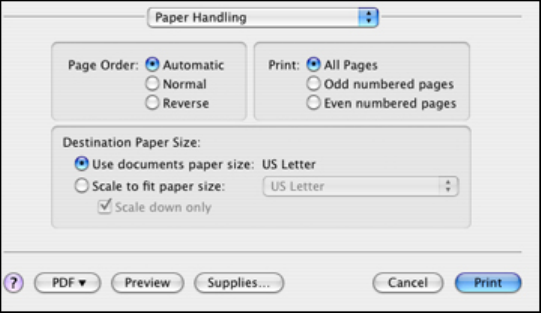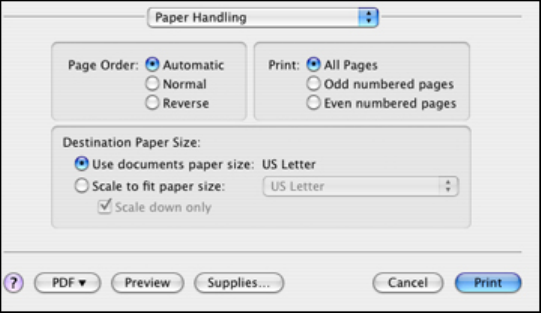
• To print multiple pages on one sheet of paper, select the number of pages in the Pages per Sheet
pop-up menu. To arrange the print order of the pages, select a Layout Direction setting.
• To print borders around each page on the sheet, select a line setting from the Border pop-up menu.
Parent topic: Printing with Mac OS X 10.4
Sizing Printed Images - Mac OS X 10.4
You can adjust the size of the image as you print it by selecting Paper Handling from the pop-up menu
on the print window.
• To adjust the order in which pages are printed, select one of the Page Order options.
• To print only selected pages in a multi-page document, select one of the Print options.
• To scale the image to fit on a specific paper size, select the Scale to fit paper size option and select a
paper size from the pop-up menu.
Parent topic: Printing with Mac OS X 10.4
Selecting Double-sided Printing Settings - Mac OS X 10.4
You can print on both sides of the paper by selecting Two-sided Printing Settings from the pop-up
menu on the print window(WorkForce WF-7520 only).
102