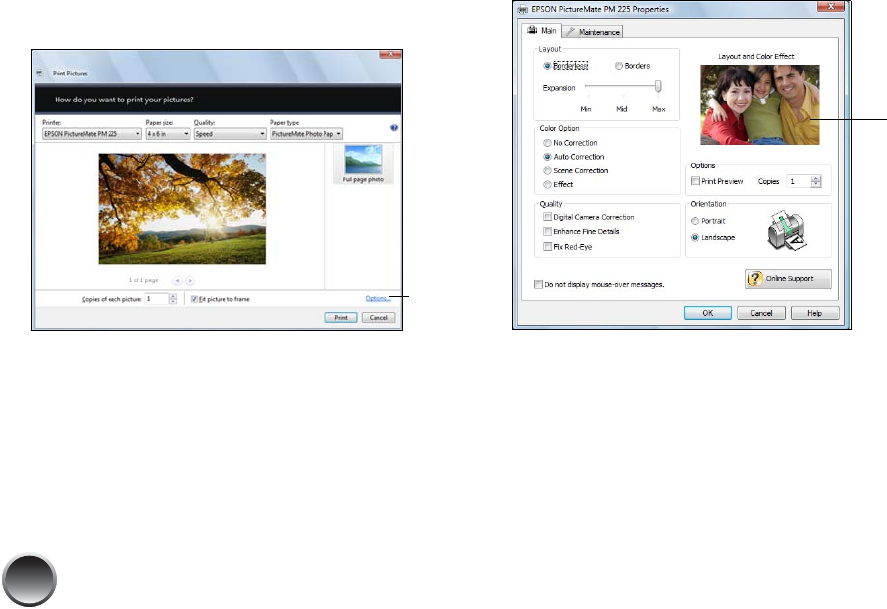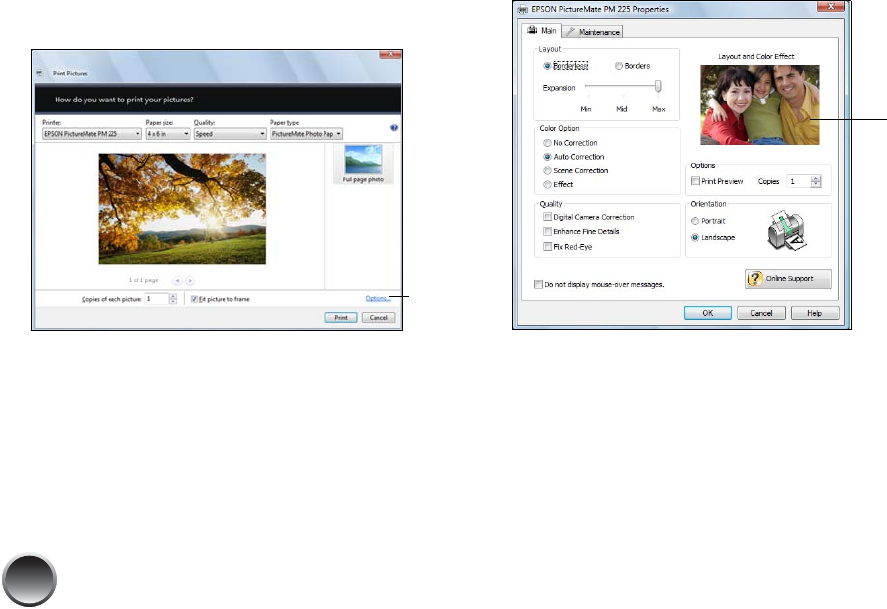
32
3 Click the Print icon at the top of the screen, then
select Print from the drop-down menu that
appears.
4 Make sure your printer is selected, then choose
PictureMate Photo Paper as the Paper type
setting. (4×6 in is automatically selected as the
Paper size setting.)
5 Click Options in the lower right corner of the
screen and select Printer Properties.
You see the printer settings window:
6 Choose from the following settings:
● Select Borderless to print a photo without
borders. Select Borders to print with a white
border all around.
● Borderless prints are automatically expanded.
If too much of your photo edges are cut off,
set the Expansion slider to Min. If you see a
white edge on your photo, select Mid or Max.
Options
Sample
photo