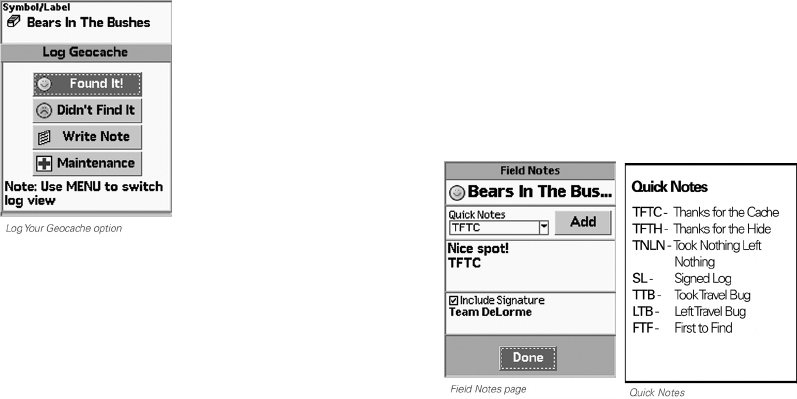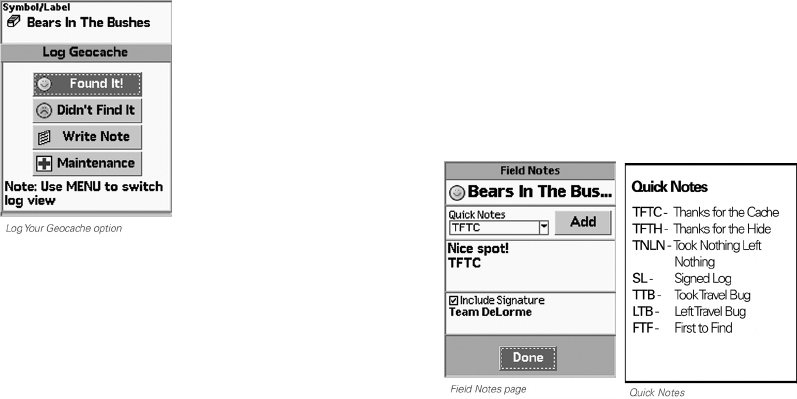
44
To write a eld note
When you log a geocache with a cache id, you can write
a eld note that you can later upload to Geocaching.com.
1. Log a geocache.
2. On the Field Notes page, you can use one or all of the
elds to create a eld note:
» Quick Notes–This drop-down list includes a list
of acronyms used by geocachers for logging
caches. See the Quick Notes box for a list of what
the acronyms mean. Select the note from the
drop-down list and then select Add. You can
add multiple quick notes.
» Your Notes–To add your own notes, highlight
the comment area and press ENTER.
» Signature–At the bottom of the screen, you can
enter a 2-line signature. Highlight Enter signature
text and press ENTER to open the keyboard.
Ensure the Include Signature check box is
selected to automatically add your signature to
all eld notes that you create.
3. Select Done.
To view eld notes
From the Geocaches Page, go to MENU > View Field
Notes to see a list of the caches for which you added
a eld note.
To upload eld notes
You can upload eld notes from your device to
Geocaching.com with the Earthmate GPS Sync dialog
The Geocaches Page