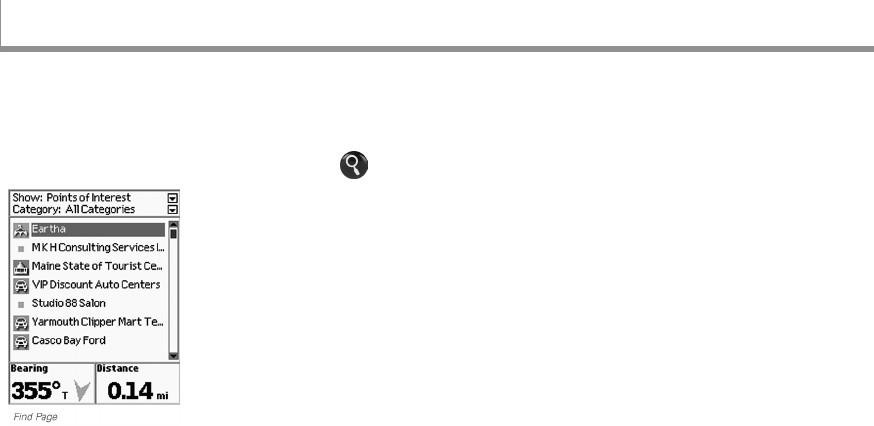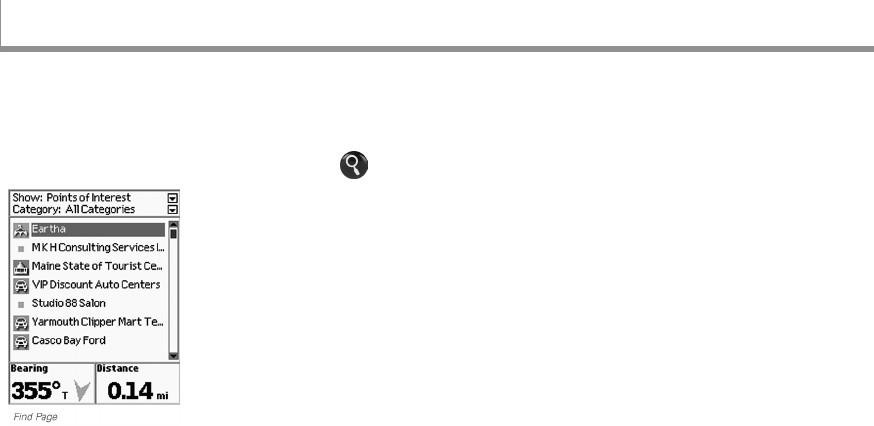
29
Use the Find Page to search for addresses, roads,
cities, points of interest (POIs), waypoints, geocaches,
coordinates, and more on your PN-Series GPS.
To open the Find Page, press the Find button .
Search Methods
There are two Find search options. The most recent
search method you use is saved between searches.
Find Near Map Center–This is the default search
method. The device searches from the current GPS
location; if GPS is disabled or if you are panning the
map or viewing another location, it searches from the
current map center. The search continues until the
maximum number of search results (100) is found.
Find by Name–Use this option to search for a
specic location by its name. Results are listed
alphabetically.
Narrow a Name search with the Name Contains
or Name Begins with options—press MENU to
access them.
» Name Begins With–In the Name eld, type one
or more letters that the name begins with; the more
letters you enter, the more relevant your results are.
» Name Contains–In the Name eld, type one or more
characters that the name contains; the more characters
you enter, the more relevant your results are.
For some search types, you can also narrow your
search with additional parameters, such as categories
or symbols.
When the City, State, or Country elds are available,
the more information you enter, the more rened your
search results are. If you do not enter anything or if
those elds are unavailable, the search starts from
the map center.
The Find Page
The Find Page